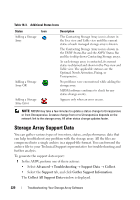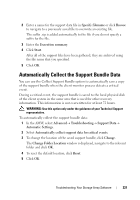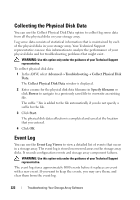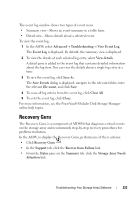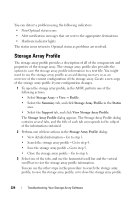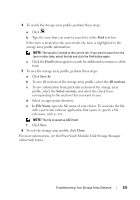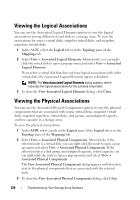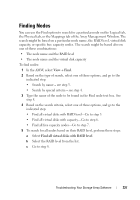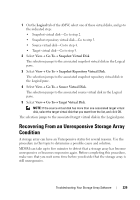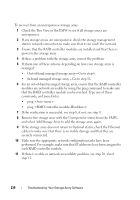Dell PowerVault MD3200 Owner's Manual - Page 225
Save As, All s, Select s, File Name, Close, PowerVault Modular Disk Storage Manager
 |
View all Dell PowerVault MD3200 manuals
Add to My Manuals
Save this manual to your list of manuals |
Page 225 highlights
4 To search the storage array profile, perform these steps: a Click . b Type the term that you want to search for in the Find text box. If the term is located on the current tab, the term is highlighted in the storage array profile information. NOTE: The search is limited to the current tab. If you want to search for the term in other tabs, select the tab and click the Find button again. c Click the Find button again to search for additional occurrences of the term. 5 To save the storage array profile, perform these steps: a Click Save As. b To save all sections of the storage array profile, select the All sections. c To save information from particular sections of the storage array profile, select the Select sections, and select the check boxes corresponding to the sections that you want to save. d Select an appropriate directory. e In File Name, type the file name of your choice. To associate the file with a particular software application that opens it, specify a file extension, such as .txt. NOTE: The file is saved as ASCII text. f Click Save. 6 To exit the storage array profile, click Close. For more information, see the PowerVault Modular Disk Storage Manager online help topics. Troubleshooting: Your Storage Array Software 225