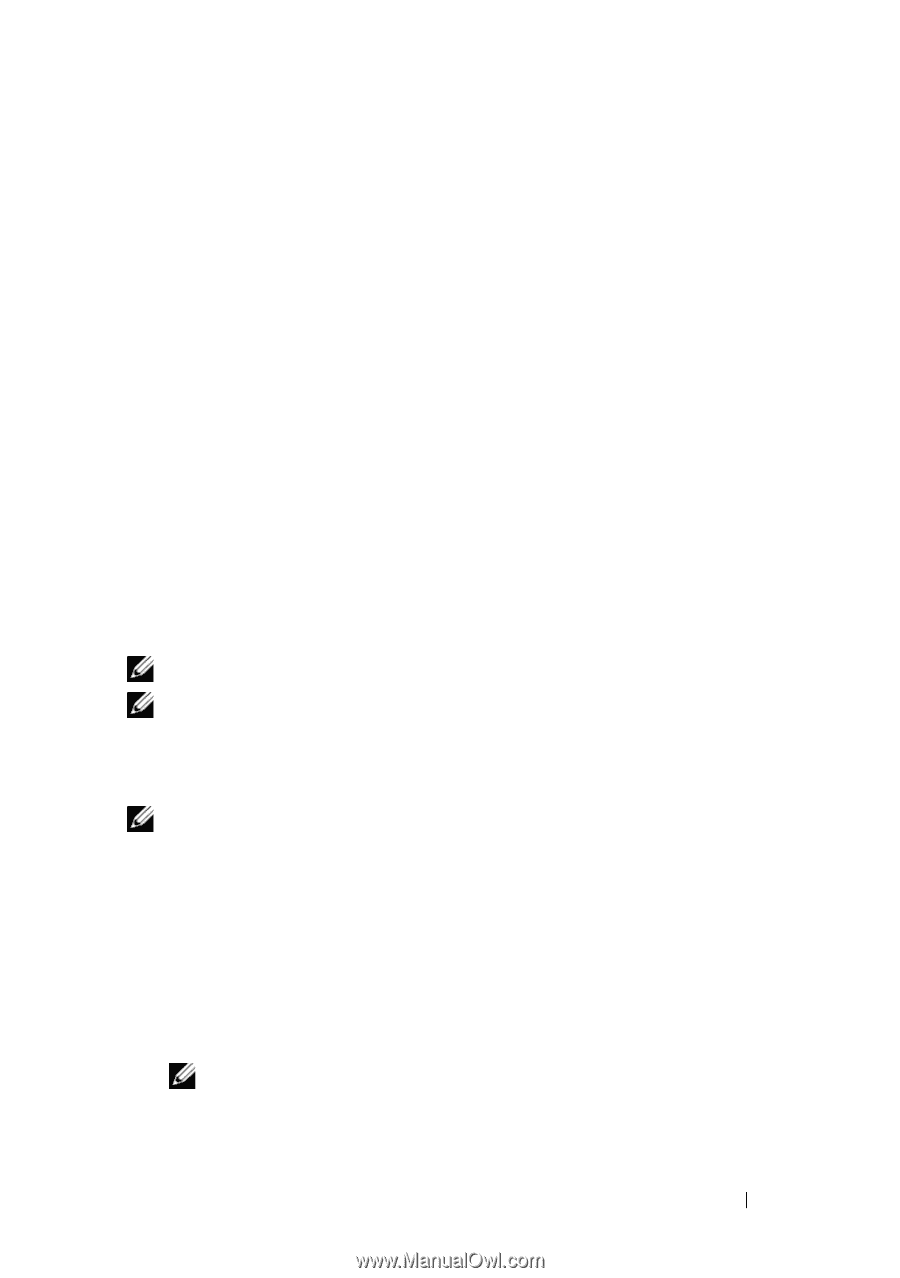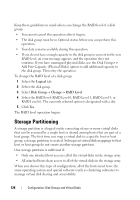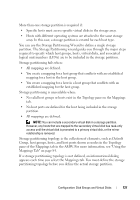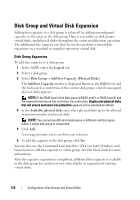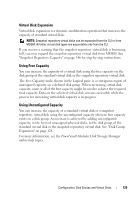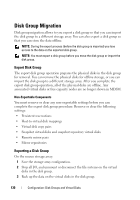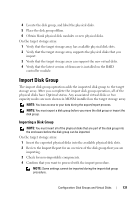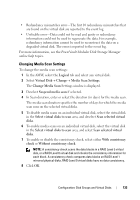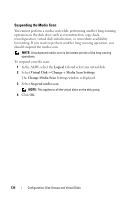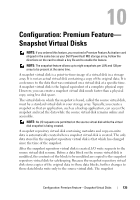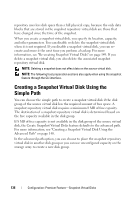Dell PowerVault MD3200 Owner's Manual - Page 131
Import Disk Group
 |
View all Dell PowerVault MD3200 manuals
Add to My Manuals
Save this manual to your list of manuals |
Page 131 highlights
4 Locate the disk group, and label the physical disks. 5 Place the disk group offline. 6 Obtain blank physical disk modules or new physical disks. On the target storage array: 1 Verify that the target storage array has available physical disk slots. 2 Verify that the target storage array supports the physical disks that you import. 3 Verify that the target storage array can support the new virtual disks. 4 Verify that the latest version of firmware is installed on the RAID controller module. Import Disk Group The import disk group operation adds the imported disk group to the target storage array. After you complete the import disk group operation, all of the physical disks have Optimal status. Any associated virtual disks or free capacity nodes are now shown in MDSM installed on the target storage array. NOTE: You lose access to your data during the export/import process. NOTE: You must export a disk group before you move the disk group or import the disk group. Importing a Disk Group NOTE: You must insert all of the physical disks that are part of the disk group into the enclosure before the disk group can be imported. On the target storage array: 1 Insert the exported physical disks into the available physical disk slots. 2 Review the Import Report for an overview of the disk group that you are importing. 3 Check for non-importable components. 4 Confirm that you want to proceed with the import procedure. NOTE: Some settings cannot be imported during the import disk group procedure. Configuration: Disk Groups and Virtual Disks 131