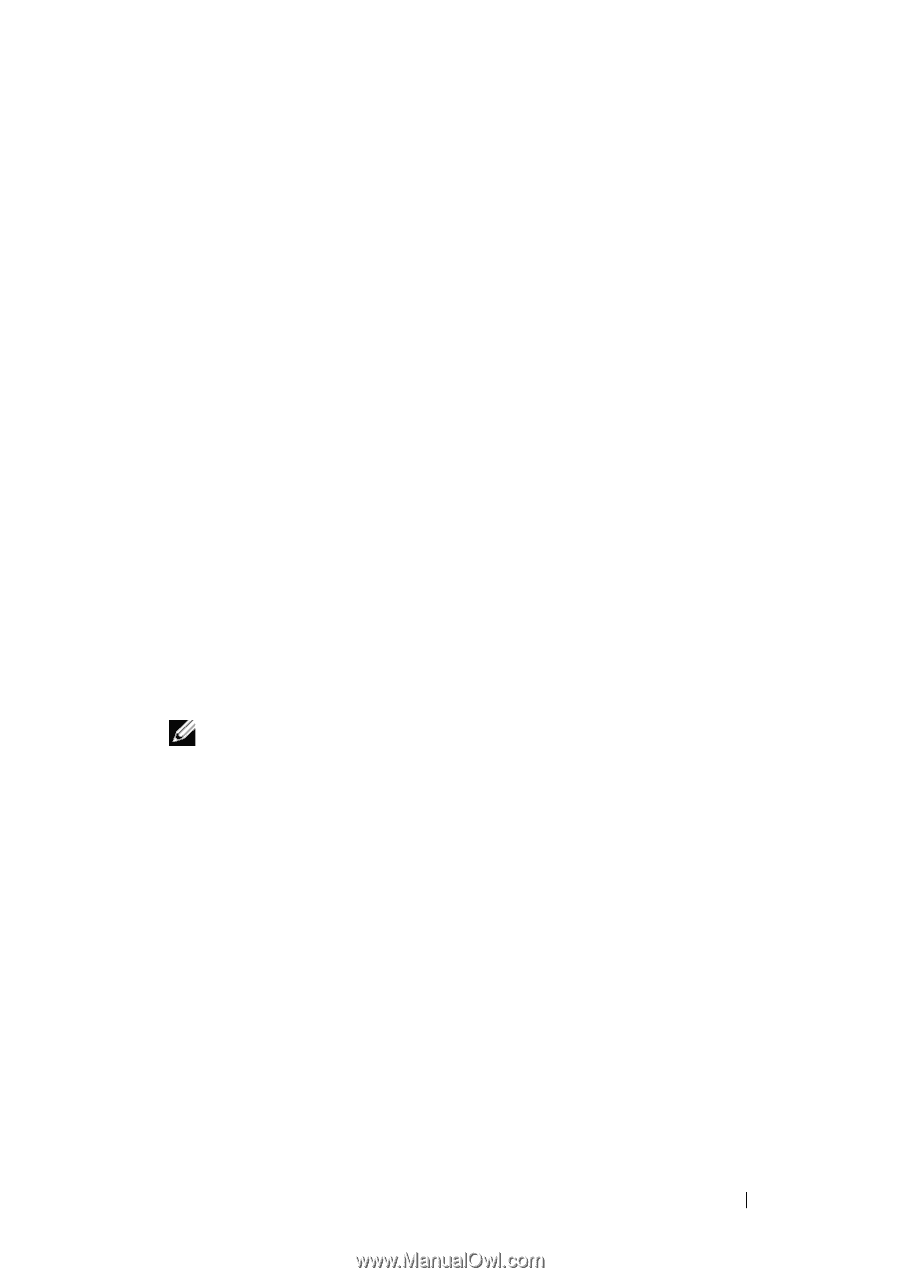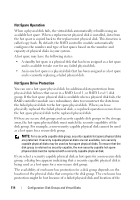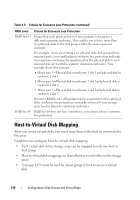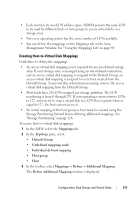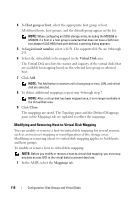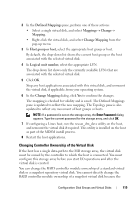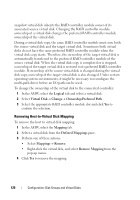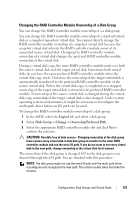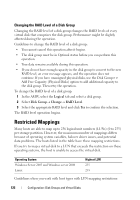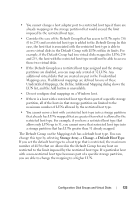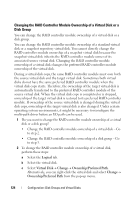Dell PowerVault MD3200 Owner's Manual - Page 119
Changing Controller Ownership of the Virtual Disk, Defined Mappings, Mappings, Change, Change Mapping
 |
View all Dell PowerVault MD3200 manuals
Add to My Manuals
Save this manual to your list of manuals |
Page 119 highlights
2 In the Defined Mappings pane, perform one of these actions: • Select a single virtual disk, and select Mappings Change Mapping. • Right-click the virtual disk, and select Change Mapping from the pop-up menu. 3 In Host group or host, select the appropriate host group or host. By default, the drop-down list shows the current host group or the host associated with the selected virtual disk. 4 In Logical unit number, select the appropriate LUN. The drop down list shows only the currently available LUNs that are associated with the selected virtual disk. 5 Click OK. Stop any host applications associated with this virtual disk, and unmount the virtual disk, if applicable, from your operating system. 6 In the Change Mapping dialog, click Yes to confirm the changes. The mapping is checked for validity and is saved. The Defined Mappings pane is updated to reflect the new mapping. The Topology pane is also updated to reflect any movement of host groups or hosts. NOTE: If a password is set on the storage array, the Enter Password dialog appears. Type the current password for the storage array, and click OK. 7 If configuring a Linux host, run the rescan_dm_devs utility on the host, and remount the virtual disk if required. This utility is installed on the host as part of the MDSM install process. 8 Restart the host applications. Changing Controller Ownership of the Virtual Disk If the host has a single data-path to the MD storage array, the virtual disk must be owned by the controller to which the host is connected. You must configure this storage array before you start I/O operations and after the virtual disk is created. You can change the RAID controller module ownership of a standard virtual disk or a snapshot repository virtual disk. You cannot directly change the RAID controller module ownership of a snapshot virtual disk because the Configuration: Disk Groups and Virtual Disks 119