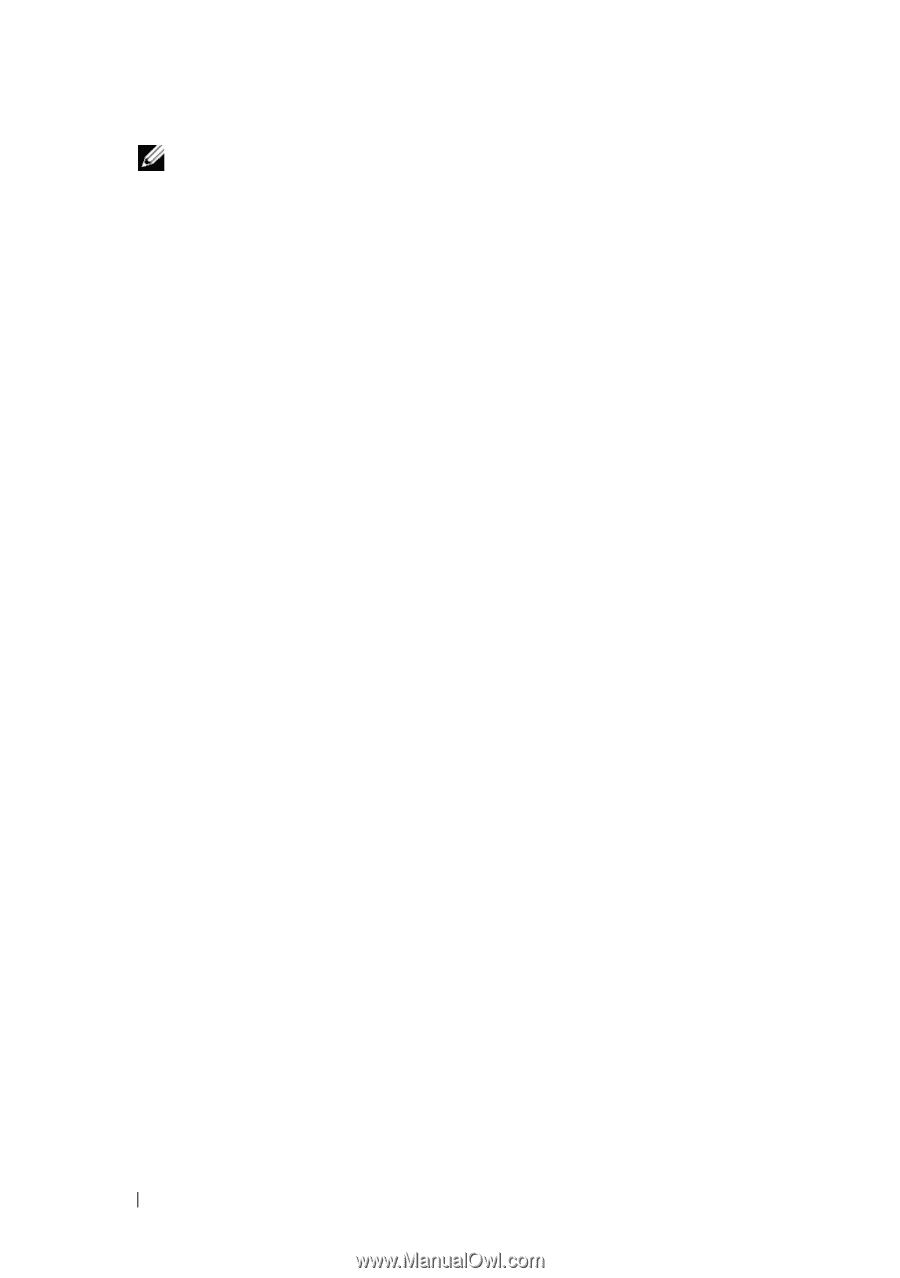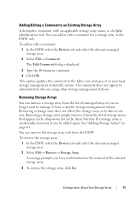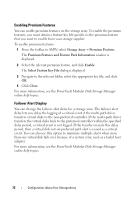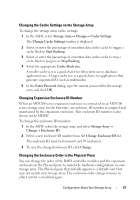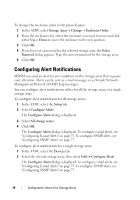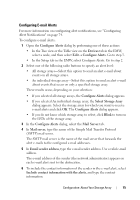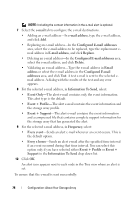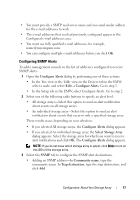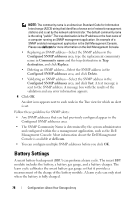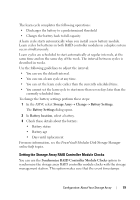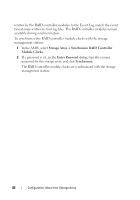Dell PowerVault MD3200 Owner's Manual - Page 76
Information To Send, Con d E-mail addresses
 |
View all Dell PowerVault MD3200 manuals
Add to My Manuals
Save this manual to your list of manuals |
Page 76 highlights
NOTE: Including the contact information in the e-mail alert is optional. 7 Select the e-mail tab to configure the e-mail destinations. • Adding an e-mail address-In e-mail address, type the e-mail address, and click Add. • Replacing an e-mail address-In the Configured E-mail addresses area, select the e-mail address to be replaced, type the replacement email address in E-mail address, and click Replace. • Deleting an e-mail address-In the Configured E-mail addresses area, select the e-mail address, and click Delete. • Validating an e-mail address-Type the e-mail address in Email address or select the e-mail address in the Configured E-mail addresses area, and click Test. A test e-mail is sent to the selected email address. A dialog with the results of the test and any error appears. 8 For the selected e-mail address, in Information To Send, select: • Event Only-The alert e-mail contains only the event information. This alert type is the default. • Event + Profile-The alert e-mail contains the event information and the storage array profile. • Event + Support-The alert e-mail contains the event information and a compressed file that contains complete support information for the storage array that has generated the alert. 9 For the selected e-mail address, in Frequency, select: • Every event-Sends an alert e-mail whenever an event occurs. This is the default option. • Every x hours-Sends an alert e-mail after the specified time interval if an event occurred during that time interval. You can select this option only if you have selected either Event + Profile or Event + Support in the Information To Send drop down list. 10 Click OK. An alert icon appears next to each node in the Tree view where an alert is set. To ensure that the e-mail is sent successfully: 76 Configuration: About Your Storage Array