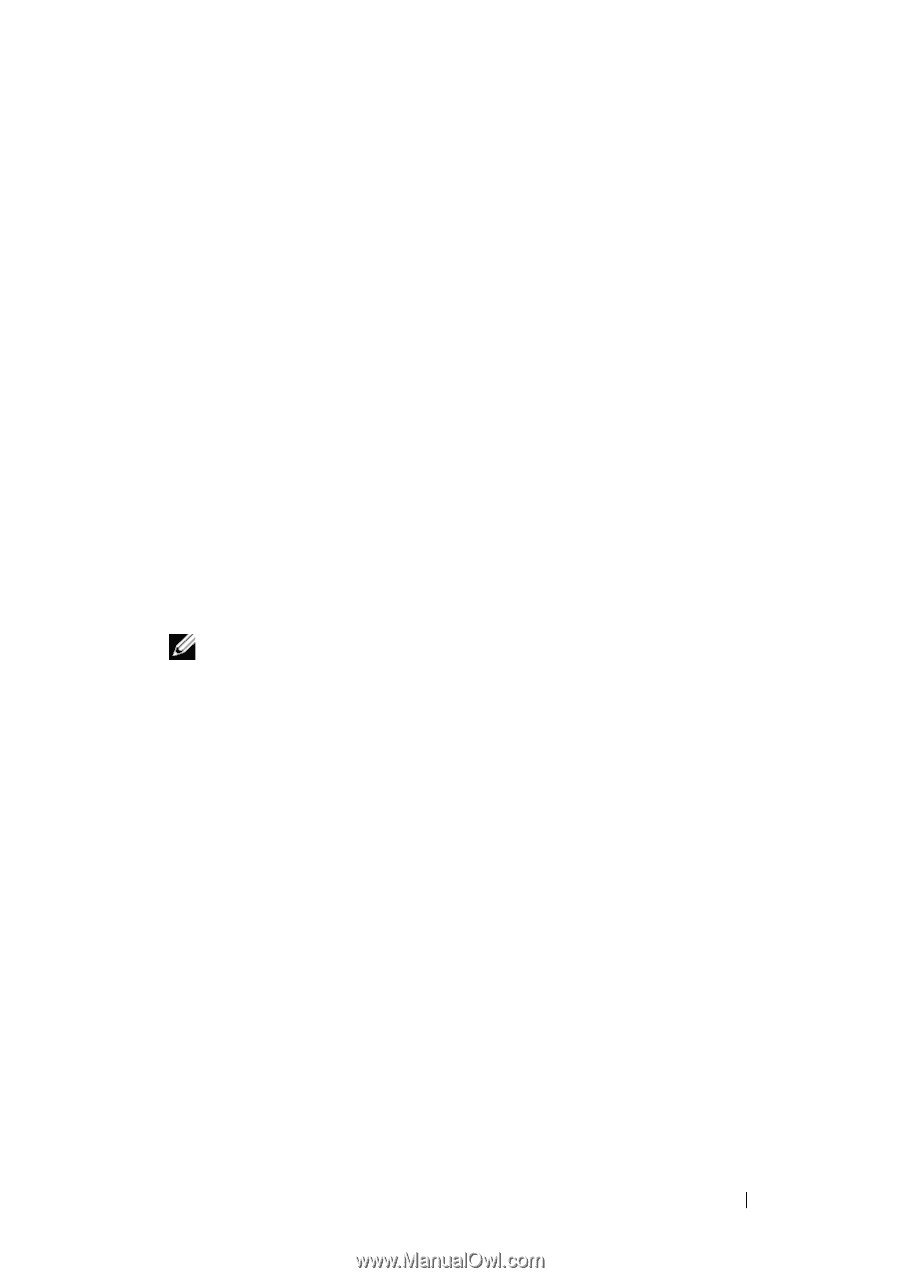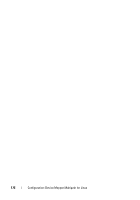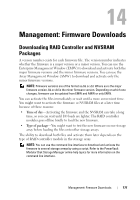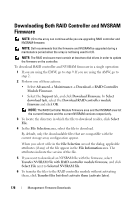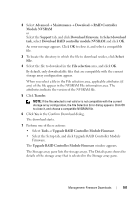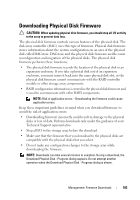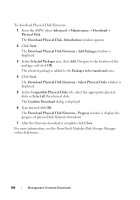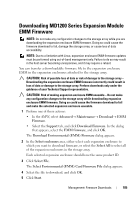Dell PowerVault MD3200 Owner's Manual - Page 181
Download RAID controller module NVSRAM, Download Firmware
 |
View all Dell PowerVault MD3200 manuals
Add to My Manuals
Save this manual to your list of manuals |
Page 181 highlights
2 Select Advanced Maintenance Download RAID Controller Module NVSRAM or Select the Support tab, and click Download Firmware. In Select download task, select Download RAID controller module NVSRAM and click OK. An error message appears. Click OK to close it, and select a compatible file. 3 To locate the directory in which the file to download resides, click Select File. 4 Select the file to download in the File selection area, and click OK. By default, only downloadable files that are compatible with the current storage array configuration appear. When you select a file in the File selection area, applicable attributes (if any) of the file appear in the NVSRAM File information area. The attributes indicate the version of the NVSRAM file. 5 Click Transfer. NOTE: If the file selected is not valid or is not compatible with the current storage array configuration, the File Selection Error dialog appears. Click OK to close it, and choose a compatible NVSRAM file. 6 Click Yes in the Confirm Download dialog. The download starts. 7 Perform one of these actions: • Select Tools Upgrade RAID Controller Module Firmware. • Select the Setup tab, and click Upgrade RAID Controller Module Firmware. The Upgrade RAID Controller Module Firmware window appears. The Storage array pane lists the storage arrays. The Details pane shows the details of the storage array that is selected in the Storage array pane. Management: Firmware Downloads 181