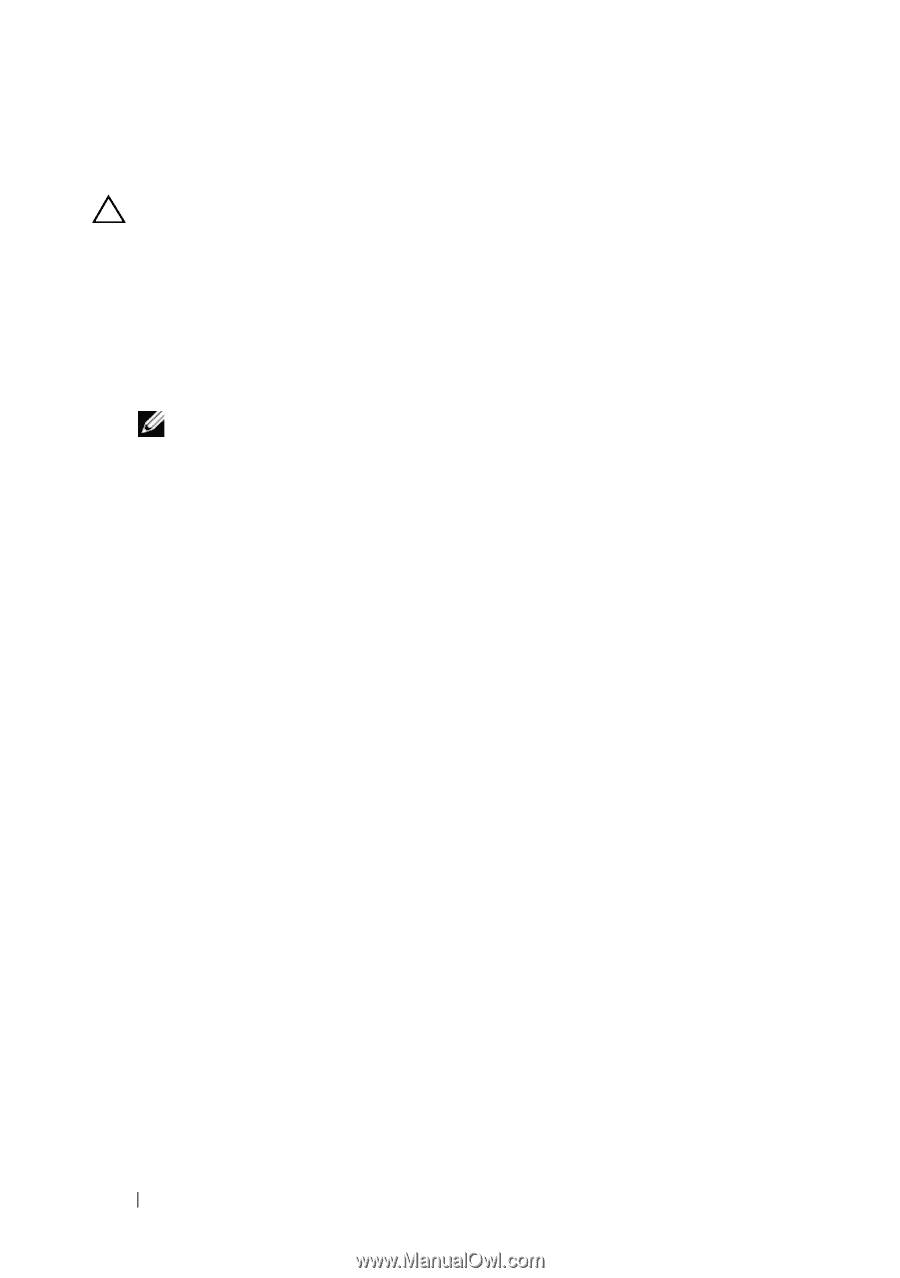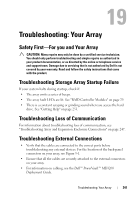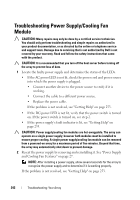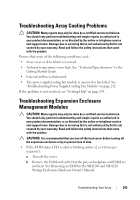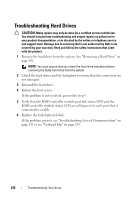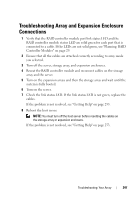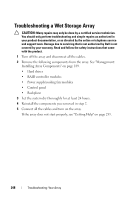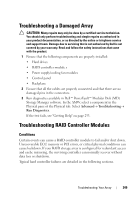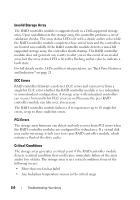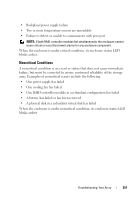Dell PowerVault MD3200 Owner's Manual - Page 246
Troubleshooting Hard Drives
 |
View all Dell PowerVault MD3200 manuals
Add to My Manuals
Save this manual to your list of manuals |
Page 246 highlights
Troubleshooting Hard Drives CAUTION: Many repairs may only be done by a certified service technician. You should only perform troubleshooting and simple repairs as authorized in your product documentation, or as directed by the online or telephone service and support team. Damage due to servicing that is not authorized by Dell is not covered by your warranty. Read and follow the safety instructions that came with the product. 1 Remove the hard drive from the system. See "Removing a Hard Drive" on page 192. NOTE: You must ensure that you check the hard drive indicators before removing the faulty hard drive from the system. 2 Check the hard drives and the backplane to ensure that the connectors are not damaged. 3 Reinstall the hard drive. 4 Reboot the host server. If the problem is not resolved, proceed to step 5. 5 Verify that the RAID controller module port link status LED and the RAID controller module status LED are solid green for each port that is connected to a cable. 6 Replace the failed physical disk. If the problem persists, see "Troubleshooting Loss of Communication" on page 241 or see "Getting Help" on page 253. 246 Troubleshooting: Your Array