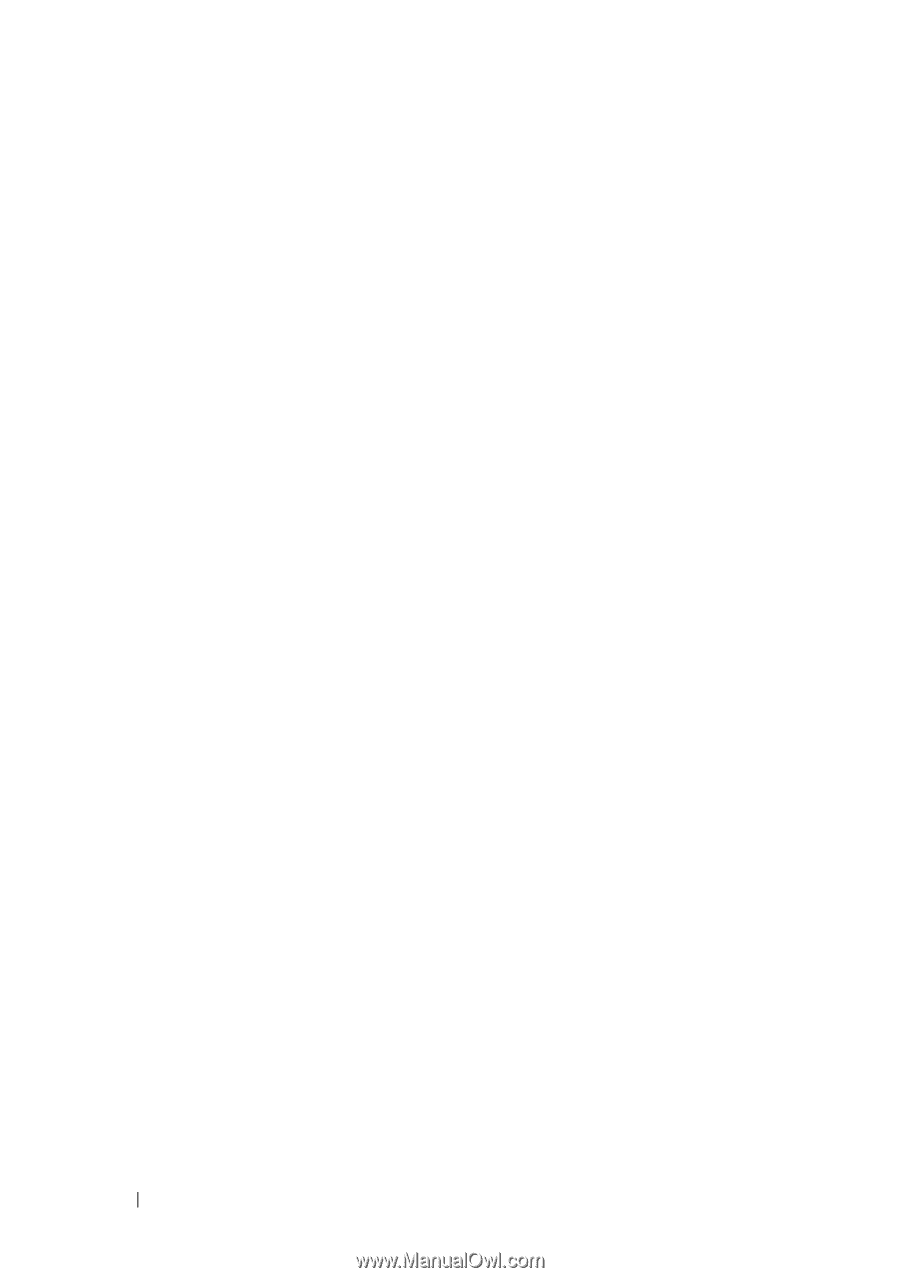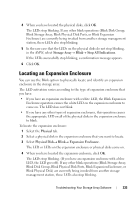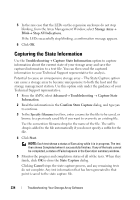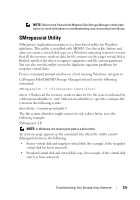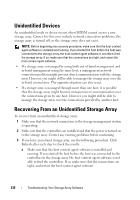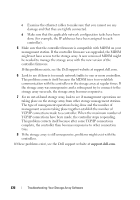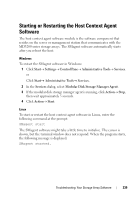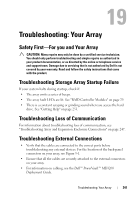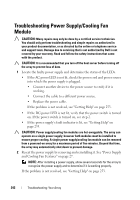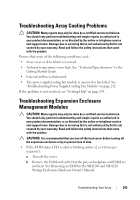Dell PowerVault MD3200 Owner's Manual - Page 238
support.dell.com, taking place on the storage array from other storage management stations.
 |
View all Dell PowerVault MD3200 manuals
Add to My Manuals
Save this manual to your list of manuals |
Page 238 highlights
c Examine the ethernet cables to make sure that you cannot see any damage and that they are tightly connected. d Make sure that the applicable network configuration tasks have been done (for example, the IP addresses have been assigned to each controller). 5 Make sure that the controller firmware is compatible with MDSM on your management station. If the controller firmware was upgraded, the MDSM might not have access to the storage array. A new version of MDSM might be needed to manage the storage array with the new version of the controller firmware. If this problem exists, see the Dell support website at support.dell.com. 6 Look to see if there is too much network traffic to one or more controllers. This problem corrects itself because the MDSM tries to re-establish communication with the controllers in the storage array at regular times. If the storage array was unresponsive and a subsequent try to connect to the storage array succeeds, the storage array becomes responsive. 7 For an out-of-band storage array, look to see if management operations are taking place on the storage array from other storage management stations. The type of management operations being done and the number of management sessions taking place together establish the number of TCP/IP connections made to a controller. When the maximum number of TCP/IP connections have been made, the controller stops responding. This problem corrects itself because after some TCP/IP connections complete, the controller then becomes responsive to other connection tries. 8 If the storage array is still unresponsive, problems might exist with the controllers. If these problems exist, see the Dell support website at support.dell.com. 238 Troubleshooting: Your Storage Array Software