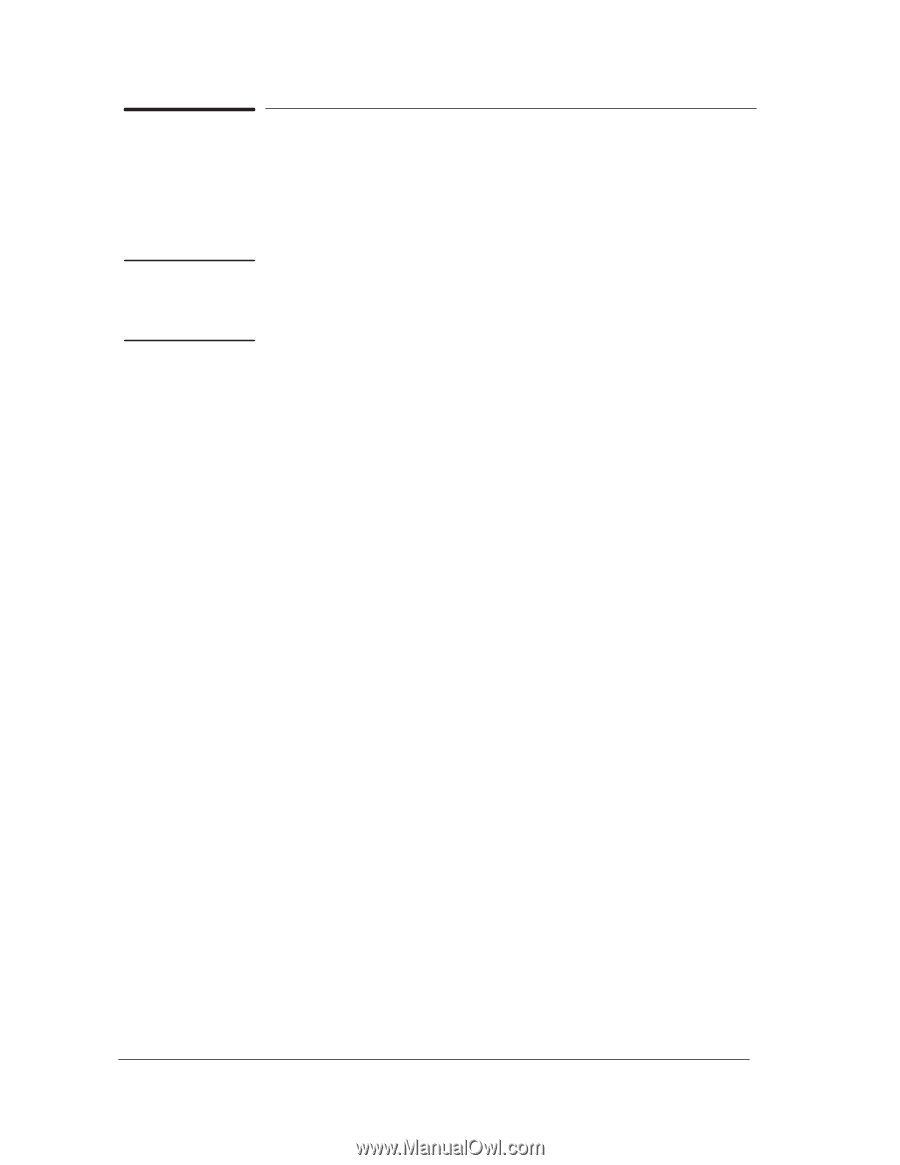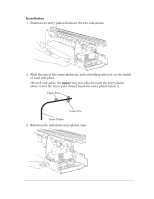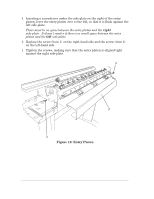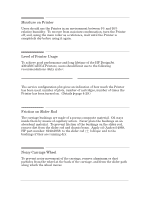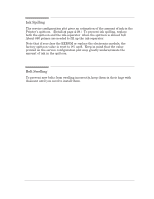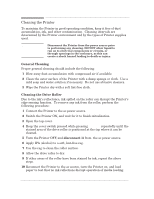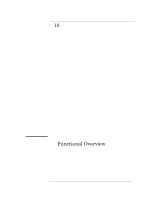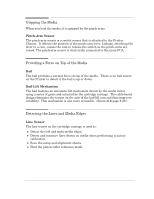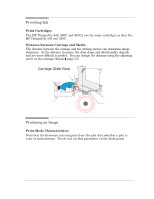HP 450c Service Manual - Page 180
Cleaning the Printer, Turn the Printer OFF,
 |
View all HP 450c manuals
Add to My Manuals
Save this manual to your list of manuals |
Page 180 highlights
Cleaning the Printer To maintain the Printer in good operating condition, keep it free of dust accumulation, ink, and other contamination. Cleaning intervals are determined by the Printer environment and by the types of Printer supplies used. WARNING Disconnect the Printer from the power source prior to performing any cleaning. DO NOT allow liquid to run on to electrical components or circuits, or through openings in the enclosure, as this can create a shock hazard leading to death or injury. General Cleaning Proper general cleaning should include the following: 1 Blow away dust accumulation with compressed air if available. 2 Clean the outer surface of the Printer with a damp sponge or cloth. Use a mild soap and water solution if necessary. Do not use abrasive cleaners. 3 Wipe the Printer dry with a soft lintĆfree cloth. Cleaning the Drive Roller Due to the ink's reflectance, ink spilled on the roller can disrupt the Printer's edgeĆsensing function. To remove any ink from the roller, perform the following procedure: 1 Connect the Printer to the ac power source. 2 Switch the Printer ON, and wait for it to finish initialization. 3 Open the top cover. 4 Keep the cover switch pressed while pressing Form Feed repeatedly until the stained area of the drive roller is positioned at the top where it can be cleaned. 5 Turn the Printer OFF, and disconnect it from the ac power source. 6 Apply IPA (alcohol) to a soft, lintĆfree rag. 7 Use the rag to clean the roller surface. 8 Allow the drive roller to dry. 9 If other areas of the roller have been stained by ink, repeat the above steps. 10 Reconnect the Printer to the ac source, turn the Printer on, and load paper to test that no ink reflections disrupt operation of media loading. 9-4 HP DesignJet 430, 450C and 455CA Printers Preventive Maintenance