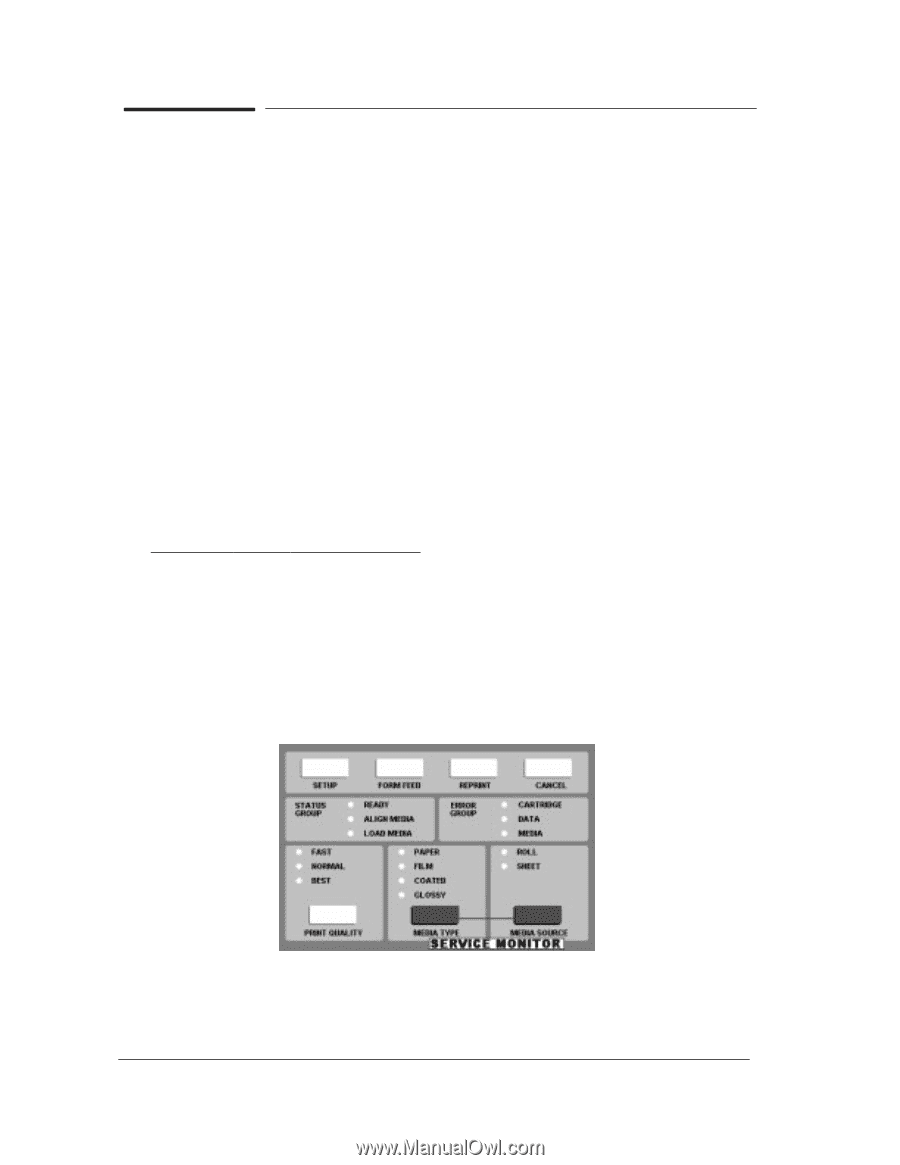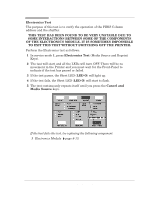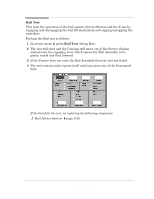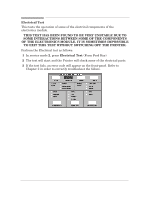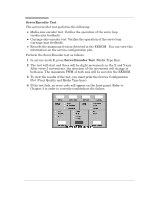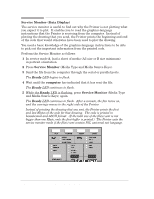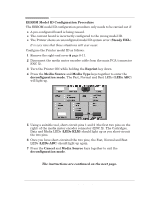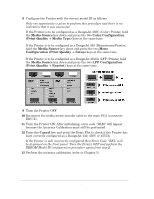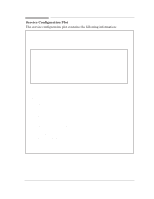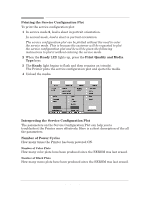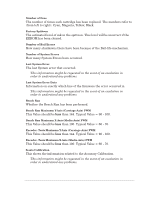HP 450c Service Manual - Page 60
Service Monitor Data Display, Service Monitor, computer, Ready, Media Type and Media Source Keys.
 |
View all HP 450c manuals
Add to My Manuals
Save this manual to your list of manuals |
Page 60 highlights
Service Monitor (Data Display) The service monitor is useful to find out why the Printer is not plotting what you expect it to plot. It enables you to read the graphicsĆlanguage instructions that the Printer is receiving from the computer. Instead of plotting the drawing that you send, the Printer prints the beginning and end of the code that would otherwise have been used to plot the drawing. You need a basic knowledge of the graphicsĆlanguage instructions to be able to pick out the important information from the printed code. Perform the Service Monitor as follows: 1 In service mode 2, load a sheet of media (A3 size or B size minimum) in portrait orientation. 2 Press Service Monitor (Media Type and Media Source Keys). 3 Send the file from the computer through the serial or parallel ports. The Ready LED begins to flash. 4 Wait until the computer has indicated that it has sent the file. The Ready LED continues to flash. 5 While the Ready LED is flashing, press Service Monitor (Media Type and Media Source Keys) again. The Ready LED continues to flash. After a minute, the fan turns on, and the carriage moves to the right side of the Printer. Instead of printing the drawing that you sent, the Printer prints the first and last Kbytes of the code for that drawing. The code is printed in hexadecimal and ASCII format. (If the total size of the file(s) sent is not bigger than one Kbyte, only the first buffer is printed.) The Printer exits the service monitor mode if the file(s) sent contain PJL universal exit language. 4-26 HP DesignJet 430, 450C and 455CA Printers Service Tests