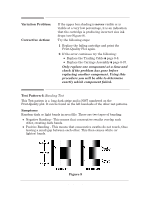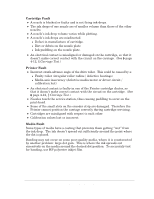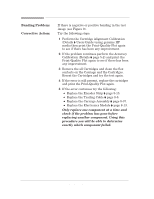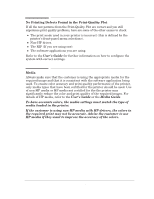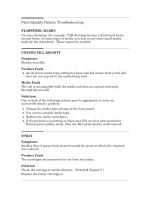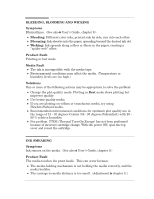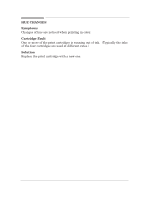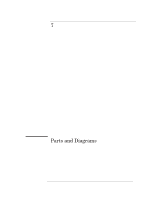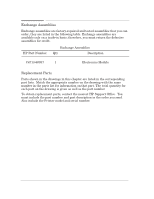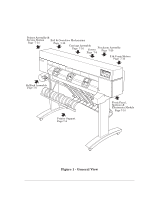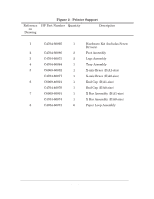HP 450c Service Manual - Page 93
BLEEDING, BLOOMING AND WICKING, Symptoms, Blooming, Wicking, Product Fault, Media Fault, Solutions
 |
View all HP 450c manuals
Add to My Manuals
Save this manual to your list of manuals |
Page 93 highlights
BLEEDING, BLOOMING AND WICKING Symptoms Blurred lines. (See also ' User's Guide, chapter 9.) D Bleeding: Different color inks, printed side by side, run into each other. D Blooming: Ink absorbs into the paper, spreading beyond the desired ink dot. D Wicking: Ink spreads along a fiber or fibers in the paper, creating a spider web" effect. Product Fault Printing in fast mode. Media Fault D The ink is incompatible with the media type. D Environmental conditions may affect the media. (Temperature or humidity levels are too high.) Solutions One or more of the following actions may be appropriate to solve the problem: D Change the plotĆquality mode: Plotting in Best mode slows plotting but improves quality. D Use better quality media. D If you are plotting on vellum or translucent media, try using HewlettĆPackard media. D Recommended environmental conditions for optimum plot quality are in the range of 15 Ć 35 degrees Celsius (59 Ć 95 degrees Fahrenheit) with 20 Ć 80 % relative humidity. D Pen problem: TTOE (Thermal TurnĆOn Energy) has not been performed because of incorrect cartridge change. With the power ON, open the top cover and reseat the cartridge. INK SMEARING Symptoms Ink smears on the media. (See also ' User's Guide, chapter 9.) Product Fault The media touches the print heads. This can occur because: D The mediaĆholding mechanism is not holding the media correctly, and the media buckles. D The carriageĆtoĆmedia distance is too small. (Adjustment ' chapter 5.) Print Quality HP DesignJet 430, 450C and 455CA Printers 6-17