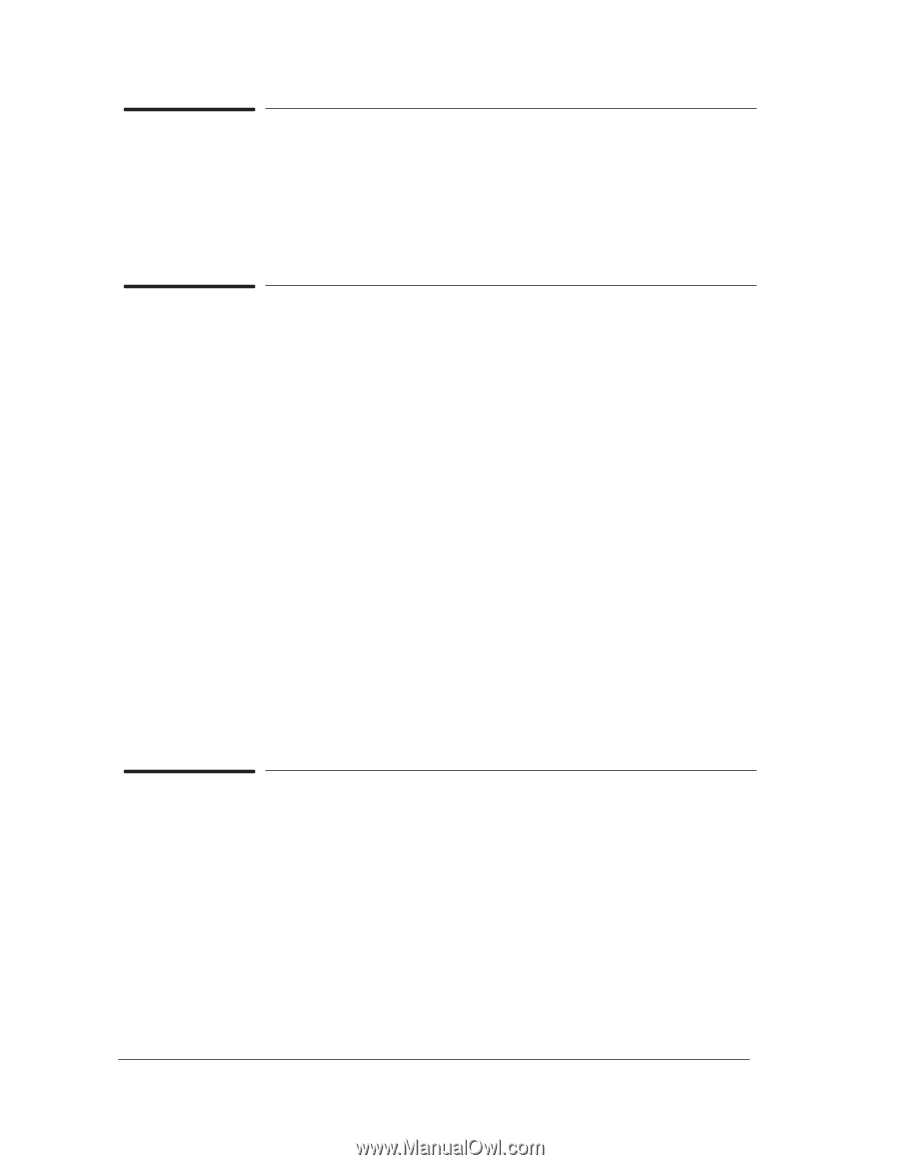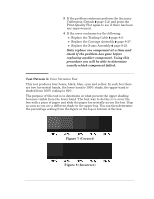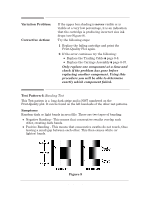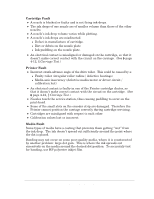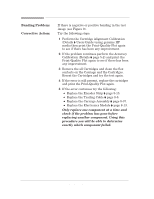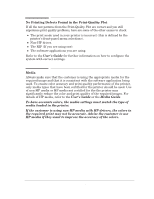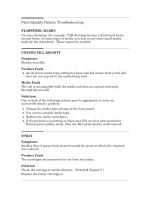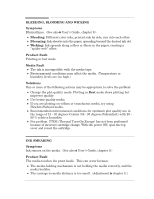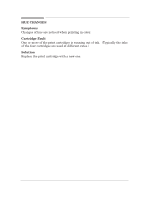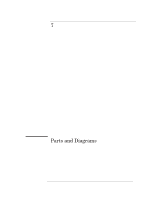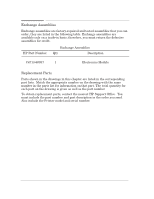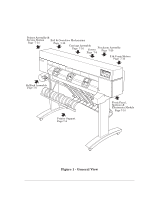HP 450c Service Manual - Page 92
PrintĆQuality Defects Troubleshooting, STARWHEEL MARKS, UNEVEN FILL DENSITY, Symptoms, Product Fault
 |
View all HP 450c manuals
Add to My Manuals
Save this manual to your list of manuals |
Page 92 highlights
PrintĆQuality Defects Troubleshooting STARWHEEL MARKS On some drawings (for example, CAD drawings having a thickĆlined frame around them) on some types of media, you may notice some small marks made by the starwheels. These cannot be avoided. UNEVEN FILL DENSITY Symptoms Blotchy area fills. Product Fault D An incorrect mediaĆtype setting has been selected on the front panel and does not correspond to the media being used. Media Fault The ink is incompatible with the media and does not spread uniformly through the area fill. Solutions One or both of the following actions may be appropriate to solve an unevenĆfillĆdensity problem: D Change the mediaĆtype setting on the front panel. D Use a more suitable media type. D Replace the faulty cartridge(s). D If the problem is occurring in black area fills on color plots printed in Normal printĆquality mode, then use Best printĆquality mode instead. SPRAY Symptoms Smaller dots of sprayed ink located around the point at which the required dot is placed. Product Fault The cartridges are positioned too far from the media. Solution Check the carriageĆtoĆmedia distance. (Details ' chapter 5.) Replace the faulty cartridge(s). 6-16 HP DesignJet 430, 450C and 455CA Printers Print Quality