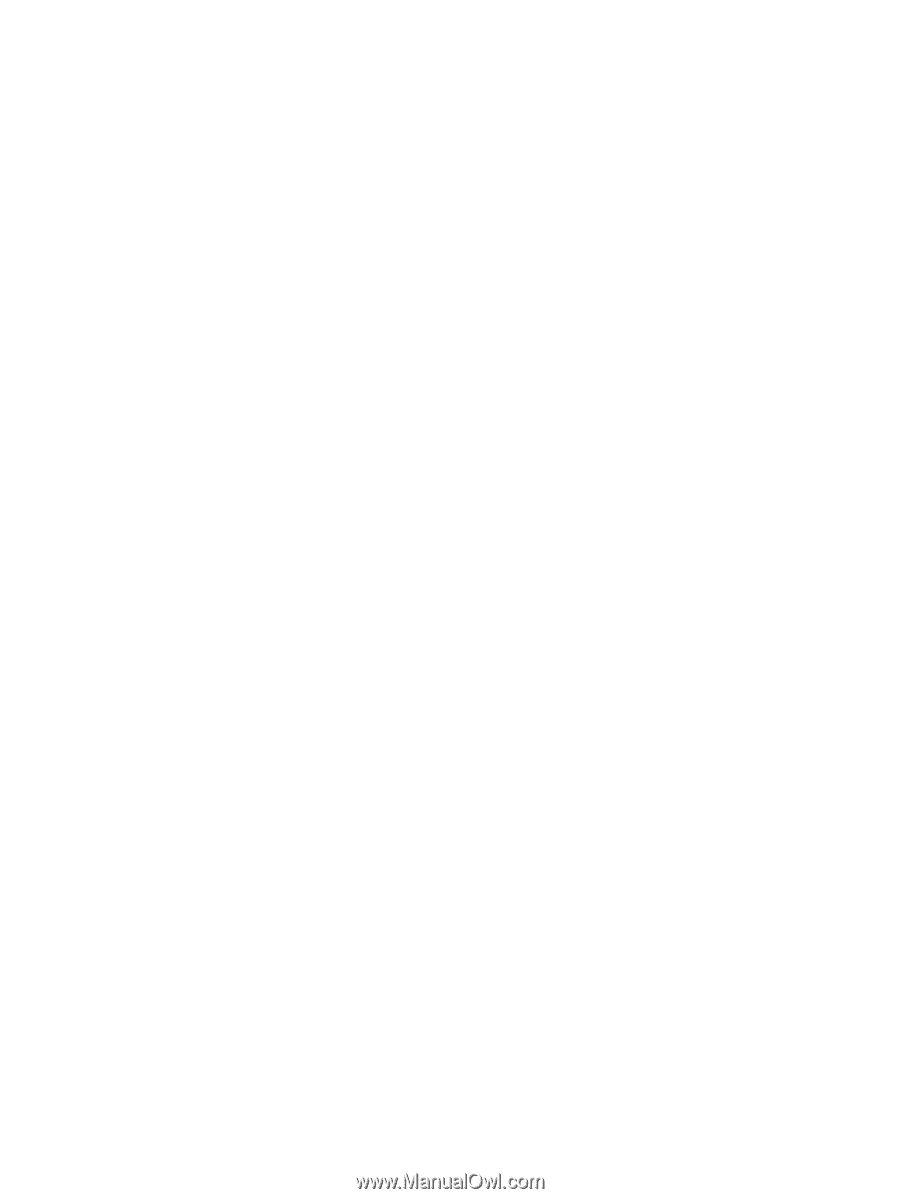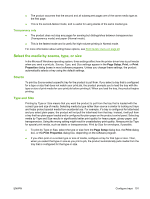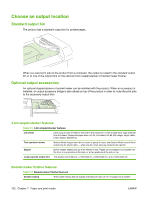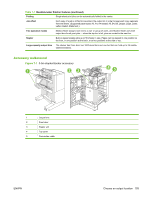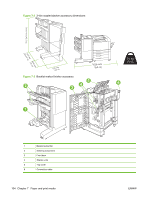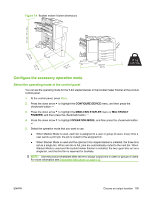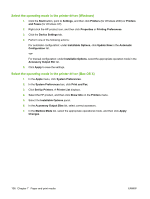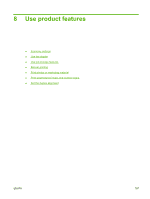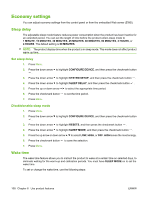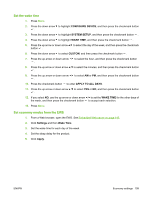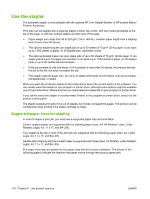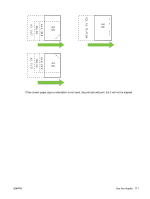HP CP6015dn HP Color LaserJet CP6015 Series - User Guide - Page 120
Select the operating mode in the printer driver (Windows), Set Up Printers
 |
UPC - 883585363018
View all HP CP6015dn manuals
Add to My Manuals
Save this manual to your list of manuals |
Page 120 highlights
Select the operating mode in the printer driver (Windows) 1. Click the Start button, point to Settings, and then click Printers (for Windows 2000) or Printers and Faxes (for Windows XP). 2. Right-click the HP product icon, and then click Properties or Printing Preferences. 3. Click the Device Settings tab. 4. Perform one of the following actions: For automatic configuration: under Installable Options, click Update Now in the Automatic Configuration list. -orFor manual configuration: under Installable Options, select the appropriate operation mode in the Accessory Output Bin list. 5. Click Apply to save the settings. Select the operating mode in the printer driver (Mac OS X) 1. In the Apple menu, click System Preferences. 2. In the System Preferences box, click Print and Fax. 3. Click Set Up Printers. A Printer List displays. 4. Select the HP product, and then click Show Info on the Printers menu. 5. Select the Installable Options panel. 6. In the Accessory Output Bins list, select correct accessory. 7. In the Mailbox Mode list, select the appropriate operational mode, and then click Apply Changes. 106 Chapter 7 Paper and print media ENWW