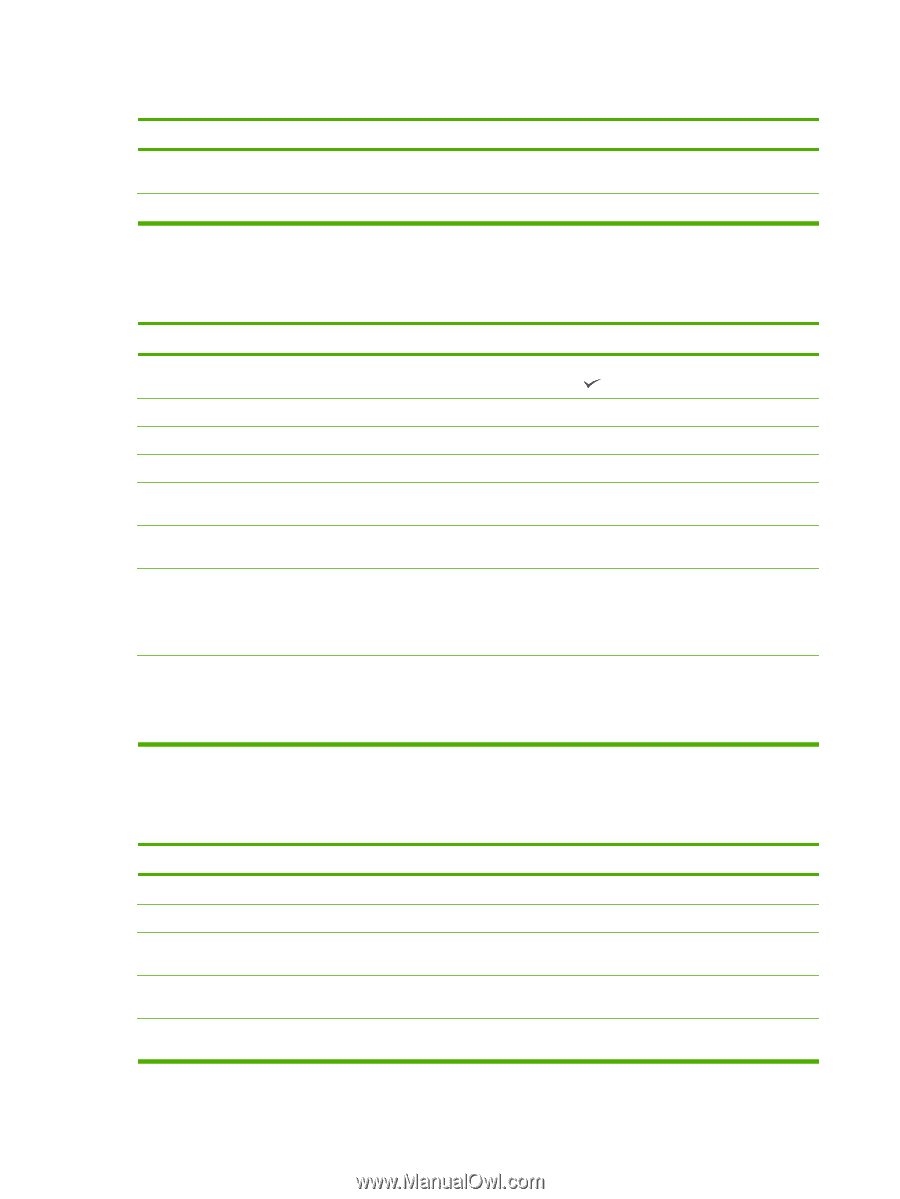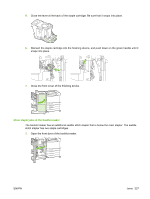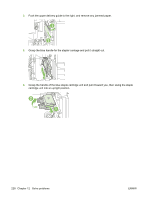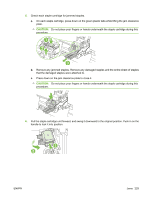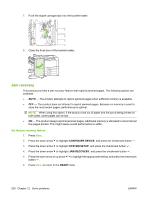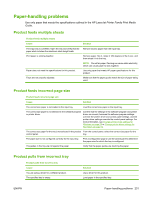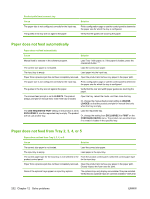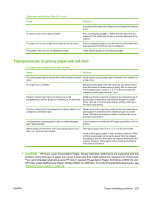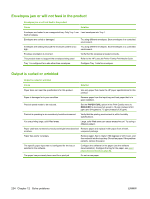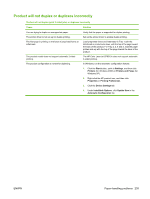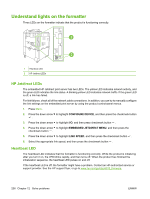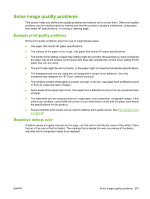HP CP6015dn HP Color LaserJet CP6015 Series - User Guide - Page 246
Paper does not feed automatically
 |
UPC - 883585363018
View all HP CP6015dn manuals
Add to My Manuals
Save this manual to your list of manuals |
Page 246 highlights
Product pulls from incorrect tray Cause The paper size is not configured correctly for the input tray. The guides in the tray are not against the paper. Solution Print a configuration page or use the control panel to determine the paper size for which the tray is configured. Verify that the guides are touching the paper. Paper does not feed automatically Paper does not feed automatically Cause Solution Manual feed is selected in the software program. Load Tray 1 with paper, or, if the paper is loaded, press the checkmark button . The correct size paper is not loaded. Load the correct size paper. The input tray is empty. Load paper into the input tray. Paper from a previous jam has not been completely removed. Open the product and remove any paper in the paper path. The paper size is not configured correctly for the input tray. Print a configuration page or use the control panel to determine the paper size for which the tray is configured. The guides in the tray are not against the paper. Verify that the rear and width paper guides are touching the paper. The manual-feed prompt is set to ALWAYS. The product always prompts for manual feed, even if the tray is loaded. Open the tray, reload the media, and then close the tray. Or, change the manual-feed prompt setting to UNLESS LOADED, so that the product prompts for manual feed only when the tray is empty. The USE REQUESTED TRAY setting on the product is set to EXCLUSIVELY, and the requested tray is empty. The product will not use another tray. Load the requested tray. Or, change the setting from EXCLUSIVELY to FIRST on the CONFIGURE DEVICE menu. The product can use other trays if no media is loaded in the specified tray. Paper does not feed from Tray 2, 3, 4, or 5 Paper does not feed from Tray 2, 3, 4, or 5 Cause Solution The correct size paper is not loaded. Load the correct size paper. The input tray is empty. Load paper in the input tray. The correct paper type for the input tray is not selected in the From the product control panel, select the correct paper type product control panel. for the input tray. Paper from a previous jam has not been completely removed. Open the product and remove any paper in the paper path. Closely inspect the fuser area for jams. None of the optional trays appear as input tray options. The optional trays only display as available if they are installed. Verify that any optional trays are correctly installed. Verify that 232 Chapter 12 Solve problems ENWW