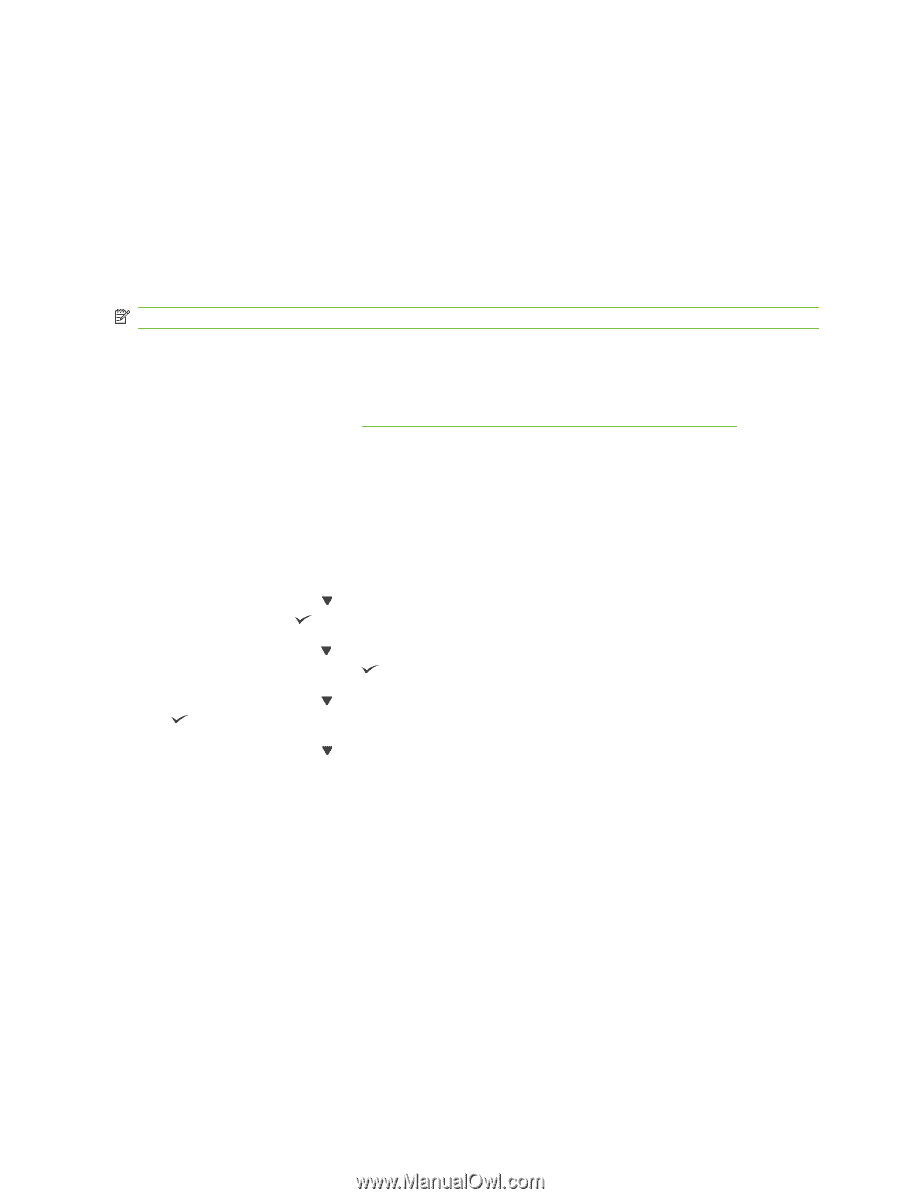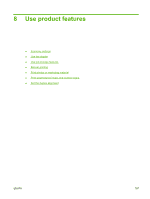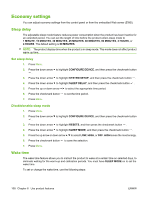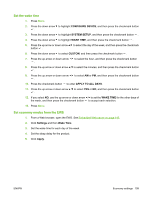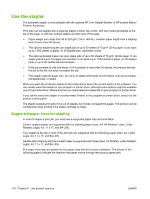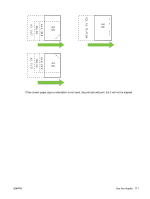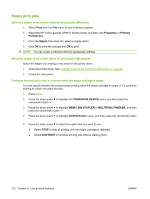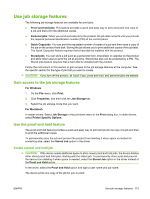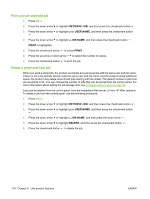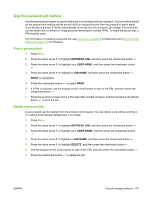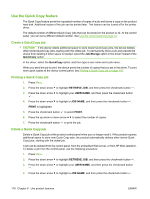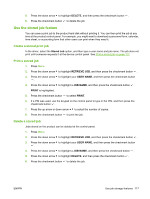HP CP6015dn HP Color LaserJet CP6015 Series - User Guide - Page 126
Staple print jobs, Print, Properties, Printing, Preferences, Staple, CON DEVICE
 |
UPC - 883585363018
View all HP CP6015dn manuals
Add to My Manuals
Save this manual to your list of manuals |
Page 126 highlights
Staple print jobs Select the stapler in the printer driver for printed jobs (Windows) 1. Select Print from the File menu of your software program. 2. Select the HP Color LaserJet CP6015 Series printer, and then click Properties or Printing Preferences. 3. From the Staple drop-down list, select a staple option. 4. Click OK to save the settings and OK to print. NOTE: You can create a Shortcut with the appropriate settings. Select the stapler in the printer driver for printed jobs (Macintosh) Select the stapler by creating a new preset in the printer driver. 1. Open the printer driver. See Change printer-driver settings for Macintosh on page 62. 2. Create the new preset. Configure the product to stop or continue when the staple cartridge is empty You can specify whether the product stops printing when the staple cartridge is empty or if it continues printing but does not staple the jobs. 1. Press Menu. 2. Press the down arrow to highlight the CONFIGURE DEVICE menu, and then press the checkmark button . 3. Press the down arrow to highlight MBM-3 BIN STAPLER or MULTIFUNC FINISHER, and then press the checkmark button . 4. Press the down arrow to highlight STAPLES OUT menu, and then press the checkmark button . 5. Press the down arrow to select the option that you want to use: ● Select STOP to stop all printing until the staple cartridge is replaced. ● Select CONTINUE to continue printing jobs without stapling them. 112 Chapter 8 Use product features ENWW