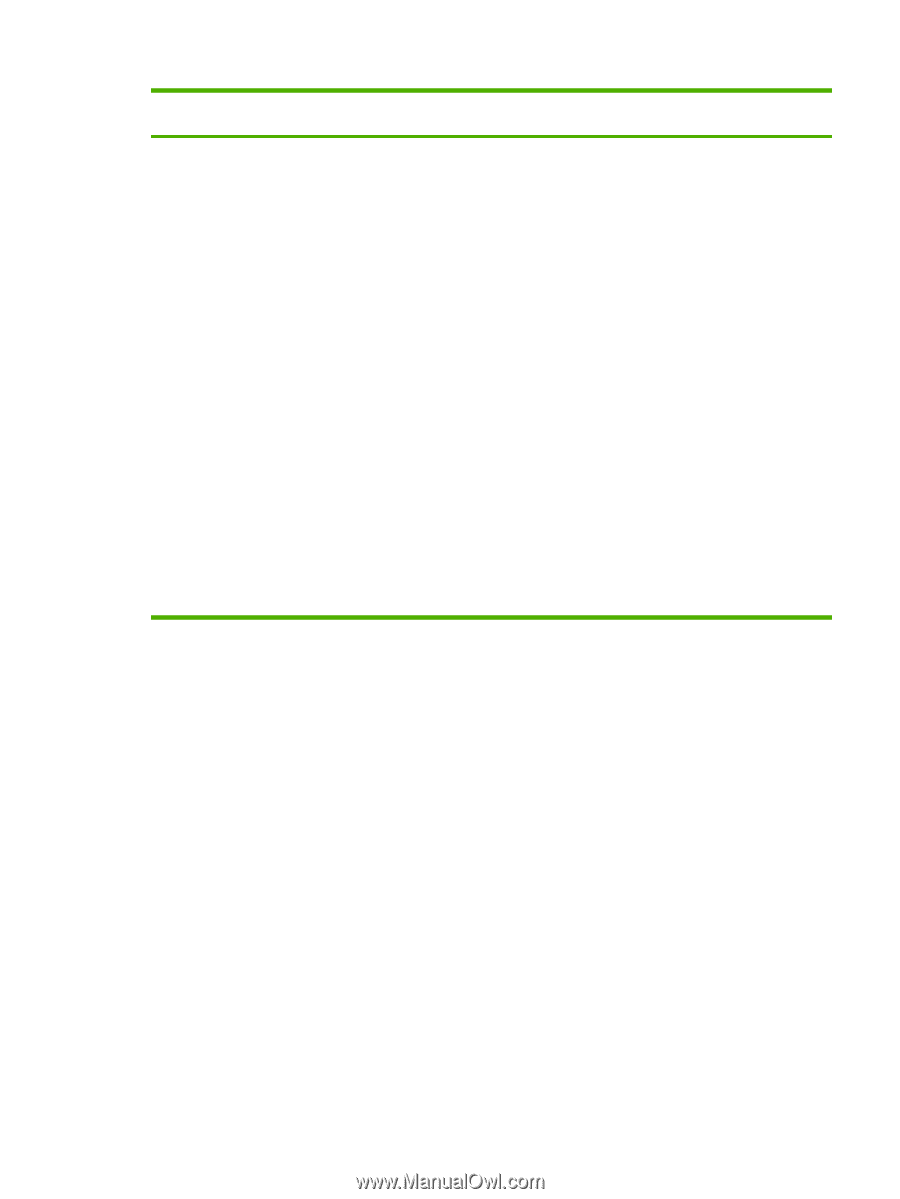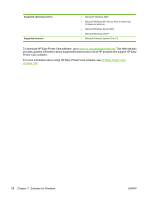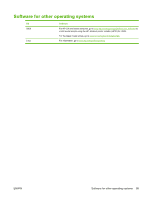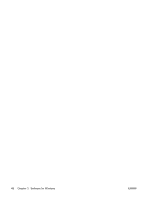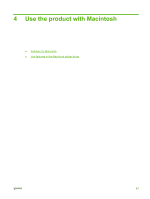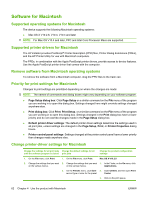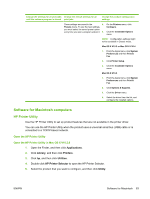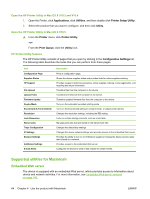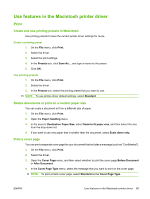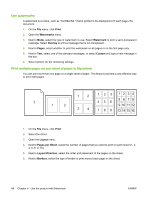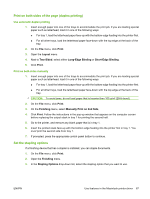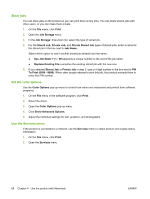HP CP6015dn HP Color LaserJet CP6015 Series - User Guide - Page 77
Software for Macintosh computers, HP Printer Utility, Open the HP Printer Utility
 |
UPC - 883585363018
View all HP CP6015dn manuals
Add to My Manuals
Save this manual to your list of manuals |
Page 77 highlights
Change the settings for all print jobs Change the default settings for all until the software program is closed print jobs Change the product configuration settings These settings are saved in the 4. Presets menu. To use the new settings, you must select the saved preset option every time you open a program and print. 5. On the Printers menu, click Configure. Click the Installable Options menu. NOTE: Configuration settings might not be available in Classic mode. Mac OS X V10.3 or Mac OS X V10.4 1. From the Apple menu, click System Preferences and then Print & Fax. 2. Click Printer Setup. 3. Click the Installable Options menu. Mac OS X V10.5 1. From the Apple menu, click System Preferences and then Print & Fax. 2. Click Options & Supplies. 3. Click the Driver menu. 4. Select the driver from the list, and configure the installed options. Software for Macintosh computers HP Printer Utility Use the HP Printer Utility to set up product features that are not available in the printer driver. You can use the HP Printer Utility when the product uses a universal serial bus (USB) cable or is connected to a TCP/IP-based network. Open the HP Printer Utility Open the HP Printer Utility in Mac OS X V10.2.8 1. Open the Finder, and then click Applications. 2. Click Library, and then click Printers. 3. Click hp, and then click Utilities. 4. Double-click HP Printer Selector to open the HP Printer Selector. 5. Select the product that you want to configure, and then click Utility. ENWW Software for Macintosh 63