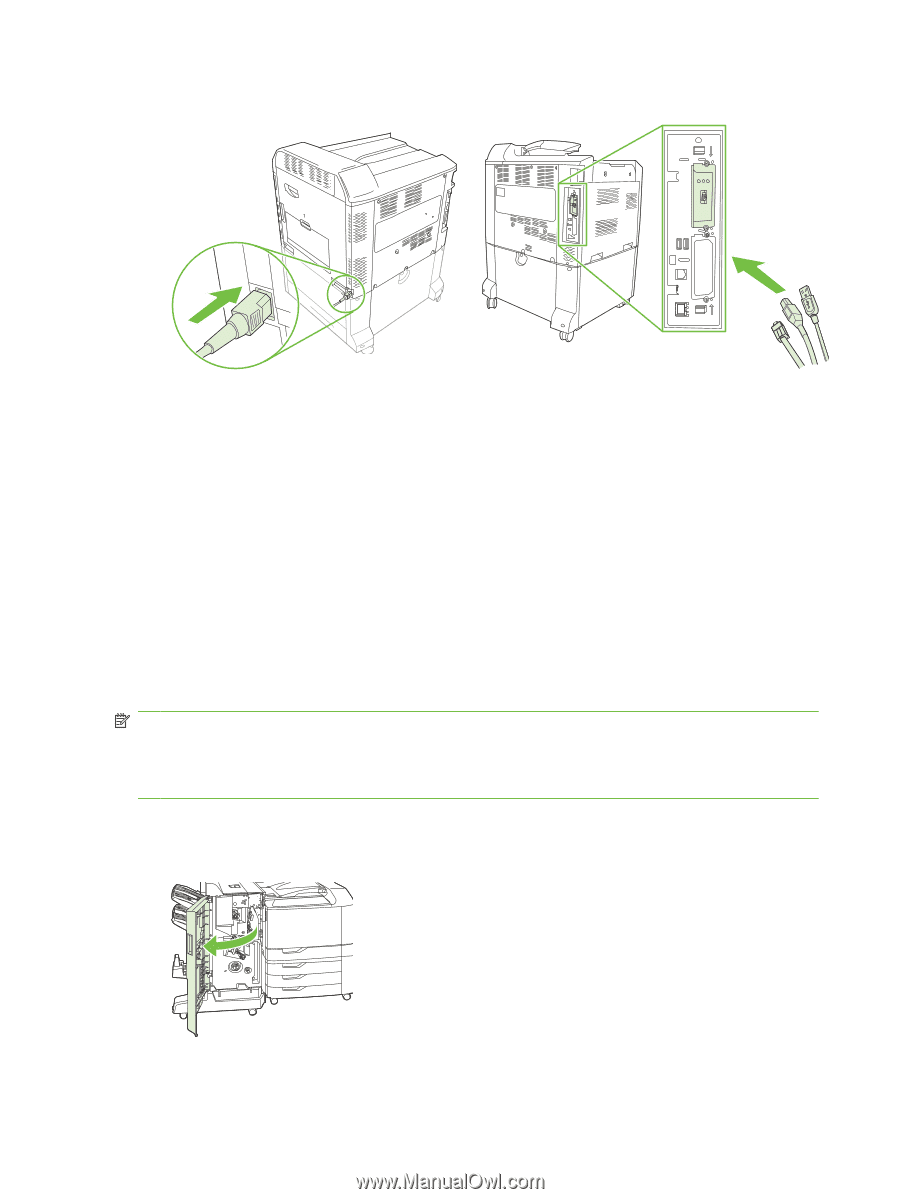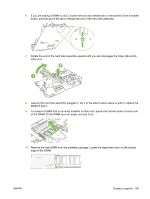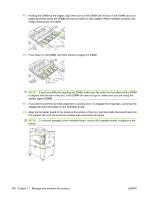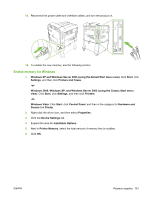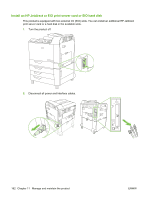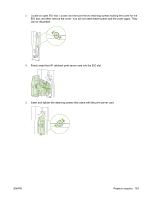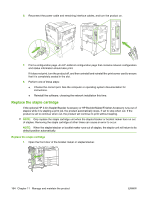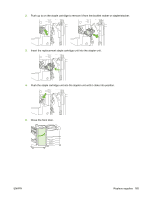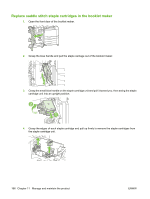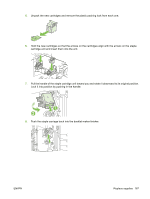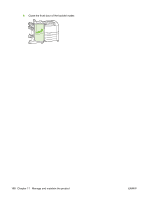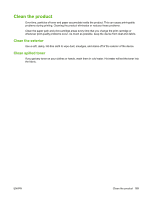HP CP6015dn HP Color LaserJet CP6015 Series - User Guide - Page 178
Replace the staple cartridge
 |
UPC - 883585363018
View all HP CP6015dn manuals
Add to My Manuals
Save this manual to your list of manuals |
Page 178 highlights
6. Reconnect the power cable and remaining interface cables, and turn the product on. 7. Print a configuration page. An HP Jetdirect configuration page that contains network configuration and status information should also print. If it does not print, turn the product off, and then uninstall and reinstall the print server card to ensure that it is completely seated in the slot. 8. Perform one of these steps: ● Choose the correct port. See the computer or operating system documentation for instructions. ● Reinstall the software, choosing the network installation this time. Replace the staple cartridge If the optional HP 3-bin Stapler/Stacker Accessory or HP Booklet Maker/Finisher Accessory runs out of staples while it is stapling a print job, the product automatically stops, if set to stop when out. If the product is set to continue when out, the product will continue to print without stapling. NOTE: Only replace the staple cartridge unit when the stapler/stacker or booklet maker has run out of staples. Removing the staple cartridge at other times can cause an error to occur. NOTE: When the stapler/stacker or booklet maker runs out of staples, the stapler unit will return to its default position automatically. Replace the staple cartridge 1. Open the front door of the booklet maker or stapler/stacker. 164 Chapter 11 Manage and maintain the product ENWW