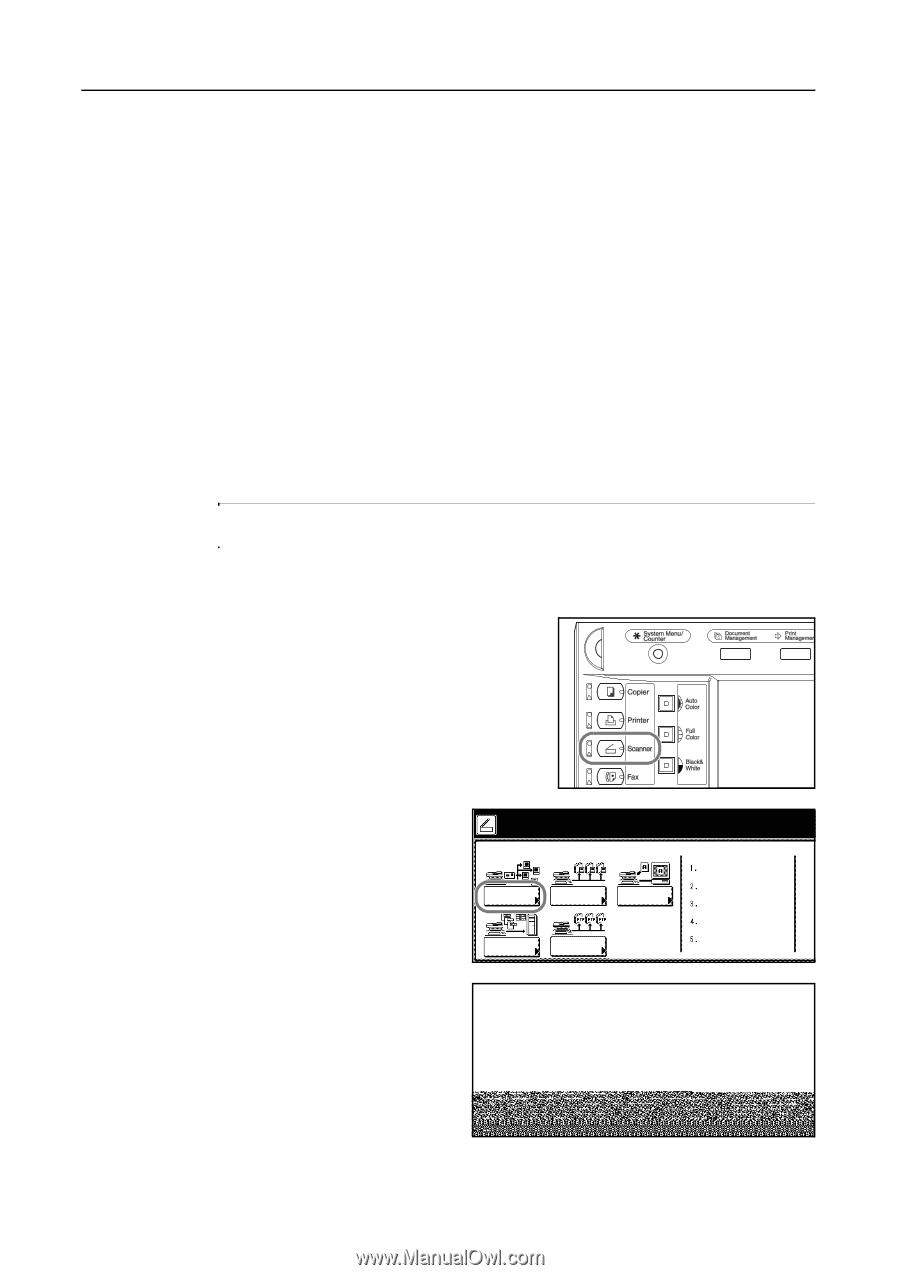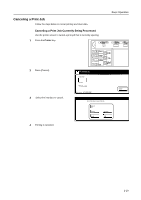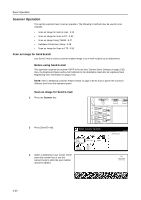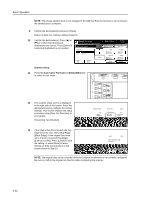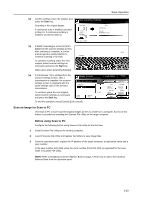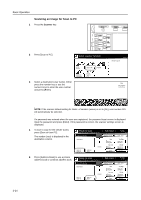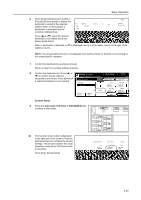Kyocera KM-C3232E C2525E/C3225E/C3232E/C4035E Operation Guide (Basic) - Page 102
Scanner Operation, Scan an Image for Send E-mail, Before using Send E-mail
 |
View all Kyocera KM-C3232E manuals
Add to My Manuals
Save this manual to your list of manuals |
Page 102 highlights
Basic Operation Scanner Operation This section explains basic scanner operation. The following 5 methods may be used to scan originals. • Scan an Image for Send E-mail...3-20 • Scan an Image for Scan to PC...3-23 • Scan an Image Using TWAIN...3-27 • Database Connection Setup...3-28 • Scan an Image for Scan to FTP...3-32 Scan an Image for Send E-mail Use Send E-mail to send a scanned original image to an e-mail recipient as an attachment. Before using Send E-mail This operation requires the scanner SMTP to be set (see Scanner Basic Settings on page 2-32). Also, the Registered Name and E-mail Address for the destination must also be registered (see Registering User Information on page 2-34). NOTE: refer to Modifying Common Address Book on page 2-35 for how to add to the Common Address Book from the operation panel. Scan an image for Send E-mail 1 Press the Scanner key. 2 Press [Send E-mail]. Select scanner function. Send E-mail Scan to PC TWAIN Database Connection 3 Select a destination (user name). Either name. press the number key or use the numeric keys to enter the user number and press [Enter]. Scan to FTP Recall Program 08/08/'05 Stop User number (with #key) Enter 3-20