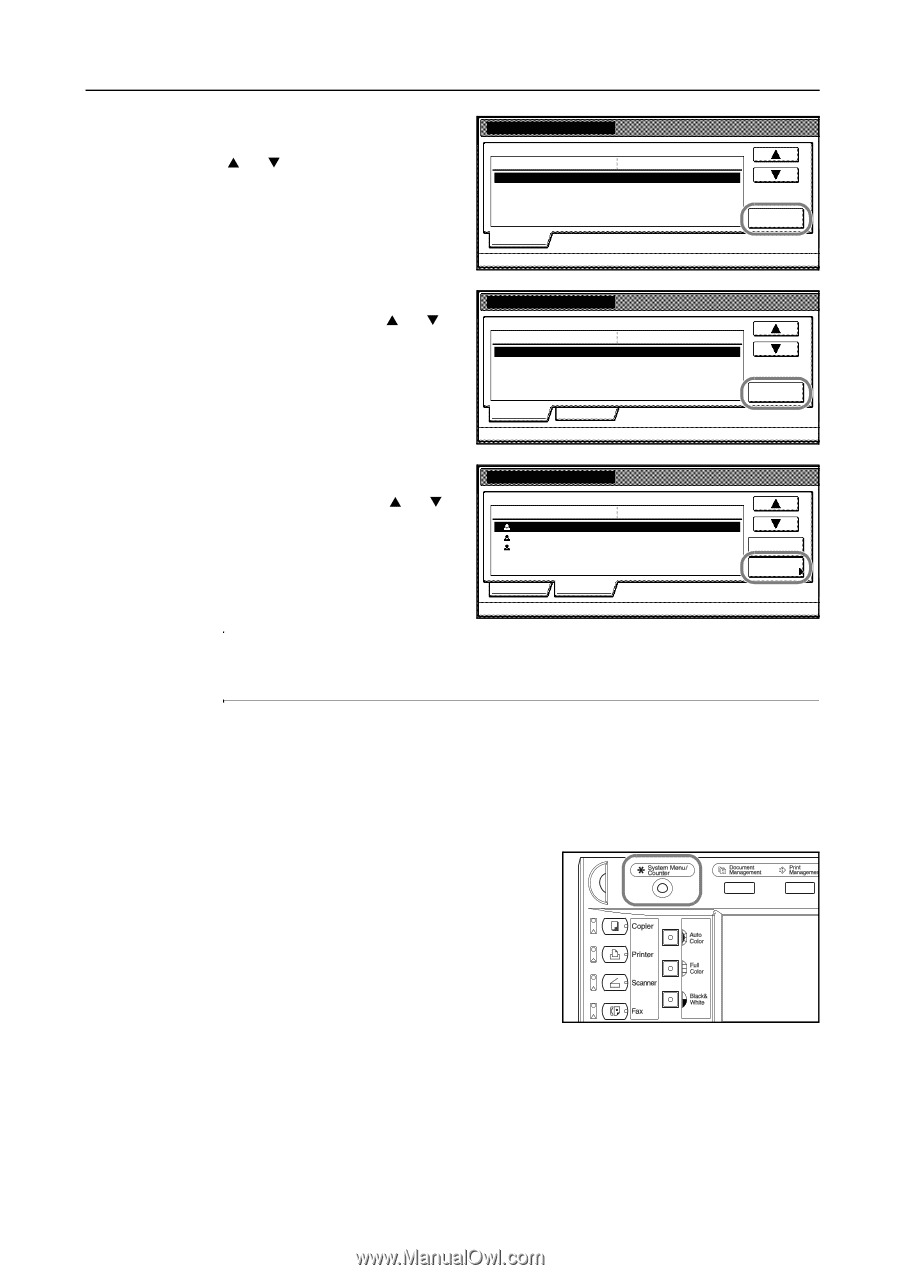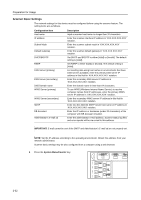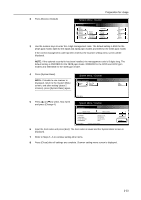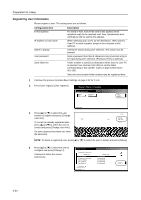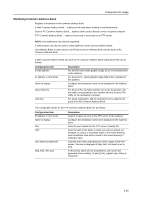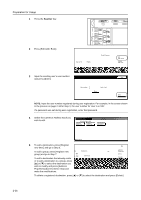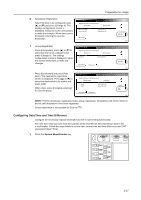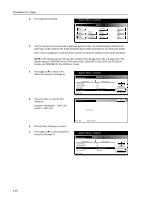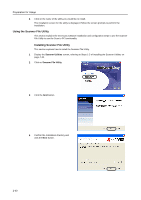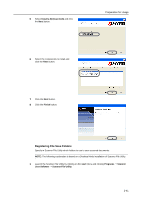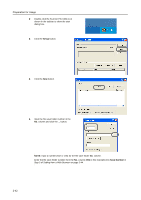Kyocera KM-C3232E C2525E/C3225E/C3232E/C4035E Operation Guide (Basic) - Page 73
Configuring Date/Time and Time Difference
 |
View all Kyocera KM-C3232E manuals
Add to My Manuals
Save this manual to your list of manuals |
Page 73 highlights
Preparation for Usage 6 Destination Registration New Dest. Register Select the item to be configured using [S] or [T] and press [Change #]. The settings configuration screen is displayed. Follow the screen instructions to make the changes. When done, press [Complete entering] to save the destination. Registra.list:Scan to PC address book Setting item Setting value IP address or host name Name to display Save folder No. (Not specified) (Not specified) (Not specified) Information Change # # of re 7 Group Registration Register new group Press [Information], press [S] or [T] to Registra.list:Scan to PC address book select the item to be configured and Setting item Setting value press [Change #]. The settings configuration screen is displayed. Follow Name to display Password (Not specified) (Not specified) the screen instructions to make the changes. Information Destination Change # # of re Press [Destination] and press [Add dest.]. The destination registration screen is displayed. Press [S] or [T] to select the destination to be added and press [Add]. When done, press [Complete entering] to save the group. Register new group Registra.list:Scan to PC address book Display name Destination UserA UserB UserC 10.111.111.112 10.111.111.113 10.111.111.114 Information Destination Delete Add dest. # of re NOTE: Perform destination registration before group registration. Destinations will not be shown in the list until destinations have been registered. Group registration is not possible for Scan to FTP. Configuring Date/Time and Time Difference Configure the necessary regional information for the e-mail sending functionality. The time the e-mail was sent from the scanner will be recorded as the transmission time in the e-mail header. Follow the steps below to set the date, current time and time difference from GMT (Greenwich Mean Time). 1 Press the System Menu/Counter key. 2-37