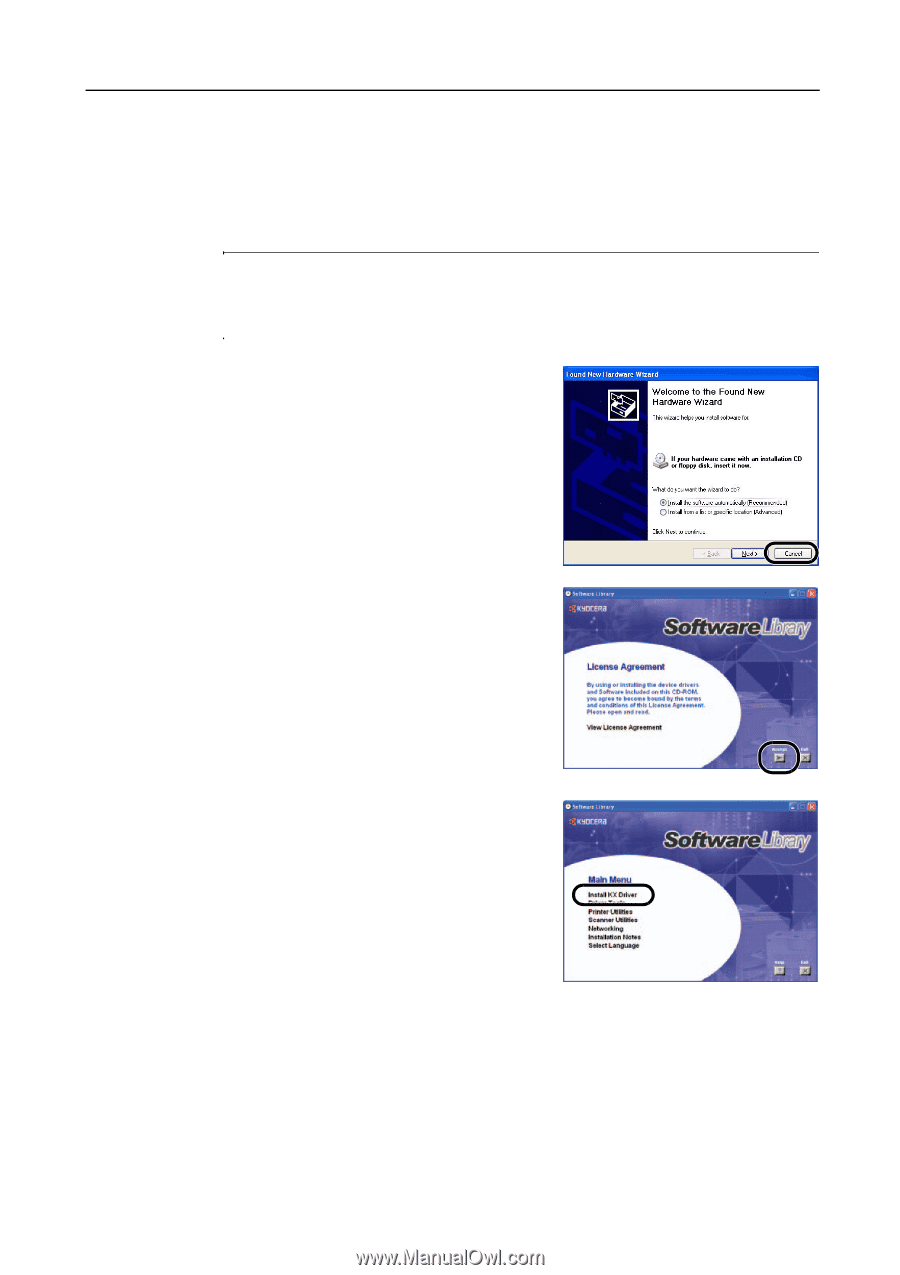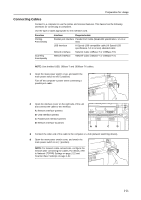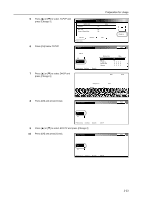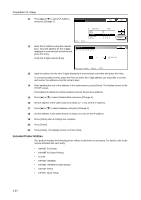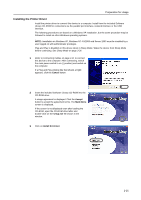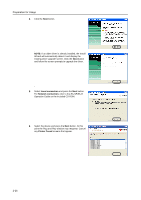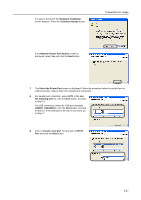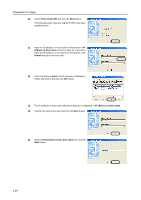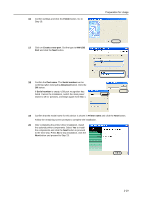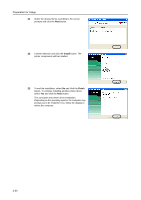Kyocera KM-C3232E C2525E/C3225E/C3232E/C4035E Operation Guide (Basic) - Page 61
Installing the Printer Driver, Cancel, Accept, Main Menu, setup.exe, Install KX Driver
 |
View all Kyocera KM-C3232E manuals
Add to My Manuals
Save this manual to your list of manuals |
Page 61 highlights
Preparation for Usage Installing the Printer Driver Install the printer driver to connect this device to a computer. Install from the included Software Library CD-ROM for connections via the parallel port interface, network interface or the USB interface. The following procedures are based on a Windows XP installation, but the same procedure may be followed to install on other Windows operating systems. NOTE: Installation on Windows XP, Windows NT 4.0/2000 and Server 2003 must be installed by a user logged on with administrator privileges. Plug and Play is disabled on this device when in Sleep Mode. Wake the device from Sleep Mode before continuing. See Sleep Mode on page 3-36 1 Refer to Connecting Cables on page 2-21 to connect this device to the computer. After connecting, switch the main power switch to on ( | position) and switch on the computer. If a Plug and Play window like that shown at right appears, click the Cancel button. 2 Insert the included Software Library CD-ROM into the CD-ROM drive. A usage agreement is displayed. Click the Accept button to accept the agreement terms. The Main Menu screen is displayed. If the screen is not displayed even after loading the CD-ROM, open the CD-ROM drive letter and double-click on the setup.exe file shown in the window. 3 Click on Install KX Driver. 2-25