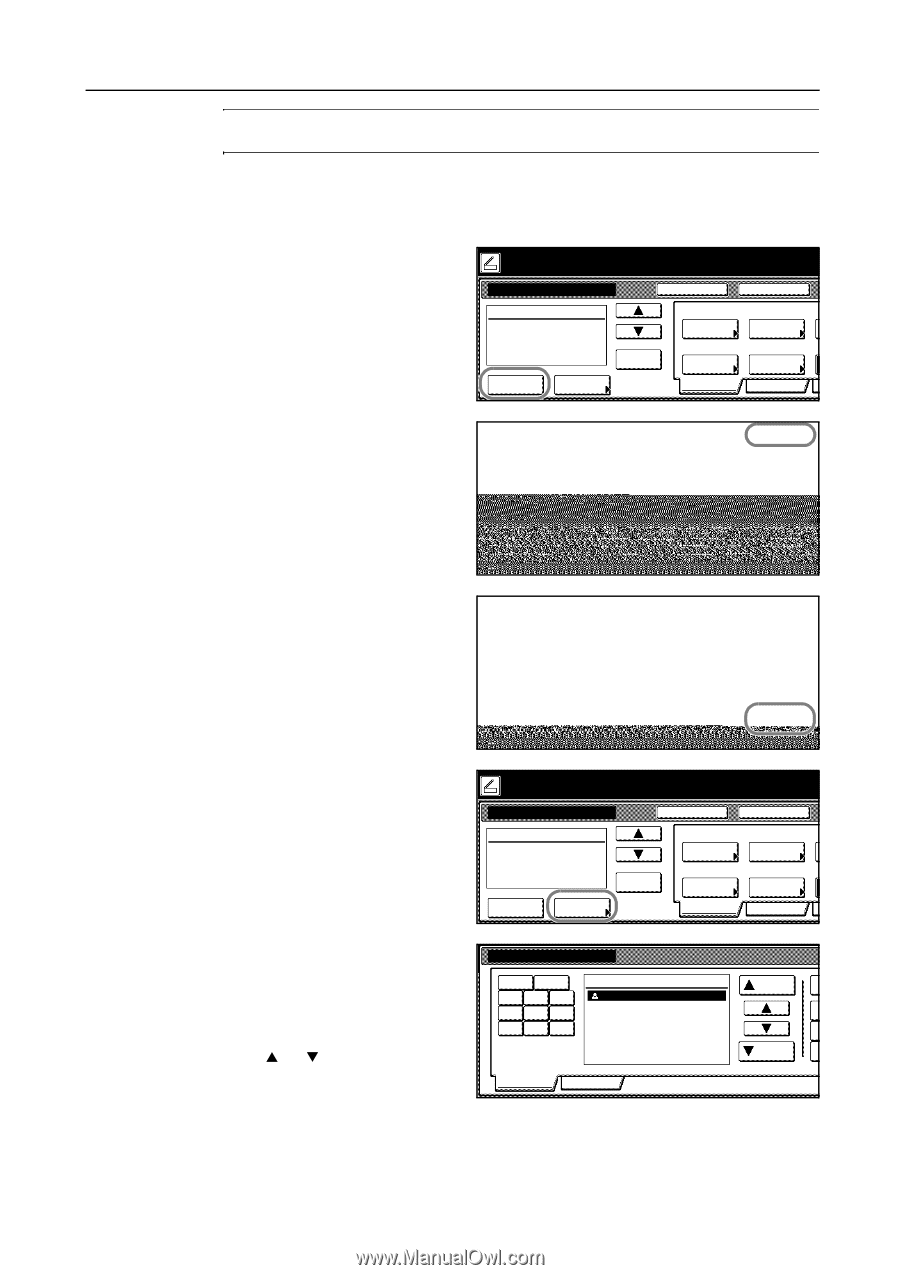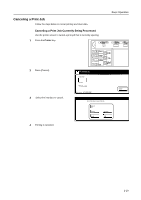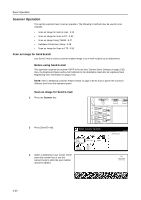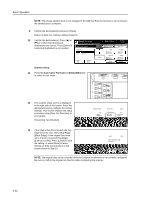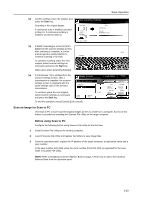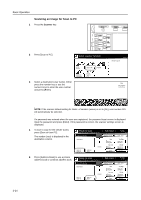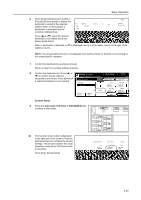Kyocera KM-C3232E C2525E/C3225E/C3232E/C4035E Operation Guide (Basic) - Page 103
Press [Common] [Common book] or, Common Address Book.
 |
View all Kyocera KM-C3232E manuals
Add to My Manuals
Save this manual to your list of manuals |
Page 103 highlights
Basic Operation NOTE: If the scanner default setting for Selec. of senders (users) is set to [On], user number 001 will automatically be selected. If a password was entered when the user was registered, the password input screen is displayed. Input the password and press [Enter]. If the password is correct, the scanner settings screen is displayed. 4 To input a mail address, press [Enter dest.]. Ready to scan. Place the original and select destination. Send E-mail-Sending ( Full-Color ) Original 11×8½" 08/08 Register Prgrm Cont. TX to Destination Enter dest. Address Book Delete Auto Select Orig.Size Auto size Select Send Size Basic Top Edge Orig. Set Direction 200dpi Scanning Resolution Quality 5 Enter the e-mail address for the s destination (recipient). After inputting, press [End] to display the sending method screen. Stop Char.Limit:64 letters including # End Back Del. 6 Select whether to send as [To:], [CC:], or d of receiver. [BCC:] and press [Enter]. Space Back Stop To: CC: BCC: Enter 7 Press [Address Book] to use a private address book or common address book. Ready to scan. Place the original and select destination. Send E-mail-Sending ( Full-Color ) Original 11×8½" 08/08 Register Prgrm Cont. TX to Destination Enter dest. Address Book Delete Auto Select Orig.Size Auto size Select Send Size Basic Top Edge Orig. Set Direction 200dpi Scanning Resolution Quality 8 Press [Common] ([Common book]) or [Private] ([Private book]) to display the destinations stored in the selected address book. In this example a destination is selected from the Common Address Book. Address Book Symbol 0-9 ABC DEF GHI JKL MNO PQR STU VWX YZ Address User A Select: 1. Up Press [S] or [T] to select a destination Down and select whether to send as [To:], [CC:], or [BCC:]. Common Private When a destination is selected, an ⌧ is displayed next to it in the Select column to the right of the Address column. 3-21