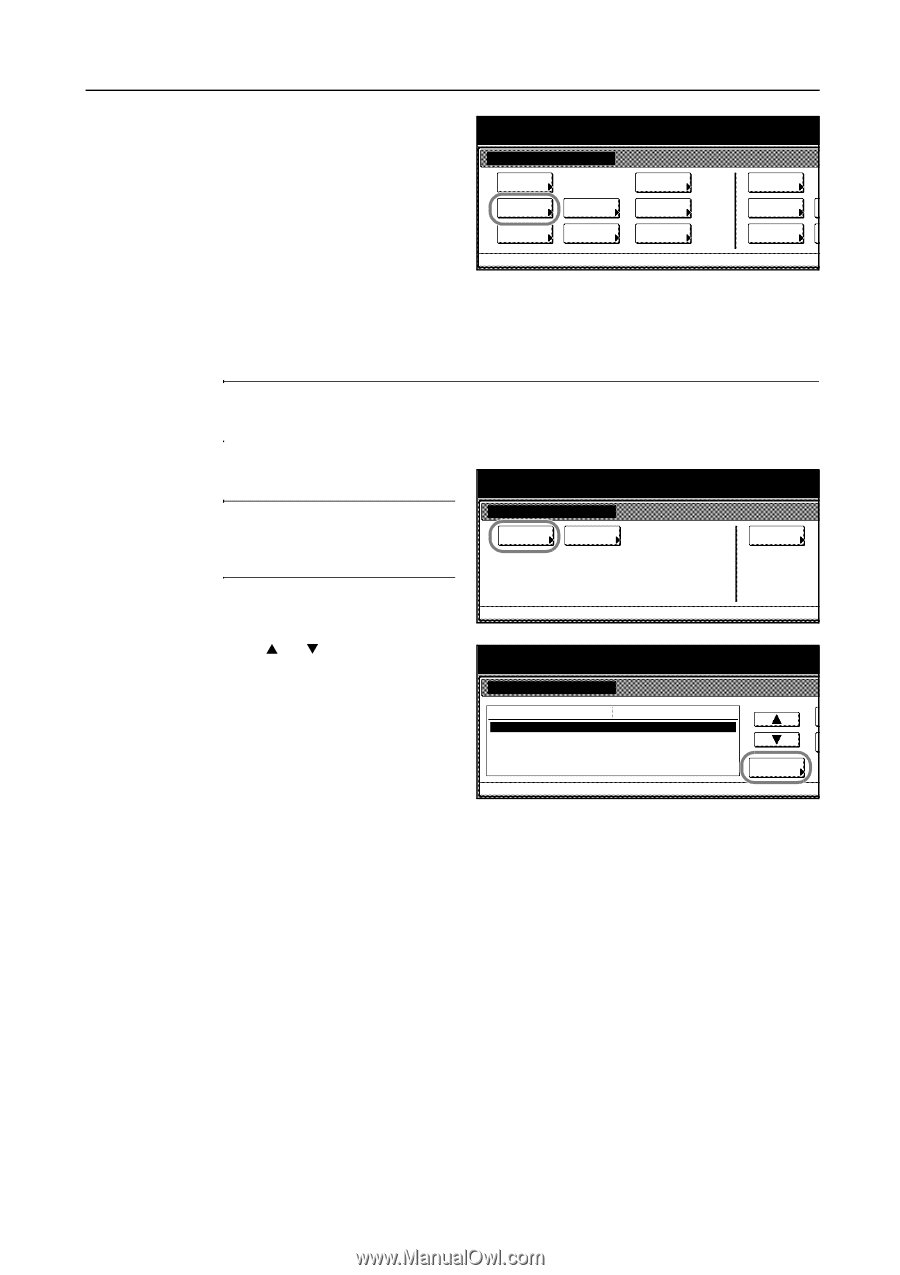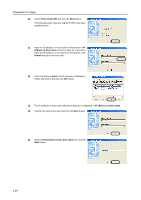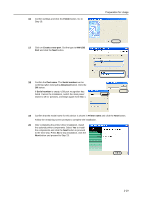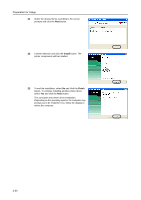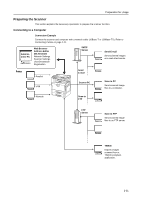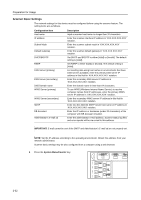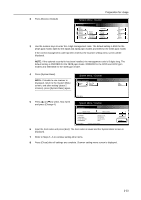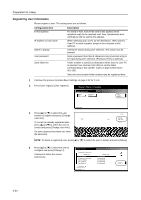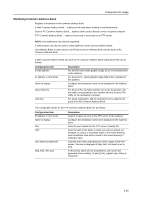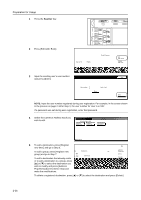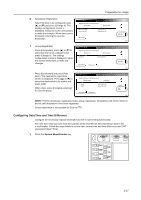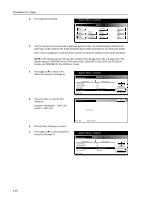Kyocera KM-C3232E C2525E/C3225E/C3232E/C4035E Operation Guide (Basic) - Page 69
Scanner setting menu, Unable to use scanner, System Menu, Host name, System Basic
 |
View all Kyocera KM-C3232E manuals
Add to My Manuals
Save this manual to your list of manuals |
Page 69 highlights
2 Press [Scanner Default]. Preparation for Usage System Menu / Counter System Menu Copy Default Scanner Default Machine Default Printer Default Document Management Language MP tray Setting Register Orig. Size Job Accounting BOX Management Print Report A 3 Use the numeric keys to enter the 4 digit management code. The default setting is 2500 for the 25/25 ppm model, 3200 for the 32/25 and 32/32 ppm models and 4000 for the 40/35 ppm model. If the correct management code has been entered, the Scanner setting menu screen will be displayed. NOTE: If the optional security kit has been installed, the management code is 8 digits long. The default setting is 25002500 for the 25/25 ppm model, 32003200 for the 32/25 and 32/32 ppm models and 40004000 for the 40/35 ppm model. 4 Press [System Basic]. NOTE: If Unable to use scanner is displayed, return to the System Menu screen, and after waiting (about 2 minutes), press [System Basic] again. System Menu / Counter Scanner setting menu System Basic Func. Def. setting. User registr. System Menu 5 Press [S] or [T] to select Host name and press [Change #]. System Menu / Counter System Basic Default menu Host name. IP address Subnet Mask Default Gateway DHCP/BOOTP Setting mode Scanner. 10.181.125.31. 255.255.0.0. 10.181.125.1. Valid System Menu - Scanner setting menu Change # 6 Input the host name and press [End]. The host name is saved and the System Basic screen is displayed. 7 Refer to Steps 5 - 6 to continue setting other items. 8 Press [Close] after all settings are complete. Scanner setting menu screen is displayed. 2-33