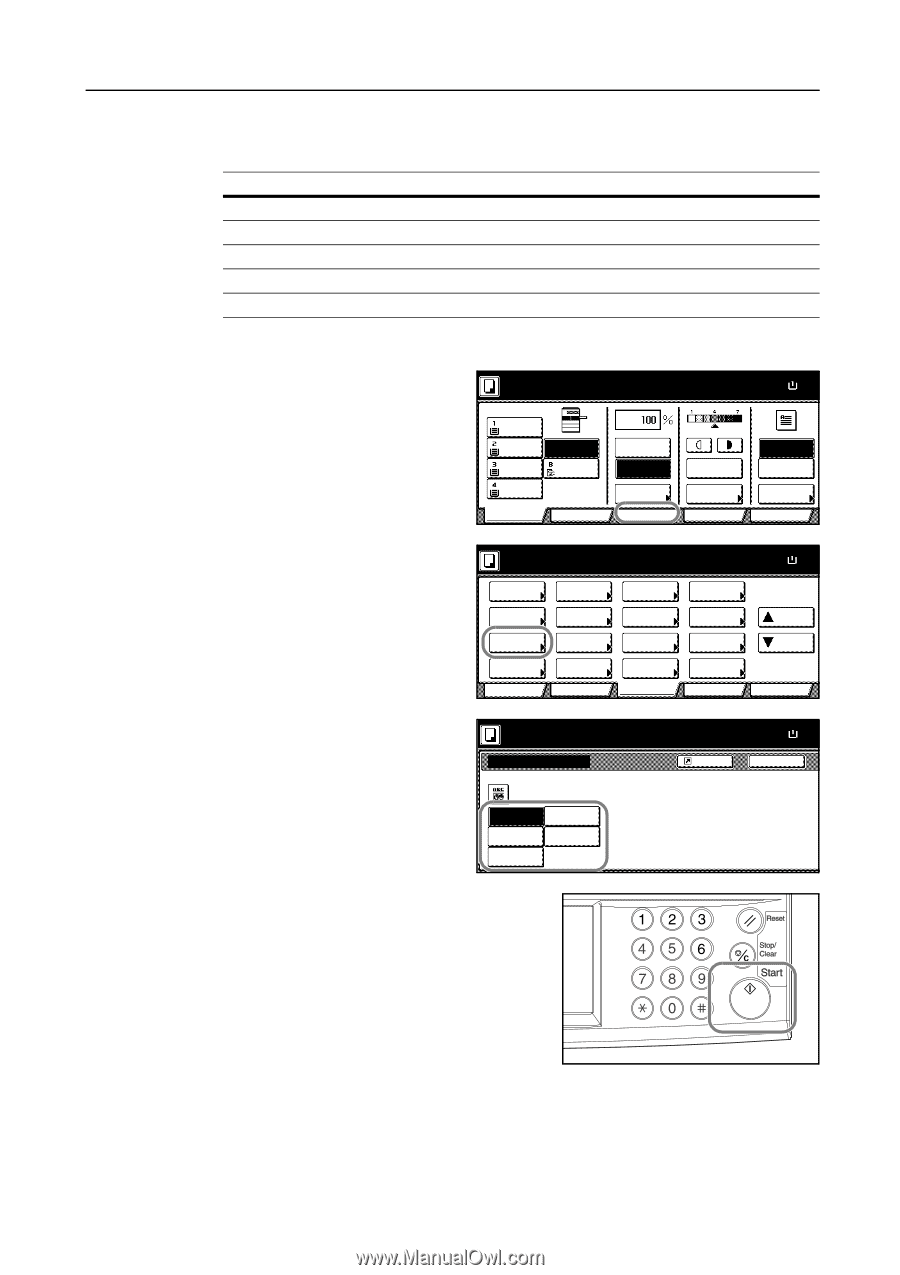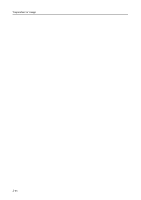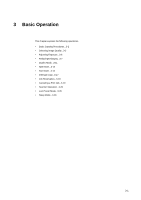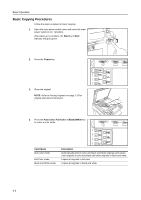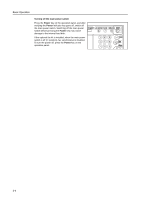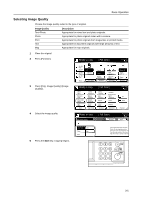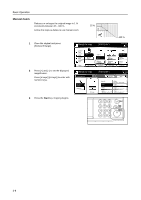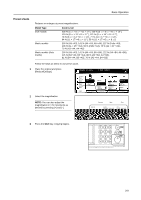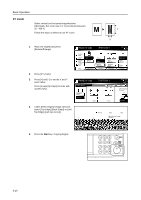Kyocera KM-C3232E C2525E/C3225E/C3232E/C4035E Operation Guide (Basic) - Page 87
Selecting Image Quality, Start, Image Quality, Description
 |
View all Kyocera KM-C3232E manuals
Add to My Manuals
Save this manual to your list of manuals |
Page 87 highlights
Basic Operation Selecting Image Quality Choose the image quality suited to the type of original. Image Quality Text+Photo Photo Print Text Map Description Appropriate for mixed text and photo originals. Appropriate for photo originals taken with a camera. Appropriate for photo originals from magazines or printed media. Appropriate for document originals with large amounts of text. Appropriate for map originals. 1 Place the original. 2 Press [Function]. Ready to copy. ( Full-Color ) 11×8½" Plain 11×17" Color 11×8½" Plain 11×8½" Plain Basic APS MP tray Plain User choice Auto % 100% Reduce /Enlarge Function Auto Exposure Exposure Mode Color func. Paper Size 11×8 100% Staple Off Staple Left Top Staple Program 3 Press [Orig. Image Quality] ([Image Quality]). Ready to copy. Select Paper Exposure Mode Orig.Image Quality Sort/ Offset Basic 2 sided/ Separation Reduce /Enlarge Margin/ Centering Border Erase User choice ( Full-Color ) Select Orig.Size Auto Selection Page # Cover Mode Function Combine Batch Scanning Poster Booklet Color func. Paper Size 11×8½ 100% Up Down Program 4 Select the image quality. Ready to copy. Orig.Image Quality ( Full-Color ) Shortcut Paper Size 11×8½ 100% Back 5 Press the Start key. Copying begins. Text+Photo Text Photo Map Print Text+Photo:Text+Photo original. Photo: For photographic prints Print: For book and magazine ima Text: For text, pencil,or fine lines Map: For maps or pencil illustratio 3-5