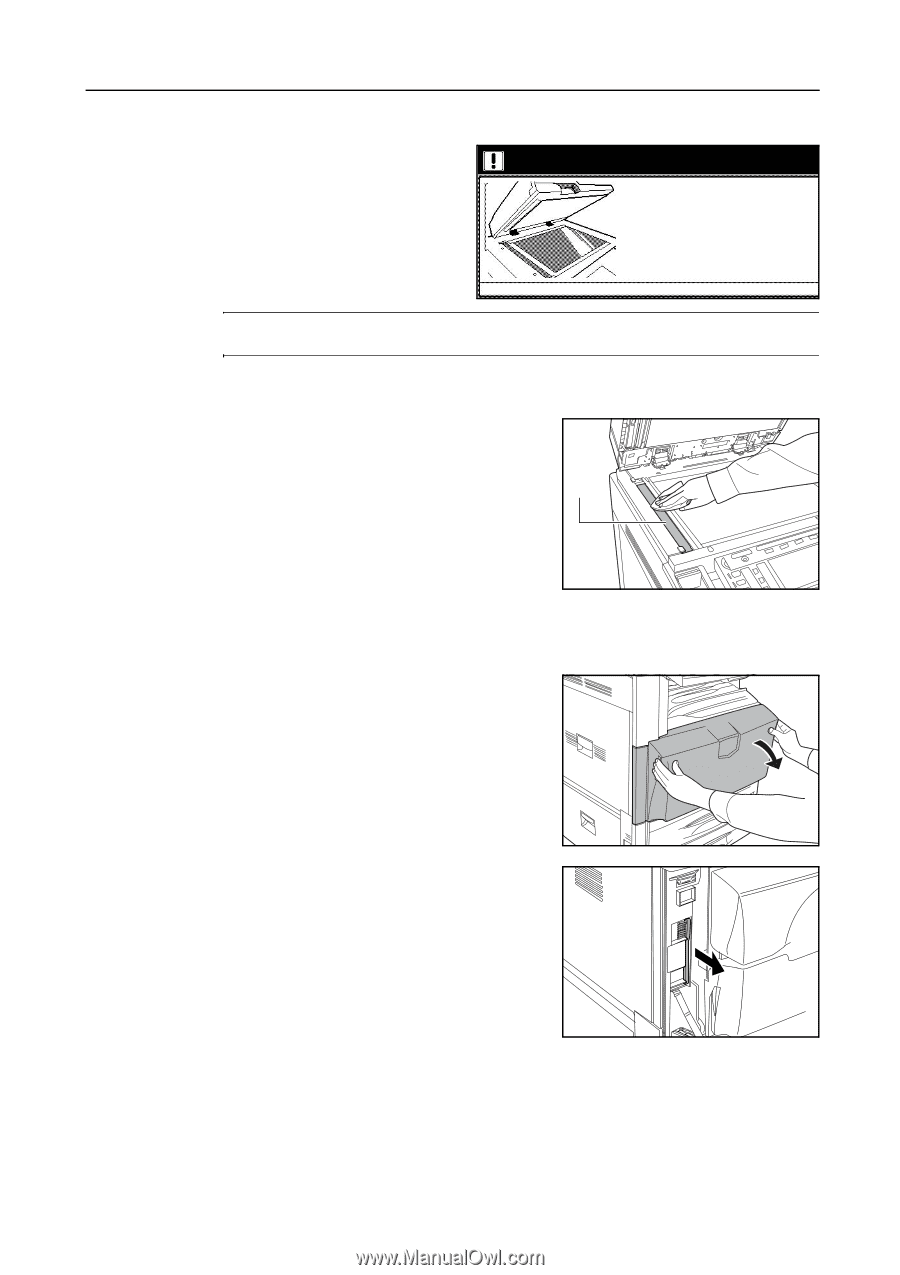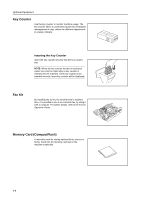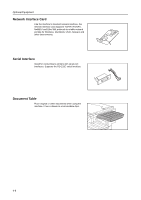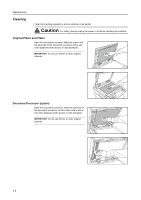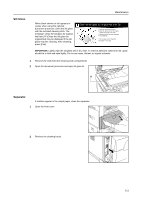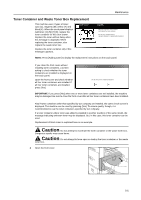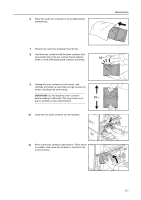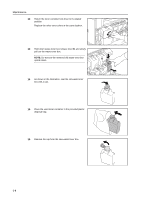Kyocera KM-C3232E C2525E/C3225E/C3232E/C4035E Operation Guide (Basic) - Page 129
Slit Glass, Separator, Clean the slit glass for original fed from DP.
 |
View all Kyocera KM-C3232E manuals
Add to My Manuals
Save this manual to your list of manuals |
Page 129 highlights
Slit Glass Maintenance When black streaks or dirt appears in copies when using the optional document processor, clean the slit glass with the included cleaning cloth. The message: Clean the slit glass for original fed from DP (Clean the slit glass for original fed) may be displayed if the slit glass requires cleaning. After cleaning, press [End]. Clean the slit glass for original fed from DP. 1.Open the document processor. 2.Clean the surface of narrower glass located at left with a dry cloth. 3.Please close the document processor. 4.Press END key If the slit glass is dirty, black line will appear on the copy. IMPORTANT: Lightly wipe the slit glass with a dry cloth. To remove adhesive material or ink, apply alcohol to a cloth and wipe lightly. Do not use water, thinner, or organic solvents. 1 Remove the cloth from the cleaning cloth compartment. 2 Open the document processor and wipe slit glass A. A Separator If wrinkles appear in the output paper, clean the separator. 1 Open the front cover. 2 Remove the cleaning brush. 5-3