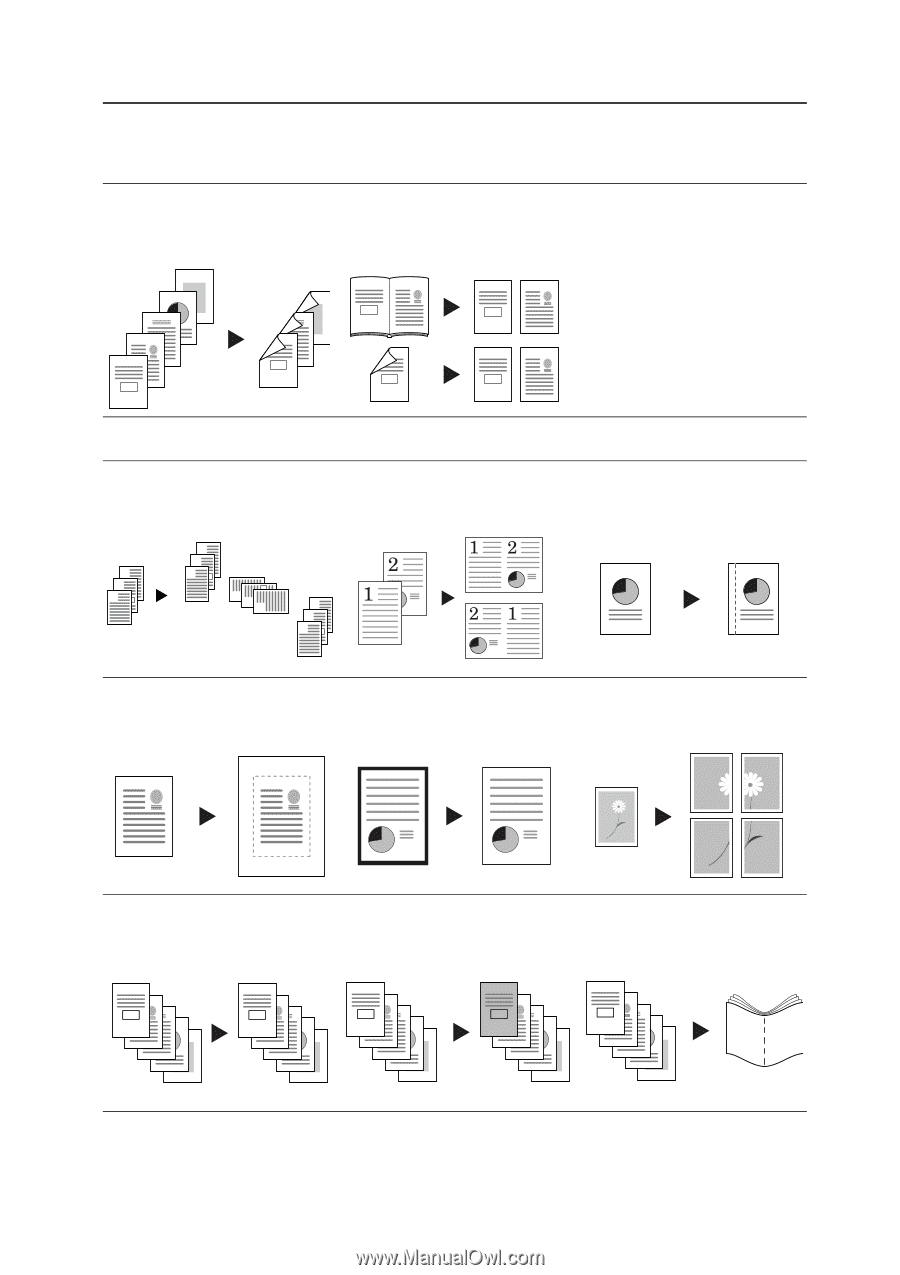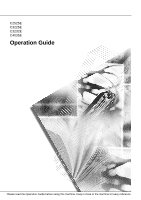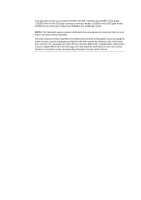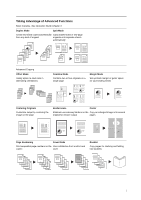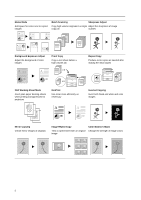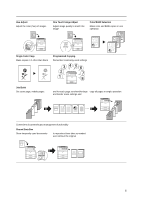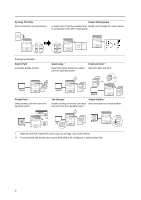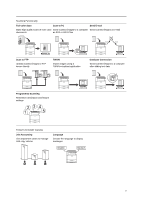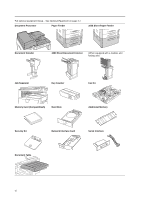Kyocera KM-C3232E C2525E/C3225E/C3232E/C4035E Operation Guide (Basic) - Page 3
Taking Advantage of Advanced Functions, Duplex Mode, Split Mode, Offset Mode, Combine Mode
 |
View all Kyocera KM-C3232E manuals
Add to My Manuals
Save this manual to your list of manuals |
Page 3 highlights
Taking Advantage of Advanced Functions Basic Copying...See Operation Guide Chapter 3 Duplex Mode Split Mode Create two-sided copies automatically Copy double-sided or two-page from any kind of original originals onto separate sheets automatically 5 4 1 2 1 2 5 3 3 2 4 2 2 1 1 1 1 2 Advanced Copying Offset Mode Handy option to stack sets in alternating orientations Combine Mode Combine two or four originals on a single page Margin Mode Set up blank margin or gutter space for your binding needs 3 2 3 1 2 3 2 1 1 3 2 1 Centering Originals Customize output by centering the image on the page Border Erase Poster Eliminate unnecessary borders on the Copy an enlarged image onto several original for cleaner output pages Page Numbering Cover Mode Print sequential page numbers on the Use a distinctive front and/or back copies cover Booklet Copy pages for stacking and folding into booklets A B C D E A B C D -1- E -2- -3- -4- -5- i