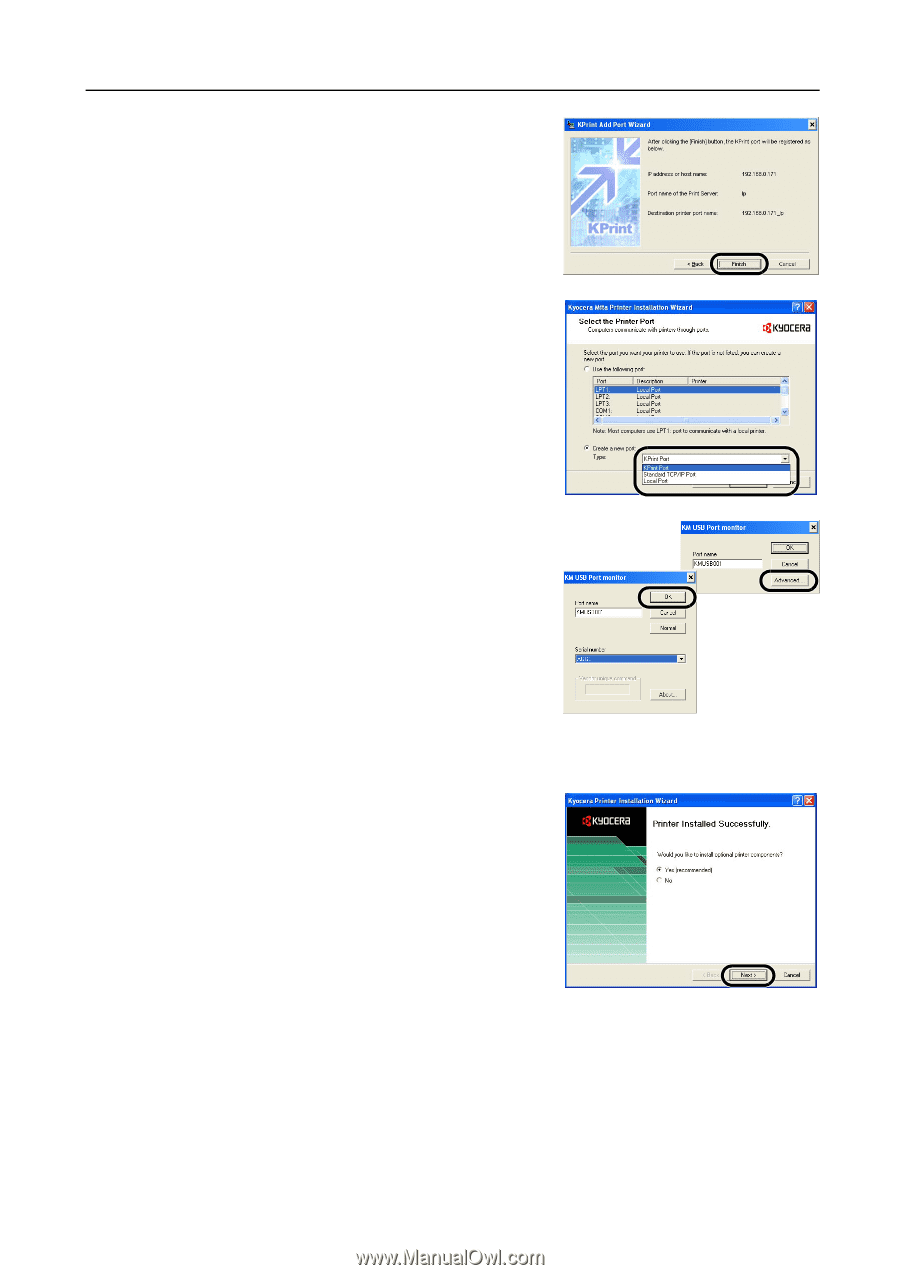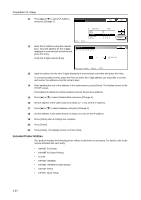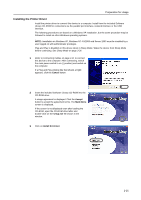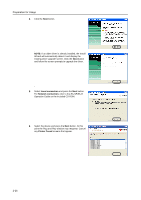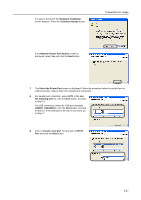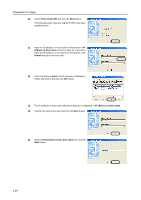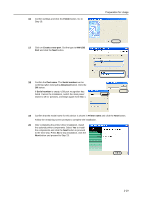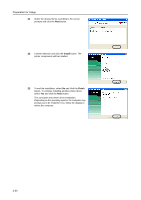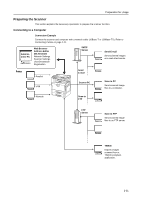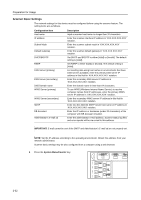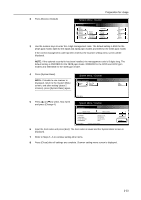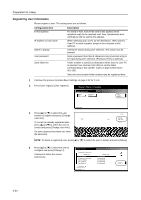Kyocera KM-C3232E C2525E/C3225E/C3232E/C4035E Operation Guide (Basic) - Page 65
Finish, Create a new port, KM USB, Port name, Serial number, Advanced, Printer name
 |
View all Kyocera KM-C3232E manuals
Add to My Manuals
Save this manual to your list of manuals |
Page 65 highlights
16 Confirm settings and click the Finish button. Go to Step 19. Preparation for Usage 17 Click on Create a new port. Set the type to KM USB Port and click the Next button. 18 Confirm the Port name. The Serial number can be confirmed after clicking the Advanced button. Click the OK button. If Serial number is empty, USB port recognition has failed. Cancel the installation, switch the main power switch to off ( position), and begin again from Step 1. 19 Confirm that the model name for this device is shown in Printer name and click the Next button. Follow the remaining screen prompts to complete the installation. 20 After completing the printer driver installation, install the optional printer components. Select Yes to install the components and click the Next button to proceed to the next step. Press No to skip installation, click the Next button and proceed to Step 23. 2-29