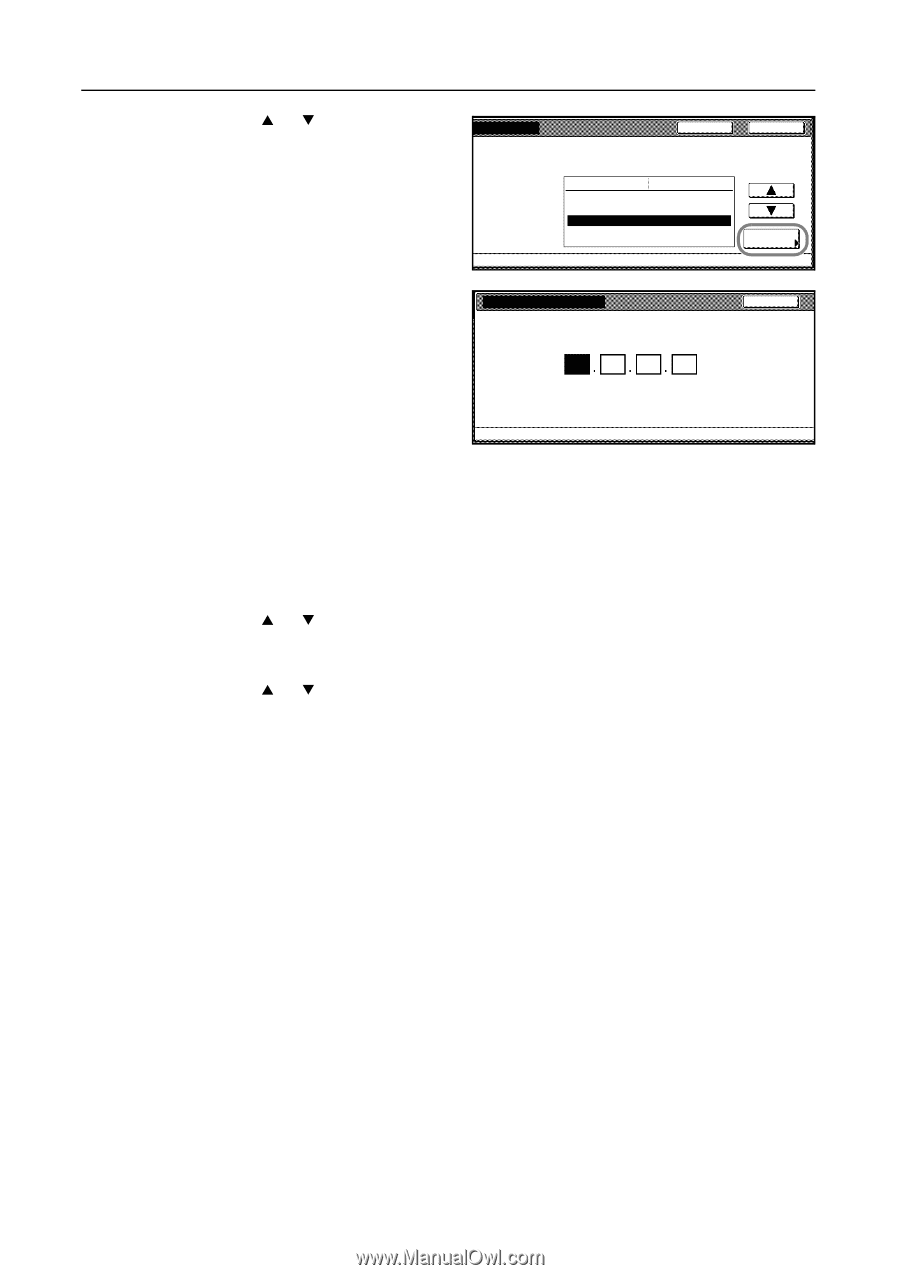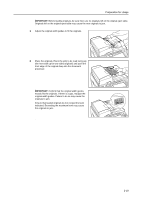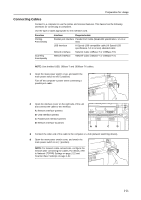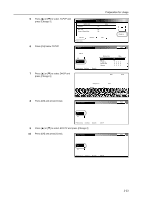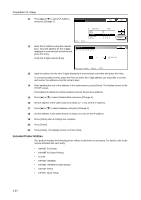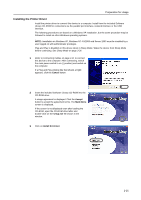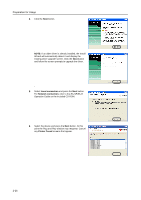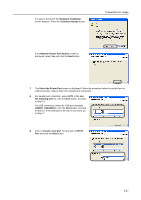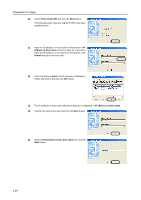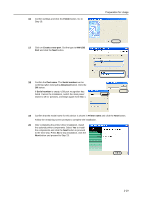Kyocera KM-C3232E C2525E/C3225E/C3232E/C4035E Operation Guide (Basic) - Page 60
Included Printer Utilities, KM-NET VIEWER for Web Edition
 |
View all Kyocera KM-C3232E manuals
Add to My Manuals
Save this manual to your list of manuals |
Page 60 highlights
Preparation for Usage 11 Press [S] or [T] to select IP Address and press [Change #]. Back Close Interface - Network Setting Item DHCP BOOTP IP Address Subnet Mask Gateway Value On On 0. 0. 0. 0 0. 0. 0. 0 0. 0. 0. 0 Change # 12 Enter the IP address using the numeric IP Address Back keys. Input the address for the 3 digits Confirm per 3 lines pressing # key. displayed in reverse black and white and press the # key. Verify the 3 digits entered # key. .10 .0 .0 .0 (with #key) Printer menu- Interface - Network - TCP/IP 13 Input the address for the next 3 digits displayed in reverse black and white and press the # key. To correct an address entry, press the # key to select the 3 digit address you would like to correct and reenter the address using the numeric keys. 14 After inputting the rest of the address in the same manner, press [Close]. The display returns to the TCP/IP screen. Press [Back] to delete the entered address and set the previous address. 15 Press [S] or [T] to select Subnet Mask and press [Change #]. 16 Set the address in the same manner as Steps 12 - 14 to set the IP address. 17 Press [S] or [T] to select Gateway and press [Change #]. 18 Set the address in the same manner as Steps 12-14 to set the IP address. 19 Press [Close] after all settings are complete. 20 Press [Close]. 21 Press [Close]. The display returns to Printer mode. Included Printer Utilities This product includes the following printer utilities Install them as necessary. For details, refer to the manual included with each utility. • KM-NET for Clients • KM-NET for Direct Printing • IC-Link • KM-NET VIEWER • KM-NET VIEWER for Web Edition • KM-NET KPrint • KM NET Quick Setup 2-24