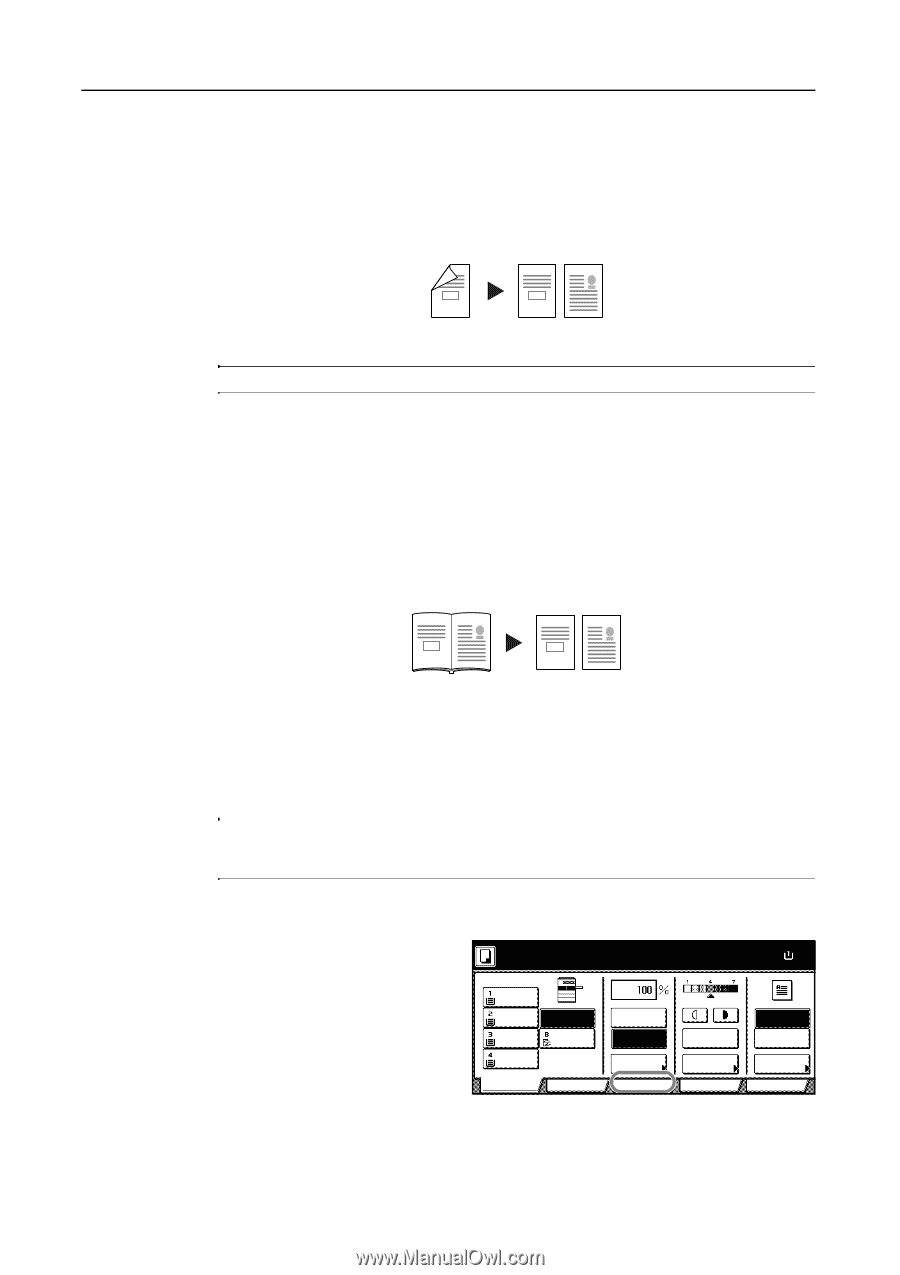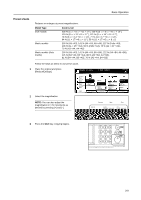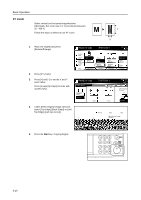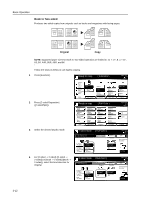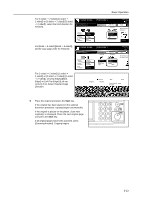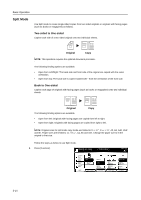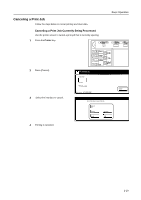Kyocera KM-C3232E C2525E/C3225E/C3232E/C4035E Operation Guide (Basic) - Page 96
Split Mode, Two-sided to One-sided, Book to One-sided
 |
View all Kyocera KM-C3232E manuals
Add to My Manuals
Save this manual to your list of manuals |
Page 96 highlights
Basic Operation Split Mode Use Split mode to create single-sided copies from two-sided originals or originals with facing pages (such as books or magazines) as follows. Two-sided to One-sided Copies each side of a two-sided original onto two individual sheets. 1 1 2 2 Original Copy NOTE: This operation requires the optional document processor. The following binding options are available. • Open from Left/Right: The back side and front side of the original are copied with the same orientation. • Open from top: The back side is copied rotated 180 ° from the orientation of the front side. Book to One-sided Copies each page of originals with facing pages (such as books or magazines) onto two individual sheets. 1 2 1 2 Original The following binding options are available. Copy • Open from left: Originals with facing pages are copied from left to right. • Open from right: Originals with facing pages are copied from right to left. NOTE: Original sizes for split mode copy mode are limited to 11 × 17", 8 1/2 × 11", A3, B4, A4R, B5R and 8K. Paper sizes are limited to 11 × 8 1/2", A4, B5 and 16K. Change the paper size to fit the original to that size. Follow the steps as below to use Split mode. 1 Press [Function]. Ready to copy. ( Full-Color ) 11×8½" Plain 11×17" Color 11×8½" Plain 11×8½" Plain Basic APS MP tray Plain User choice Auto % 100% Reduce /Enlarge Function Auto Exposure Exposure Mode Color func. Paper Size 11×8 100% Staple Off Staple Left Top Staple Program 3-14