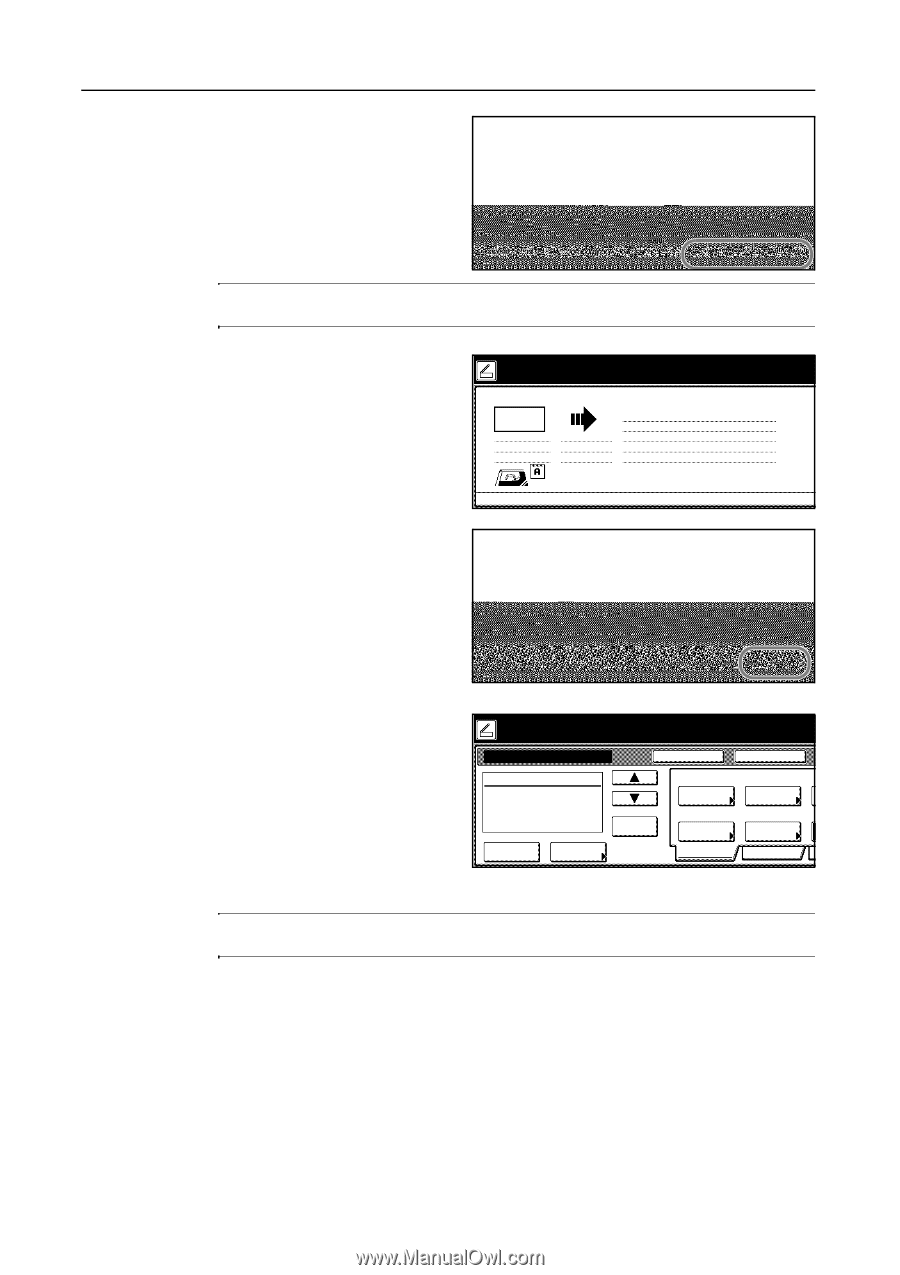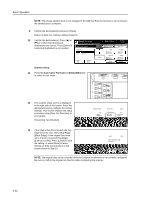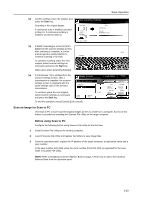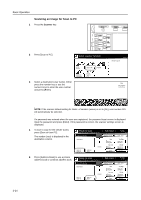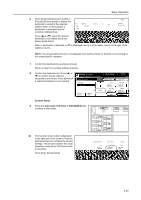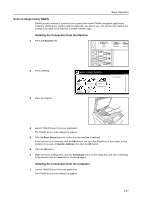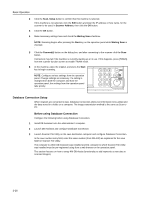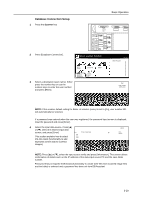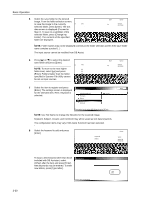Kyocera KM-C3232E C2525E/C3225E/C3232E/C4035E Operation Guide (Basic) - Page 108
Start, Permit File Overwrite, to scan., Full-Color, Now scanning originals., Ready to scan.
 |
View all Kyocera KM-C3232E manuals
Add to My Manuals
Save this manual to your list of manuals |
Page 108 highlights
Basic Operation 11 If the original has been loaded with Top to scan. ( Full-Color ) edge set at the rear, select [Top Edge] riginal and select destination. ([Back Edge]). If the original has been tion set to the left, press [Left Top Edge] ([Left top corner]). Press [Close] to save the setting, or press [Back] to leave settings as they are and return to the screen shown in Step 8. "Check direction of original" shown at right side of display. Follow the steps. If setting mode is wrong, incorrect send will result. Original Send 11×8½" 8½×11" 08/08/'05 14:00 Back Close Select Original Image Direction. Top Edge Left Top Edge NOTE: The original may not be scanned correctly if original set direction is not correctly configured. Be sure to confirm the original set direction when configuring the scanner. 12 Confirm settings, place the original, and Now scanning originals. press the Start key. 08/08 Scanning of the original begins. If continuous scan is enabled, proceed to Step 13. If continuous sending is enabled, proceed to Step 14. Orig. Page .3 11×8½" 1 sided Top Edge Send Scan to PC 8½×11" SCAN0004_nnn.jpg User name:UserA 13 If [Batch Scanning] is set to [On] from riginal(s). [Edit] from the scanner settings screen, riginals and press start key. nning finished" key to finish scanning. after scanning is complete, a screen prompt appears asking whether to continue scanning or to finish. To continue scanning, place the next original, select scanner settings as necessary and press the Start key. Step .2 Top Edge Orig. Set Direction 200dpi Scanning Resolution Quality Auto File Name Input JPEG File Type Edit When done, press [Scanning finished]. 08/08/'05 14:00 Cancel Original .1 Page SCAN0005_nnn.jpg Scanning finished 14 If [Continuous TX] is enabled from the scanner settings screen, after a transmission is complete, the scanner settings screen is displayed with the same settings used in the previous transmission. To continue, place the next original, select scanner settings as necessary and press the Start key. Ready to scan. Place the original and select destination. Scan to PC-Continuous TX ( Full-Color ) Original 11×8½" 08/08 Register Prgrm Single Scan Destination Save at User PC Address Book Delete Auto Select Orig.Size Auto size Select Send Size Basic Top Edge Orig. Set Direction 200dpi Scanning Resolution Quality To end the operation, press [Cancel] ([Job cancel]). NOTE: If Permit File Overwrite is checked in Scanner File Utility, files with already existing names will be overwritten. Exercise caution when inputting file names during Batch Scanning mode. 3-26