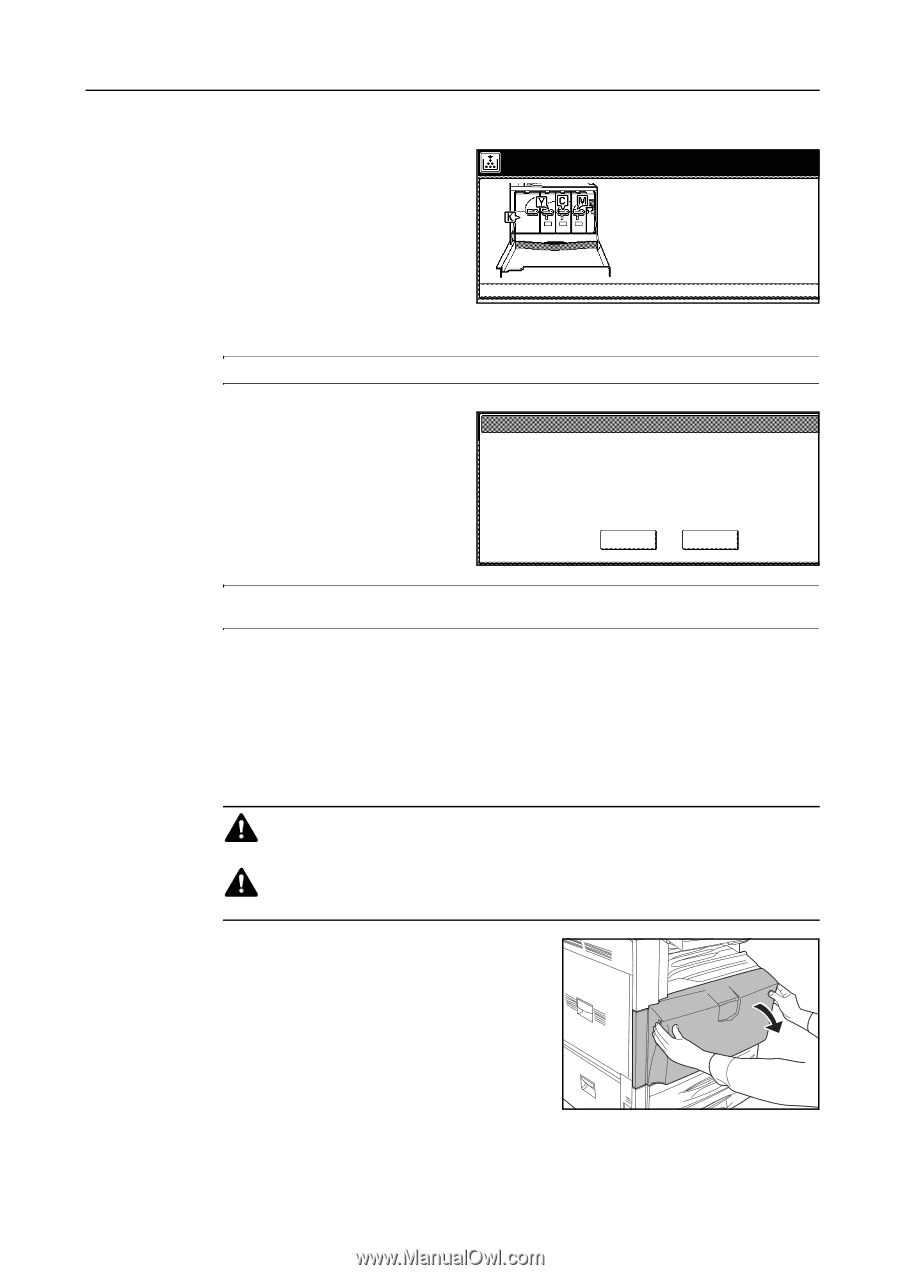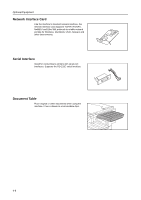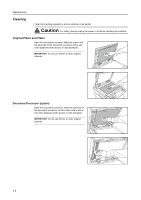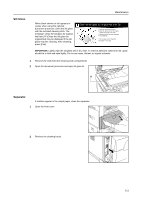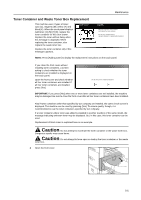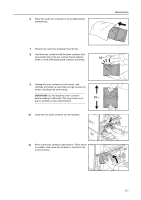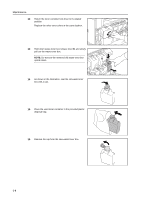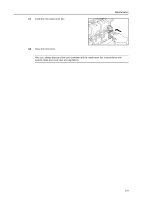Kyocera KM-C3232E C2525E/C3225E/C3232E/C4035E Operation Guide (Basic) - Page 131
Toner Container and Waste Toner Box Replacement, Add toner., C][M]
 |
View all Kyocera KM-C3232E manuals
Add to My Manuals
Save this manual to your list of manuals |
Page 131 highlights
Maintenance Toner Container and Waste Toner Box Replacement This machine uses 4 types of toner: cyan (C), magenta (M), yellow (Y) and black (K). When the touch panel displays Add toner. [C] [M] [Y] [K], replace the toner container for the color shown. Replace the toner without delay when this message is displayed. When replacing the toner container, also replace the waste toner box. Replace the toner container only if this messages appears. Add toner. [C][M] Open the front cover of the machine and replace the toner container See the toner container box or operation manual for replacement procedures NOTE: Press [Adding toner] to display the replacement instructions on the touch panel. If you close the front cover without installing toner containers, a screen asking to check whether the toner containers are installed is displayed on the touch panel. Open the front cover and check whether all four toner containers are installed. If all four toner containers are installed, press [Yes]. Are all of four toner containers installed? Yes No IMPORTANT: If you press [Yes] when one or more toner containers are not installed, the machine may be damaged. Be sure to close the front cover after all four toner containers have been installed. Also if toner containers other than specified by our company are installed, the same check screen is displayed. The machine can be used by pressing [Yes]. To ensure quality, though, it is recommended to use the toner containers specified by our company. If a toner container where toner was added is installed to another machine of the same model, the message indicating unknown toner may be displayed. But, in this case, this toner container can be used. Replacement of black toner is explained here as an example. Caution: Do not attempt to incinerate the toner container or the waste toner box. Dangerous sparks may cause burns. Caution: Do not attempt to force open or destroy the toner container or the waste toner box. 1 Open the front cover. 5-5