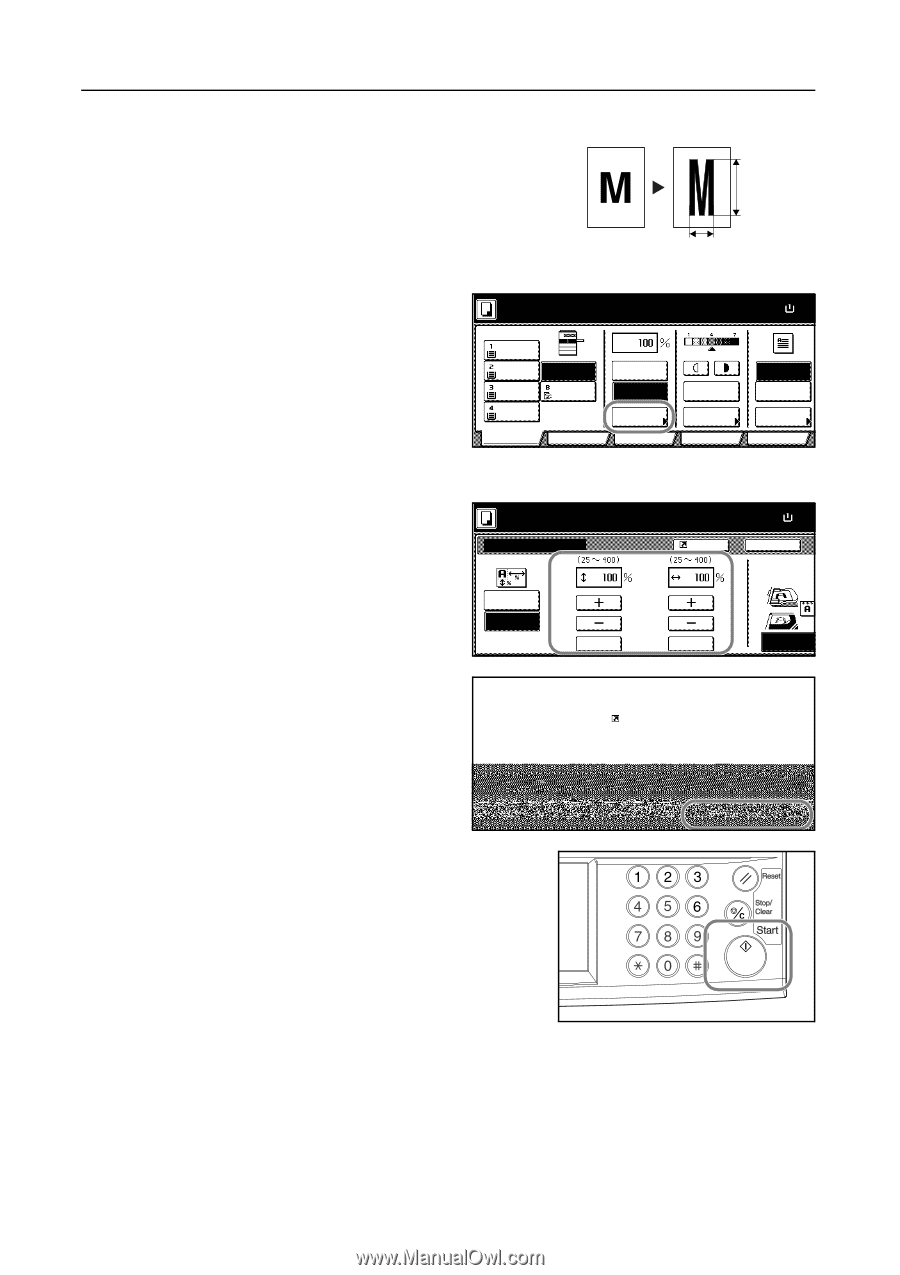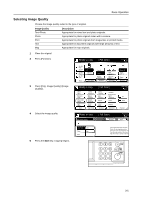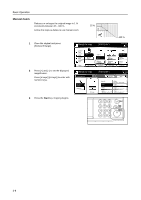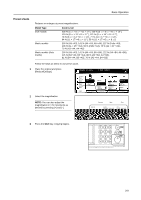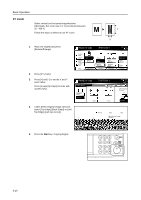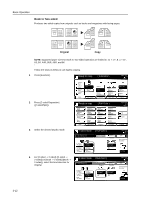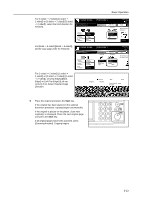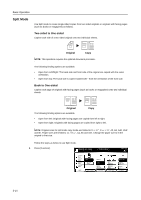Kyocera KM-C3232E C2525E/C3225E/C3232E/C4035E Operation Guide (Basic) - Page 92
XY Zoom, Ready to copy., Full-Color, to copy.
 |
View all Kyocera KM-C3232E manuals
Add to My Manuals
Save this manual to your list of manuals |
Page 92 highlights
Basic Operation XY Zoom Select vertical and horizontal magnifications individually. Set zoom size in 1 % increments between 25 - 400 %. Follow the steps as below to use XY zoom. Y X 1 Place the original and press [Reduce/Enlarge]. 2 Press [XY Zoom]. 3 Press [+] and [-] to set the X and Y zoom ratios. Press [# keys] ([#-Keys]) to enter with numeric keys. Ready to copy. ( Full-Color ) 11×8½" Plain 11×17" Color 11×8½" Plain 11×8½" Plain Basic APS MP tray Plain User choice Auto % 100% Reduce /Enlarge Function Auto Exposure Exposure Mode Color func. Paper Size 11×8 100% Staple Off Staple Left Top Staple Program Ready to copy. Reduce/Enlarge ( Full-Color ) Shortcut Standard Zoom XY Zoom Y # keys X # keys Paper Size 11×8½ 100% Back Select Original I Direction. Top Edge 4 Under Select Original Image Direction, to copy. select [Top Edge] ([Back Edge]) or [Left Top Edge] ([Left top corner]). e Y ( Full-Color ) Shortcut X Paper Size Set 11×8½" 100% Back Close Select Original Image Direction. 5 Press the Start key. Copying begins. # keys # keys Top Edge Left Top Edge 3-10