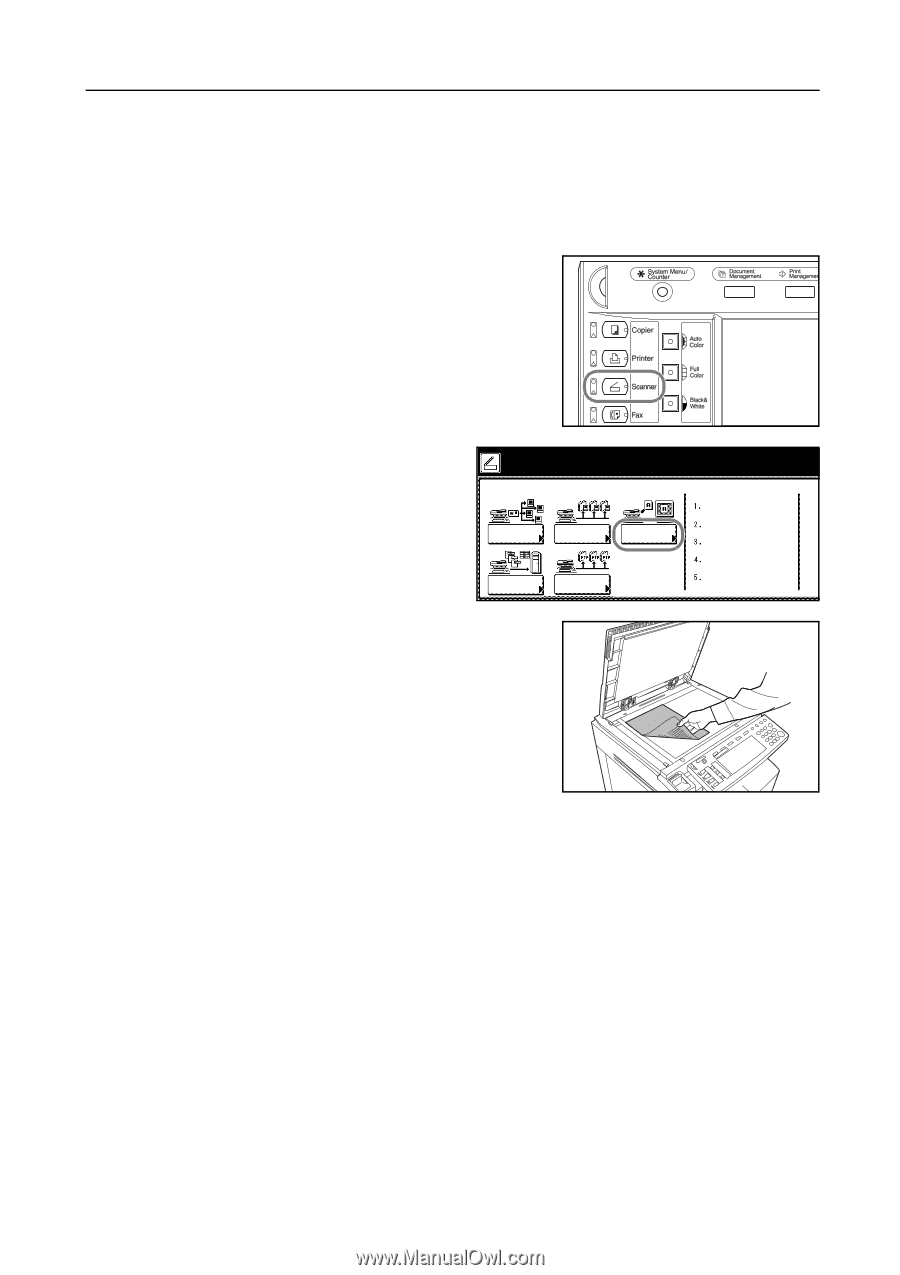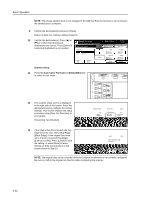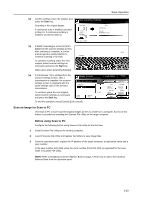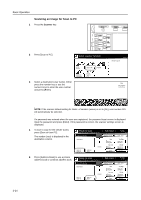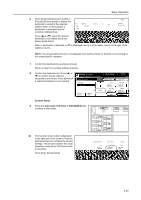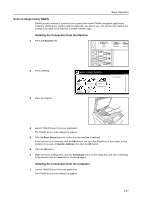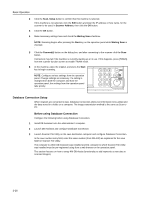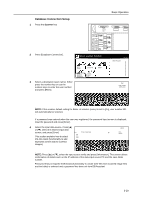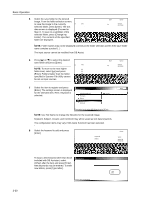Kyocera KM-C3232E C2525E/C3225E/C3232E/C4035E Operation Guide (Basic) - Page 109
Scan an Image Using TWAIN, Scanner, Scan. Setup, Scanner Address, Connects - scanner driver
 |
View all Kyocera KM-C3232E manuals
Add to My Manuals
Save this manual to your list of manuals |
Page 109 highlights
Basic Operation Scan an Image Using TWAIN TWAIN provides method to connect to the scanner from within TWAIN-compatible applications. Install the TWAIN driver together with the application you plan to use. This section only explains the settings to be made to the machine to enable TWAIN usage. Initiating the Connection from the Machine 1 Press the Scanner key. 2 Press [TWAIN]. 3 Place the original. Select scanner function. Send E-mail Scan to PC TWAIN Database Connection Scan to FTP Recall Program 08/08/'05 4 Launch TWAIN Source from your application. The TWAIN Source main dialog box appears. 5 Click the Scan. Setup button to confirm that this machine is selected. If this machine is not selected, click the Edit button and input the IP address or host name, for the scanner to be used, in Scanner Address, then click the OK button. 6 Click the OK button. 7 Make necessary settings here, click the Connect(s) button on the dialog box, and after connecting to the scanner click the Scan button. Scanning begins. Initiating the Connection from the Computer 1 Launch TWAIN Source from your application. The TWAIN Source main dialog box appears. 3-27