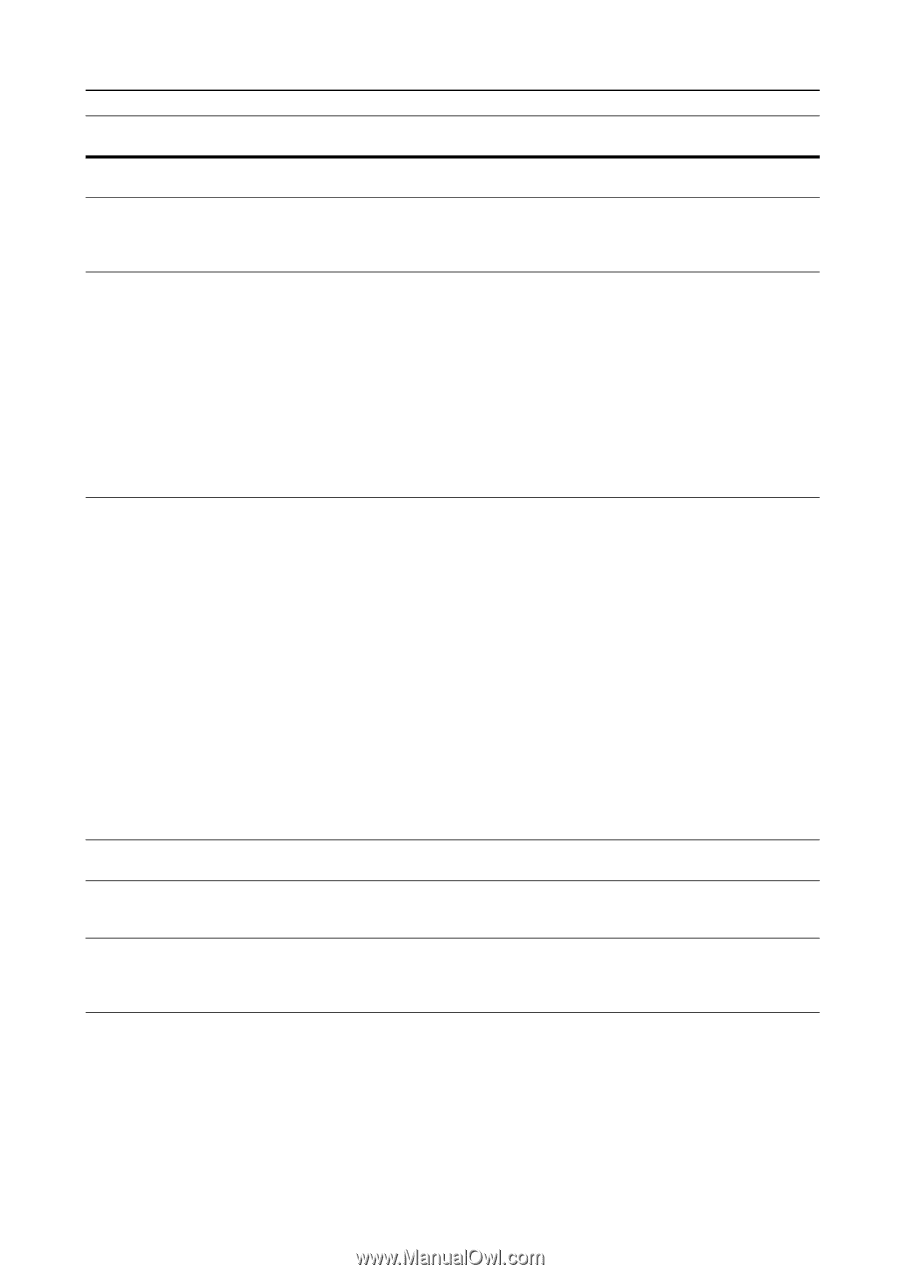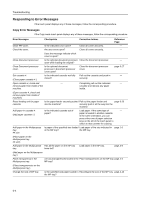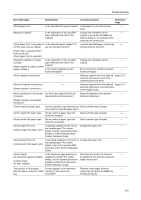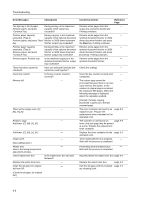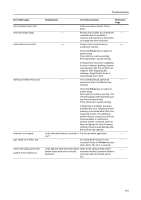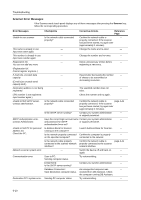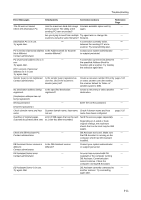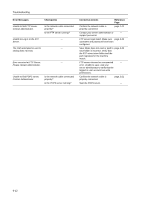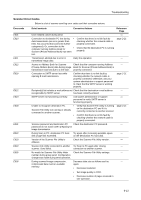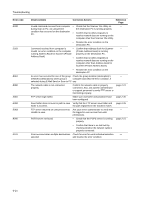Kyocera KM-C3232E C2525E/C3225E/C3232E/C4035E Operation Guide (Basic) - Page 145
Printer, Error Messages, Checkpoints, Corrective Actions, Reference, File not found Press GO.
 |
View all Kyocera KM-C3232E manuals
Add to My Manuals
Save this manual to your list of manuals |
Page 145 highlights
Troubleshooting Error Messages File not found Press GO. Warning image adapt. Print overrun Press GO. Memory overflow Press GO. Interface is occupied. Opt. ROM error Press GO. Check the waste punch box. (Check Punch Hole box.) Checkpoints Corrective Actions Reference Page - A file error has occurred. Press - [GO]. - Printing not possible at currently set - resolution due to insufficient memory. Add memory to the printer or change the print resolution. - Overrun has occurred due to - insufficient memory. Press the Printer key to switch to printer mode. Press [GO] to continue printing. Press [Cancel] to cancel printing. If resume time has been configured for Auto Continue, printing resumes automatically after the set time has elapsed. After displaying this message, Page Protect mode is automatically set to [On]. - The current print job cannot be - processed due to insufficient free memory. Press the Printer key to switch to printer mode. Press [GO] to continue printing. The remaining pages will be printed up to the final processed data. Press [Cancel] to cancel printing. If RAM Disk is enabled, decrease the RAM disk size. Additional printer memory is recommended if this error frequently occurs. For additional printer memory, contact your Service Representative or Authorized Service Center. If resume time has been configured for Auto Continue, printing resumes automatically after the set time has elapsed. Is the selected interface currently in Try the operation again later. - use? - An option ROM read error has - occurred. Press the Printer key and press [GO]. The error is cleared. Is the optional 3000 sheet document Refer to the optional 3000 sheet - feeder waste punch box securely document feeder Operation Guide to fastened? securely fasten the waste punch box. 6-9