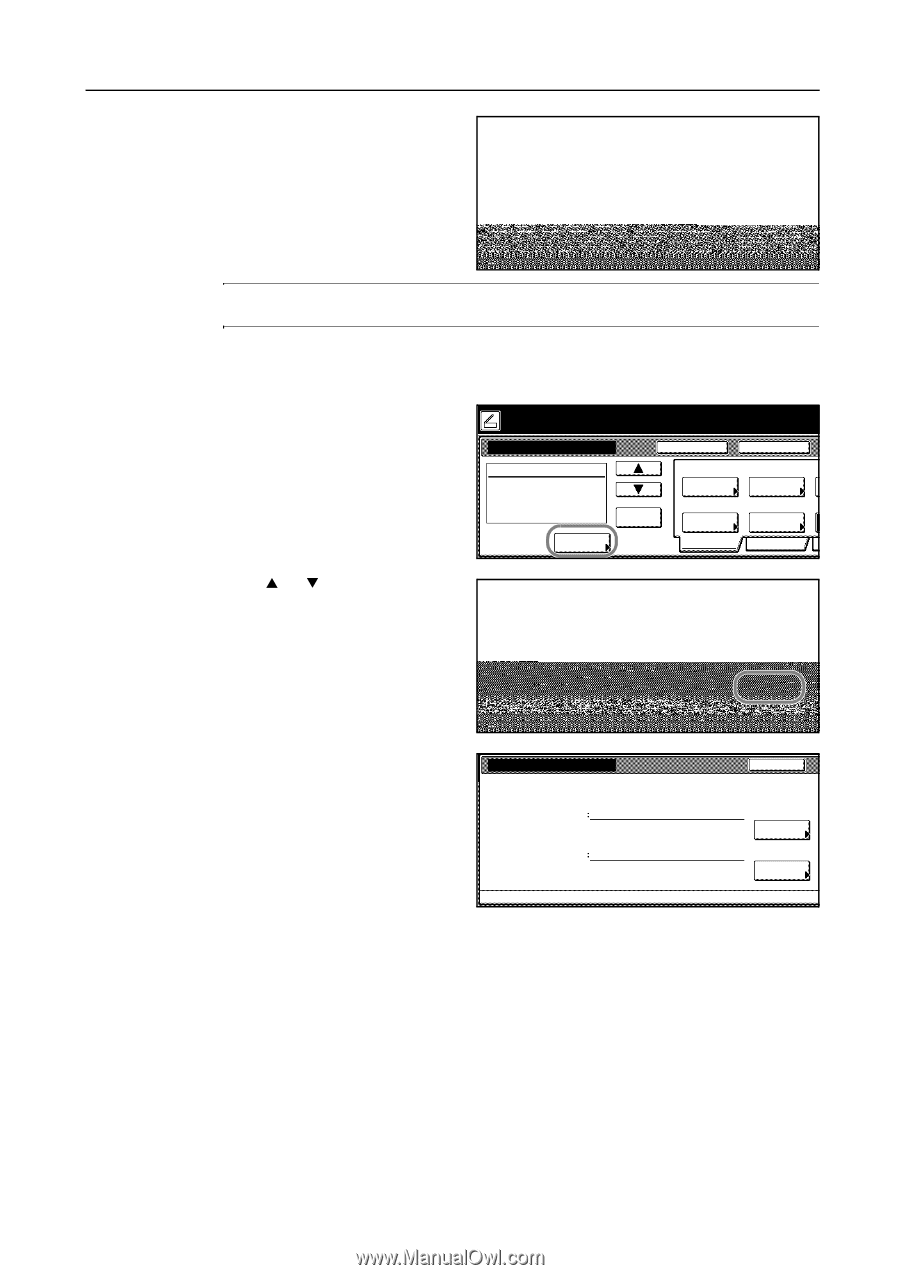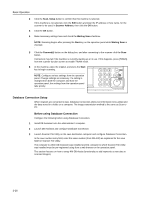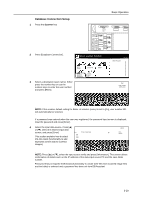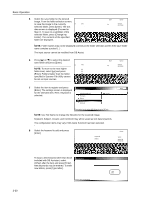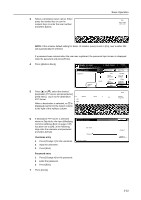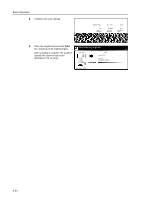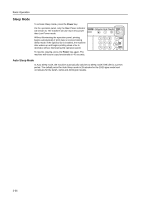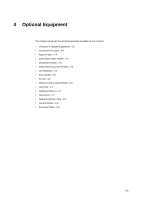Kyocera KM-C3232E C2525E/C3225E/C3232E/C4035E Operation Guide (Basic) - Page 115
Username entry, Password entry, Selec. of senders users, Select, Address, Skip Auth. info Input
 |
View all Kyocera KM-C3232E manuals
Add to My Manuals
Save this manual to your list of manuals |
Page 115 highlights
3 Select a destination (user name). Either name. press the number key or use the numeric keys to enter the user number and press [Enter]. Basic Operation Stop User number (with #key) Enter NOTE: If the scanner default setting for Selec. of senders (users) is set to [On], user number 001 will automatically be selected. If a password was entered when the user was registered, the password input screen is displayed. Input the password and press [Enter]. 4 Press [Address Book]. Ready to scan. Place the original and select destination. Scan to FTP-Sending ( Full-Color Register Prgrm ) Original 11×8½" 08/08 Cont. TX to Destination Address Book Delete Auto Select Orig.Size Auto size Select Send Size Basic Top Edge Orig. Set Direction 200dpi Scanning Resolution Quality 5 Press [S] or [T], select the desired destination FTP server and press [Enter] ([Add dest.]). Log in to the destination 0-9 Address Select: 0. Up FTP Server. GHI FTP01 O PQR When a destination is selected, an ⌧ is X YZ displayed next to it in the Select column to the right of the Address column. Down Close Address Properties Enter 6 If destination FTP server is selected where in Skip Auth. info Input (Modifying Common Address Book on page 2-35) has been set to [Off], at the following step enter the usename and password and press [Close]. Username entry User Name & Password User name On Password 1 Press [Change #] for the username. Destination :ftp001 2 Input the username. 3 Press [End]. Password entry 1 Press [Change #] for the password. 2 Enter the password. 3 Press [End]. 7 Press [Close]. Back Change # Change # 3-33