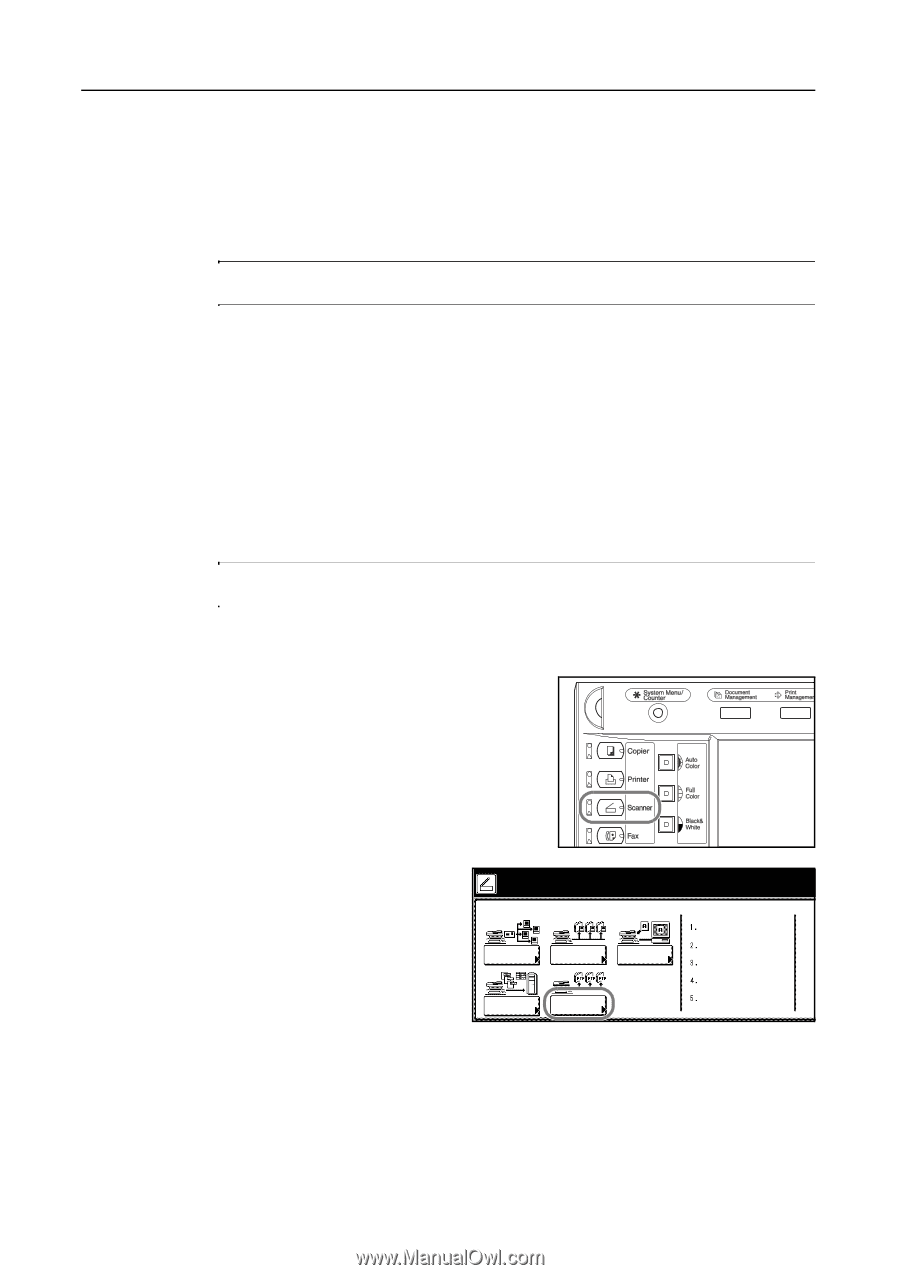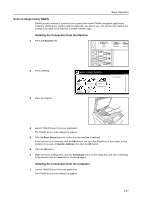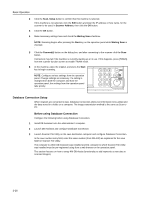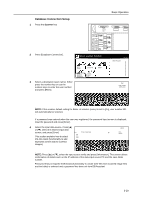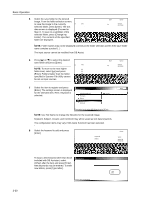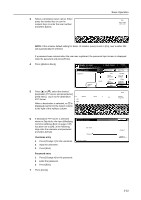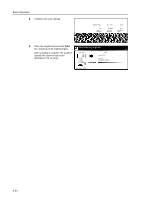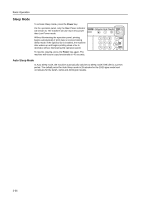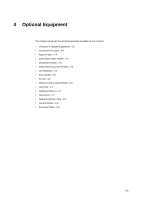Kyocera KM-C3232E C2525E/C3225E/C3232E/C4035E Operation Guide (Basic) - Page 114
Scan an Image for Scan to FTP, IMPORTANT, Scanner
 |
View all Kyocera KM-C3232E manuals
Add to My Manuals
Save this manual to your list of manuals |
Page 114 highlights
Basic Operation Scan an Image for Scan to FTP Scan FTP is a feature that converts original data scanned using the machine to PDF or TIFF format data and uploads directly to an FTP server. Up to 10 destination FTP servers can be saved and data can be simultaneously uploaded to those 10 saved FTP servers. If you already have a running FTP server, no additional software is necessary. IMPORTANT: Connection to servers outside the local area network (LAN) may fail due to network configuration. Before using Scan to FTP Before using Scan to FTP, confirm with your administrator the credentials to access the FTP server and save these to the machine. • User name • Password • FTP Server hostname or IP address • Port number (Usually 21) • Path (Path from the FTP server home directory to the save folder) NOTE: Refer to Modifying Common Address Book on page 2-35 for how to add to the Common Address Book from the operation panel. Scanning an image for Scan to FTP 1 Press the Scanner key. 2 Press [Scan to FTP]. Select scanner function. Send E-mail Scan to PC TWAIN Database Connection Scan to FTP Recall Program 08/08/'05 3-32