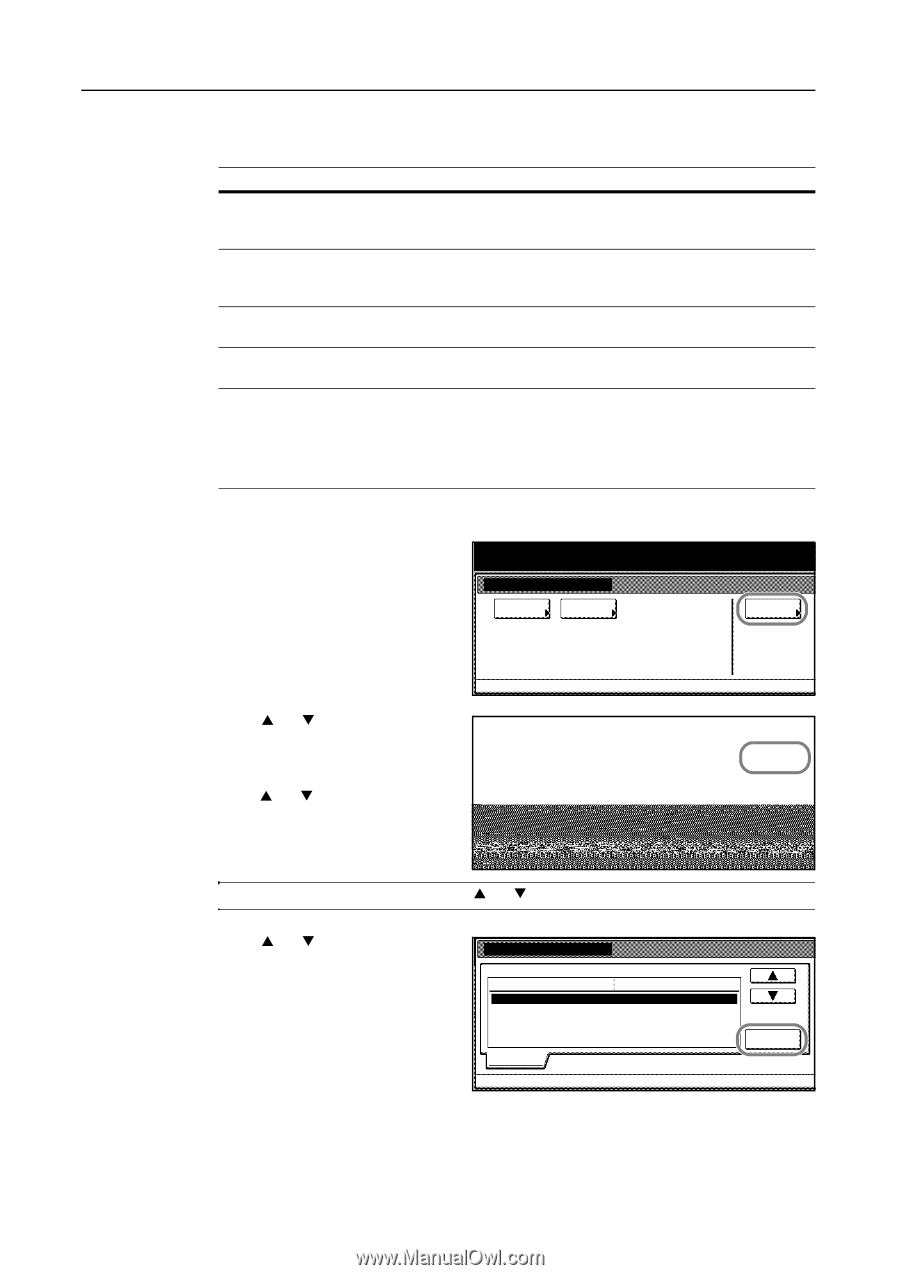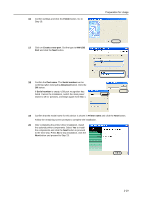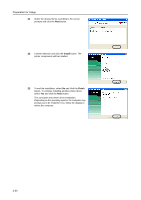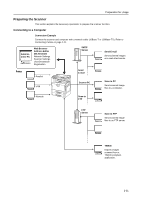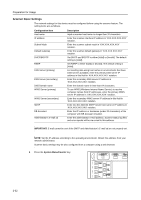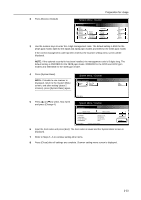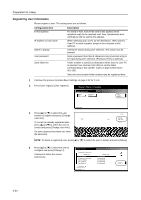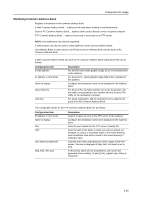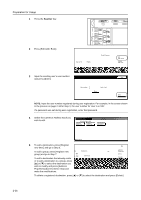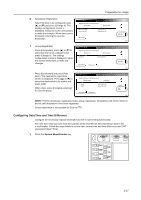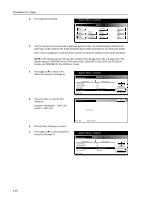Kyocera KM-C3232E C2525E/C3225E/C3232E/C4035E Operation Guide (Basic) - Page 70
Registering User Information, Configuration Item, Description - scanner file utility
 |
View all Kyocera KM-C3232E manuals
Add to My Manuals
Save this manual to your list of manuals |
Page 70 highlights
Preparation for Usage Registering User Information Please register a user. The setting items are as follows. Configuration Item E-mail address IP address or host name Name to display User password Save folder No. Description For Send E-mail, mail will be sent to this address when recipients reply to the received mail. Also, transmission error notifications will be sent to this address. When selecting Scan to PC as the destination, select Save to User PC to send a graphic image to the computer at this address. Username shown during user selection. This value must be entered. Input a password less than 8 characters long (numerals only) to be input during user selection. (Password entry is optional) Folder number to specify as destination when Save to User PC is selected. Use Scanner File Utility to set the folder corresponding to this number. Input a 3 digit number (from 001-100). Only one save location folder number may be registered here. 1 Continue the process Scanner Basic Settings on page 2-32 for 1 to 3. 2 Press [User registr.] ([User register]). System Menu / Counter Scanner setting menu System Basic Func. Def. setting. User registr. System Menu 3 Press [S] or [T] to select the user elete number to register and press [Change User Info.]. User To correct an already registered user, User A press [S] or [T] to select the user to correct and press [Change User Info.]. If a user password has been set, enter the password. - Scanner setting menu Up Down End Change User Info. Delete NOTE: To delete a registered user, press [S] or [T] to select the user to delete and press [Delete]. 4 Press [S] or [T] to select the item to configure and press [Change #]. Continue to follow the screen instructions. Correct User Info. Registration list:user list Setting item E-mail address IP address or host name Name to display User password Save folder No. Information User number : 2. Setting value (Not specified) (Not specified) (Not specified) (Not specified) (Not specified) Change # 2-34