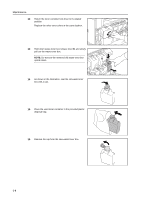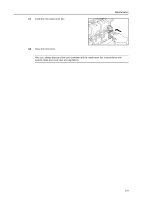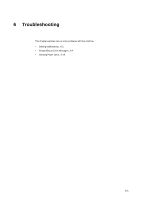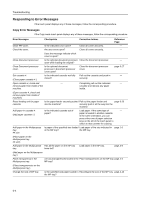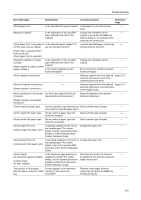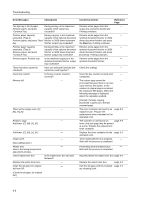Kyocera KM-C3232E C2525E/C3225E/C3232E/C4035E Operation Guide (Basic) - Page 139
Printer, Symptom, Checkpoints, Corrective Actions, Reference, paper is positioned.
 |
View all Kyocera KM-C3232E manuals
Add to My Manuals
Save this manual to your list of manuals |
Page 139 highlights
Troubleshooting Symptom Checkpoints Corrective Actions Reference Page Printing is skewed. Are the originals loaded correctly? When placing originals on the platen, page 2-16 place them face-down and flush against the original size indicator plates. When placing originals in the document page 2-18 processor, align the original width guides securely before placing the originals. Is the paper loaded correctly? Check the position of the paper width page 2-2 guides. Paper jams frequently occur. Is the paper loaded correctly? Load the paper correctly. Is the paper of the supported type? Is it Remove the paper from the cassette, in good condition? turn it over, and reload it. page 2-2 page 2-2 Is the paper curled, folded, or wrinkled? Replace the paper with new paper. page 2-2 Are there any loose scraps or jammed Remove any jammed paper. paper in the machine? page 6-15 Is the copy paper damp? Replace the copy paper with new paper. page 2-2 Is special color copy paper being used? Use special color copy paper. - Copies from the optional Is the slit glass dirty? document processor have black lines. Clean the slit glass. page 5-2 Copies from the 3000 sheet document finisher are curled. - Remove the paper from the cassette, page 2-2 turn it over, and reload it. Printing is wrinkled. Is the separator dirty? Clean the separator. page 5-3 Is the copy paper damp? Replace the copy paper with new paper. page 2-2 Is special color copy paper being used? Use special color copy paper. - Is the paper set in a proper orientation? Change the orientation in which the - paper is positioned. Unable to print. Is the machine plugged in? Plug the power cord into an AC outlet. - Is the machine switched on? Turn the main power switch to on ( | - position). Is the printer cable connected? Confirm the printer cable is securely connected. page 2-21 Was the printer switched off when connecting the printer cable? Switch on the printer after connecting page 2-21 the printer cable. Is the device in Offline mode? Press the Printer key and press [GO] to - restore Online mode. Characters are not printed correctly. Is the printer cable connected? Confirm the printer cable is securely connected. page 2-21 Are the computer settings configured Confirm printer driver and application - correctly? software settings. Print output is not correct. Are the computer settings configured Confirm printer driver and application - correctly? software settings. 6-3