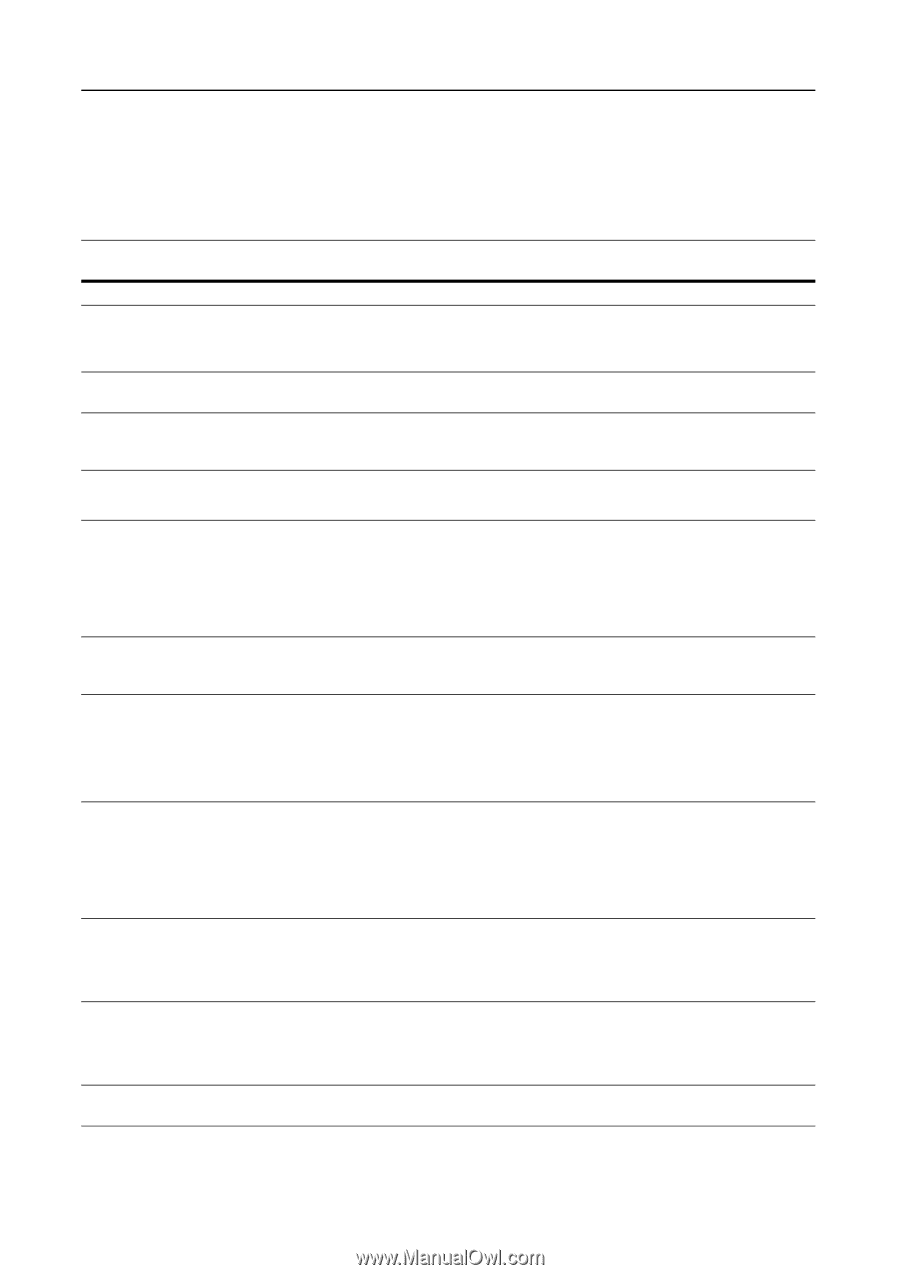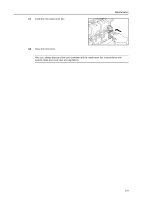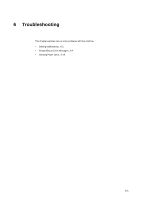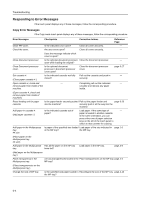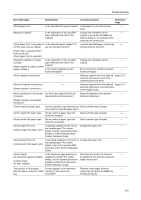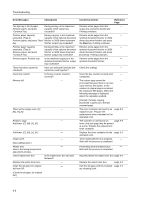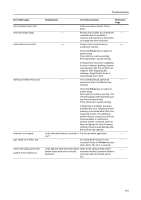Kyocera KM-C3232E C2525E/C3225E/C3232E/C4035E Operation Guide (Basic) - Page 140
Responding to Error Messages, Copy Error Messages
 |
View all Kyocera KM-C3232E manuals
Add to My Manuals
Save this manual to your list of manuals |
Page 140 highlights
Troubleshooting Responding to Error Messages If the touch panel displays any of these messages, follow the corresponding procedure. Copy Error Messages If the Copy mode touch panel displays any of these messages, follow the corresponding procedure. Error Messages Checkpoints Corrective Actions Reference Page Close ### cover. Is the indicated cover open? Close all covers securely. - Check the cover. Are any covers open? Close all covers securely. - Does the message indicate which cover is open? Close Document processor. Is the optional document processor Close the document processor. - open while loading the original? Close Document processor cover. Is the optional document processor's document processor cover open? Close the document processor cover. page 6-27 Set cassette #. Is the indicated cassette not fully Pull out the cassette and push in - (Close paper cassette #.) closed? securely. Open cassette #, check and remove paper from inside of the machine. - Completely pull out the indicated - cassette and remove any paper inside. (Open cassette #, check and remove paper from inside of machine.) Reset feeding unit for paper cassette. Is the paper feeder securely pushed Pull out the paper feeder and page 6-20 into the machine? securely push it all the way into the machine. Add paper in cassette #. (Add paper cassette #.) Is the indicated cassette out of Load paper. If the same type of - paper? paper is loaded in another cassette in the same orientation, you can press either one of paper selection keys on the left of the touch panel to switch to that cassette for copying. Add paper in the Multipurpose tray. ## size Is paper of the specified size loaded Load paper of the size indicated in page 2-5 in the MP tray? the MP tray. (Place paper on the Multipurpose tray. ## size) Add paper in the Multipurpose Has all the paper on the MP tray tray. been fed? Load paper in the MP tray. page 2-5 (Add paper on the Multipurpose tray.) Place transparency in the Multipurpose tray. Are any transparencies loaded in the Place transparencies on the MP tray. page 2-5 MP tray? (Place transparencies on the Multipurpose tray.) Change the size of MP tray. Is the specified size paper loaded in Reconfigure the size of the MP tray. page 2-10 the MP tray? 6-4