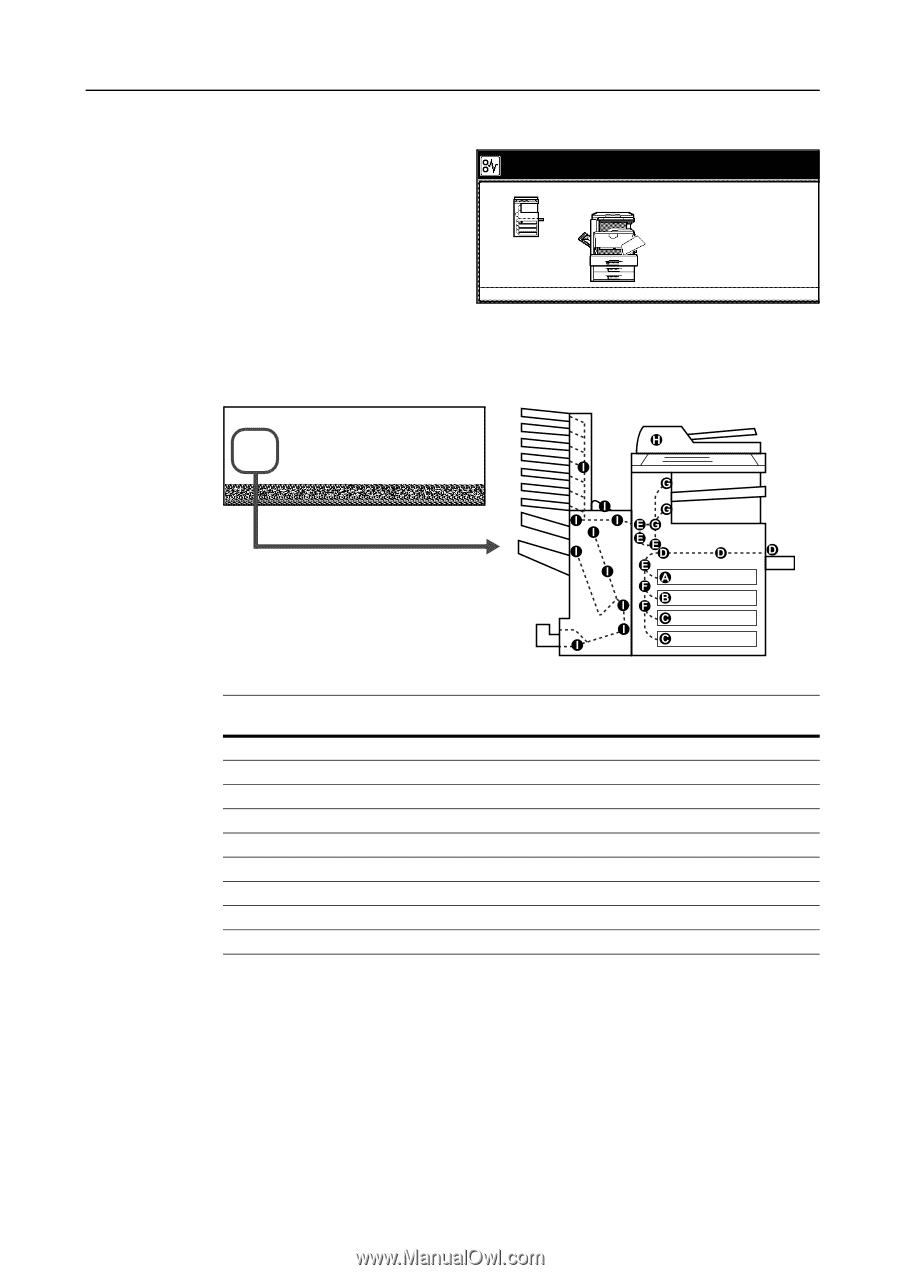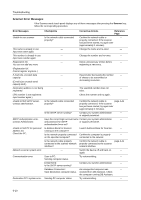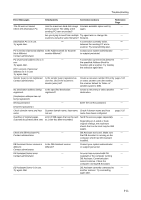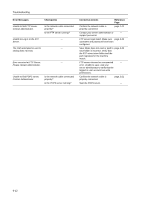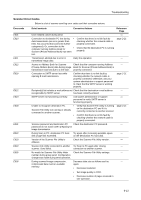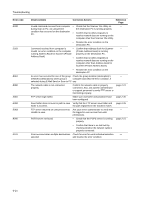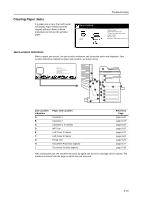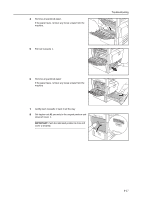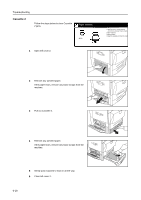Kyocera KM-C3232E C2525E/C3225E/C3232E/C4035E Operation Guide (Basic) - Page 151
Clearing Paper Jams, Jam Location Indicators
 |
View all Kyocera KM-C3232E manuals
Add to My Manuals
Save this manual to your list of manuals |
Page 151 highlights
Clearing Paper Jams If a paper jam occurs, the touch panel will display Paper misfeed and the copying will stop. Refer to these procedures to remove the jammed paper. Paper misfeed. JAM 00 Troubleshooting 1.Remove paper. 2.Open duplex unit A1 and remove any paper that is inside. 3.Open cassette 1. 4.Remove paper. 5.Reset the cassette and close the cover. Jam Location Indicators When a paper jam occurs, the jam location indicators and corrective action are displayed. Jam location indicators indicate the paper jam position, as shown below. Paper misfeed. JAM 00 1.Remove paper. 2.Open duplex unit A1 and remove any paper that is inside. 3.Open cassette 1. 4.Remove paper. 5.Reset the cassette and close the cover. 0 1 / 1 11 1 1 / -/ - -, , , 1 1 . . ) * 1 1 + + Jam Location Indicators A B C D E F G H I Paper Jam Location Cassette 1 Cassette 2 Cassette 3, 4 (option) MP Tray Left Cover 1 Interior Left Cover 2 Interior Fixing Unit Document Processor (option) Document Finisher (option) Reference Page page 6-16 page 6-18 page 6-19 page 6-20 page 6-23 page 6-24 page 6-25 page 6-27 page 6-28 After clearing the jam, the machine will warm up again and the error message will be cleared. The machine resumes from the page on which the jam occurred. 6-15