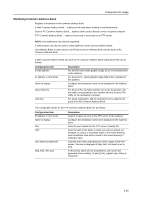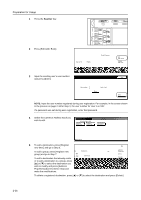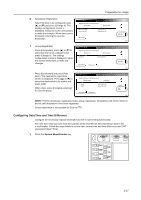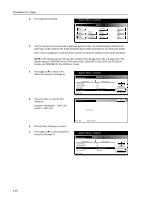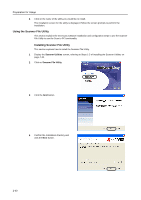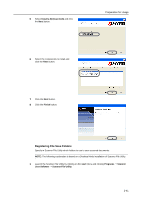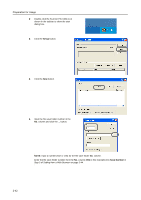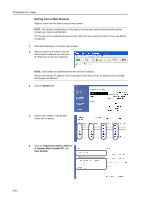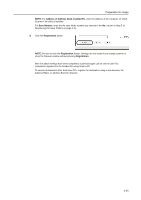Kyocera KM-C3232E C2525E/C3225E/C3232E/C4035E Operation Guide (Basic) - Page 76
Using the Scanner File Utility, Scanner Utilities, Scanner File Utility
 |
View all Kyocera KM-C3232E manuals
Add to My Manuals
Save this manual to your list of manuals |
Page 76 highlights
Preparation for Usage 4 Click on the name of the utility you would like to install. The installation screen for the utility is displayed. Follow the screen prompts to perform the installation. Using the Scanner File Utility This section explains the necessary software installation and configuration steps to use the Scanner File Utility to use the Scan to PC functionality. Installing Scanner File Utility This section explains how to install the Scanner File Utility. 1 Display the Scanner Utilities screen, referring to Steps 1-3 of Installing the Scanner Utilities on page 2-39. 2 Click on Scanner File Utility. 3 Click the Next button. 4 Confirm the installation directory and click the Next button. 2-40

Preparation for Usage
2-40
4
Click on the name of the utility you would like to install.
The installation screen for the utility is displayed. Follow the screen prompts to perform the
installation.
Using the Scanner File Utility
This section explains the necessary software installation and configuration steps to use the Scanner
File Utility to use the Scan to PC functionality.
Installing Scanner File Utility
This section explains how to install the Scanner File Utility.
1
Display the
Scanner Utilities
screen, referring to Steps 1-3 of
Installing the Scanner Utilities
on
page
2-39
.
2
Click on
Scanner File Utility
.
3
Click the
Next
button.
4
Confirm the installation directory and
click the
Next
button.