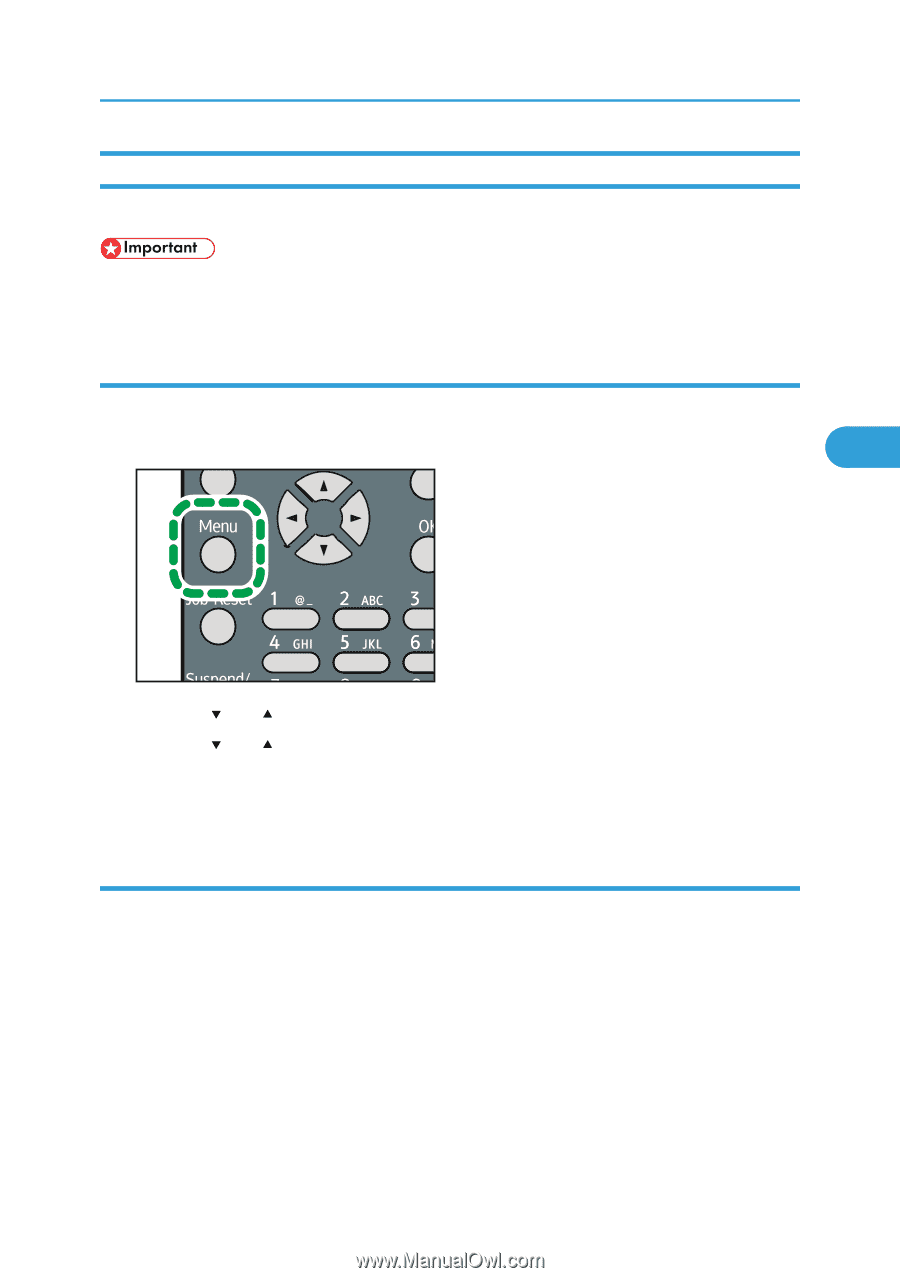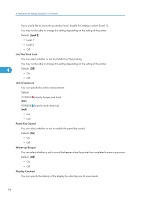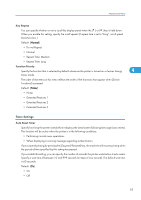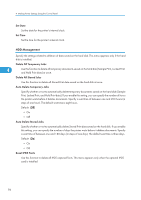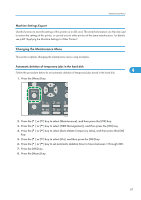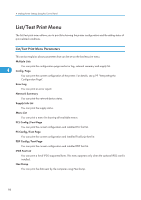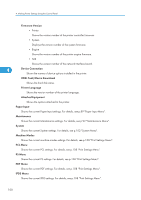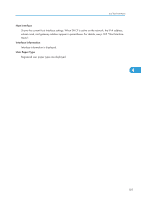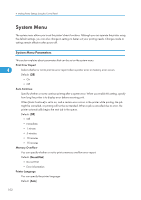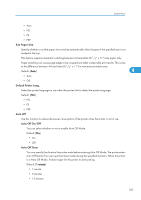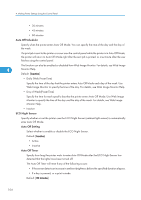Ricoh Aficio SP 4310N Software Guide - Page 101
Test Printing, Printing a Configuration
 |
View all Ricoh Aficio SP 4310N manuals
Add to My Manuals
Save this manual to your list of manuals |
Page 101 highlights
List/Test Print Menu Test Printing Follow the procedure below to print the configuration page. • The configuration page is printed on A4 or Letter (8 1/2"×11") size paper, so load them in the same paper tray. Printing a Configuration Page Use the following procedure to print the Configuration Page. 1. Press the [Menu] key. 4 CEE128 2. Press the [ ] or [ ] key to select [List/Test Print], and then press the [OK] key. 3. Press the [ ] or [ ] key to select [Config. Page], and then press the [OK] key. After the configuration page is printed out, the screen returns to List/Test print menu. 4. Press the [Menu] key. Interpreting the Configuration Page The meanings of the items on the Configuration Page are as follows: System Reference Machine ID Shows the serial number assigned to the board by its manufacturer. Total Memory Shows the total memory status. Total Counter Shows the total number of pages printed by the printer to date. 99