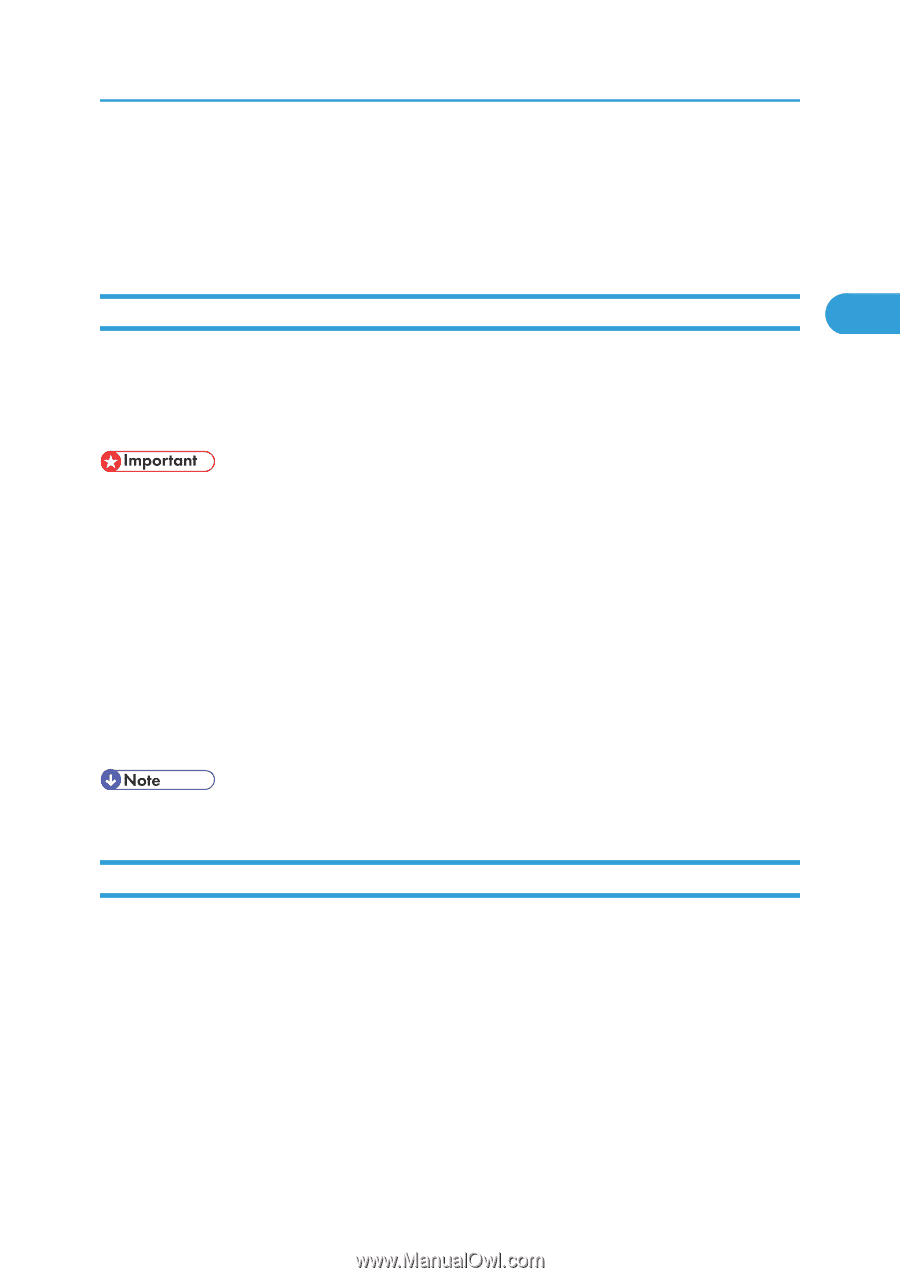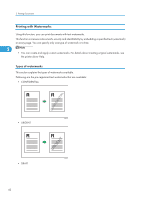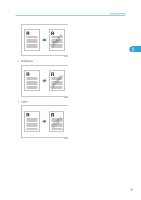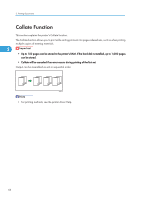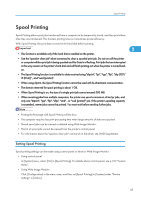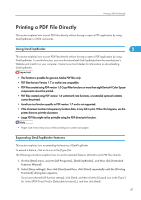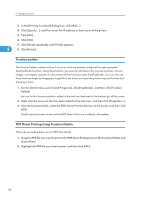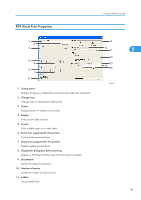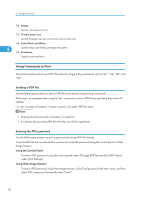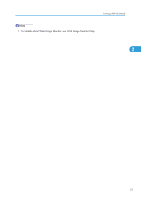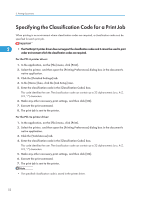Ricoh Aficio SP 4310N Software Guide - Page 49
Printing a PDF File Directly, Using DeskTopBinder, Expanding DeskTopBinder features, Features Wizard].
 |
View all Ricoh Aficio SP 4310N manuals
Add to My Manuals
Save this manual to your list of manuals |
Page 49 highlights
Printing a PDF File Directly Printing a PDF File Directly This section explains how to print PDF files directly without having to open a PDF application by using DeskTopBinder or UNIX commands. Using DeskTopBinder 2 This section explains how to print PDF files directly without having to open a PDF application by using DeskTopBinder. To use this function, you must first download DeskTopBinder from the manufacturer's Website and install it on your computer. Contact your local dealer for information on downloading DeskTopBinder. • This function is possible for genuine Adobe PDF files only. • PDF files that are Version 1.7 or earlier are compatible. • PDF files created using PDF version 1.5 Crypt Filter functions or more than eight DeviceN Color Space components cannot be printed. • PDF files created using PDF version 1.6 watermark note functions, or extended optional contents cannot be printed. • AcroForm is a function specific to PDF version 1.7 and is not supported. • If the document contains transparency function data, it may fail to print. When this happens, use the printer driver to print the document. • Large PDF files might not be printable using the PDF direct print function. • Paper size errors may occur when printing on custom size paper. Expanding DeskTopBinder features This section explains how to extending the features of DeskTopBinder. To extend a feature, click on its icon in the [Type:] list. The following procedure explains how to use the extended features Wizard to print PDF files directly. 1. On the [Start] menu, point to [All Programs], [DeskTopBinder], and then click [Extended Features Wizard]. 2. Select [Easy settings], then click [Start] and then, click [Next] repeatedly until the [Printing Function2] dialog box appears. If you have selected [All function settings], click [Start], and then click the [Output] icon in the [Type:] list. Select [PDF Direct Print] in [Selectable function(s):], and then click [Add]. 47