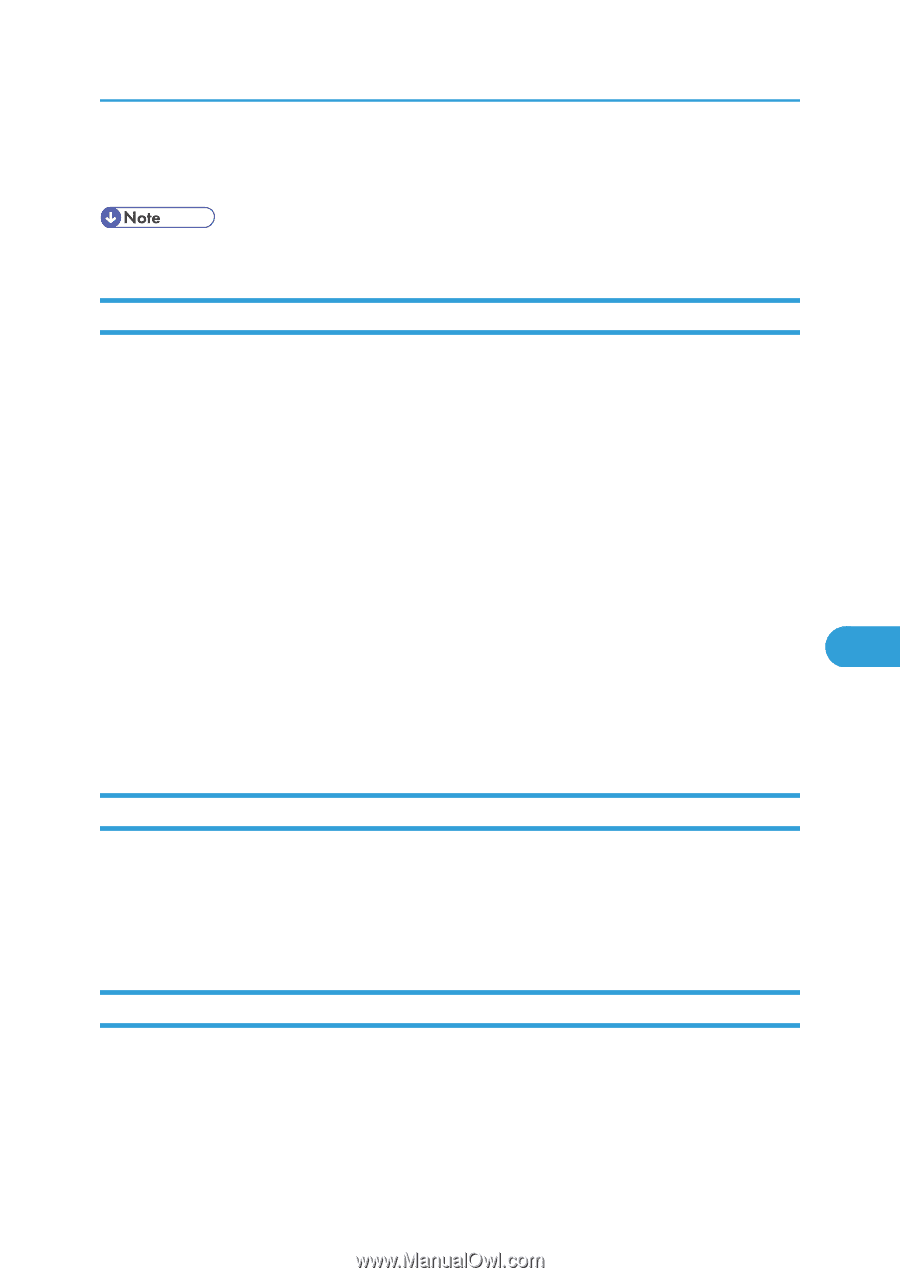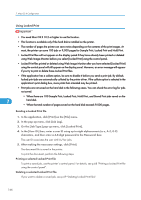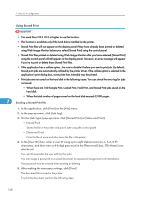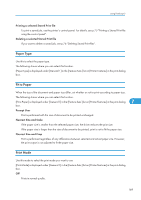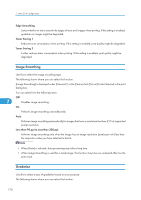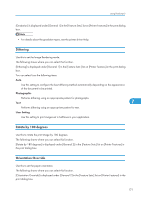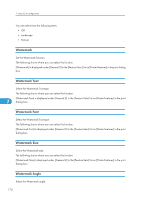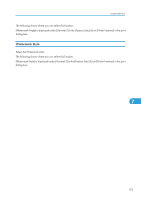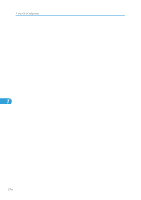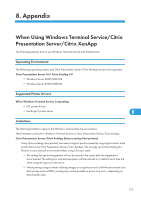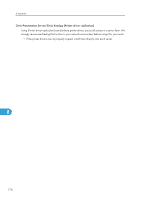Ricoh Aficio SP 4310N Software Guide - Page 173
Dithering, Rotate by 180 degrees, Orientation Override, Photographic, User Setting
 |
View all Ricoh Aficio SP 4310N manuals
Add to My Manuals
Save this manual to your list of manuals |
Page 173 highlights
Using PostScript 3 [Gradation] is displayed under [General 1] in the [Feature Sets:] list on [Printer Features] in the print dialog box. • For details about the gradation types, see the printer driver Help. Dithering Use this to set the Image Rendering mode. The following shows where you can select this function. [Dithering] is displayed under [General 1] in the [Feature Sets:] list on [Printer Features] in the print dialog box. You can select from the following items: Auto Use this setting to configure the best dithering method automatically depending on the appearance of the document to be printed. Photographic Performs dithering using an appropriate pattern for photographs. Text 7 Performs dithering using an appropriate pattern for text. User Setting Use this setting to print images set in halftones in your application. Rotate by 180 degrees Use this to rotate the print image by 180 degrees. The following shows where you can select this function. [Rotate by 180 degrees] is displayed under [General 2] in the [Feature Sets:] list on [Printer Features] in the print dialog box. Orientation Override Use this to set the paper orientation. The following shows where you can select this function. [Orientation Override] is displayed under [General 2] in the [Feature Sets:] list on [Printer Features] in the print dialog box. 171