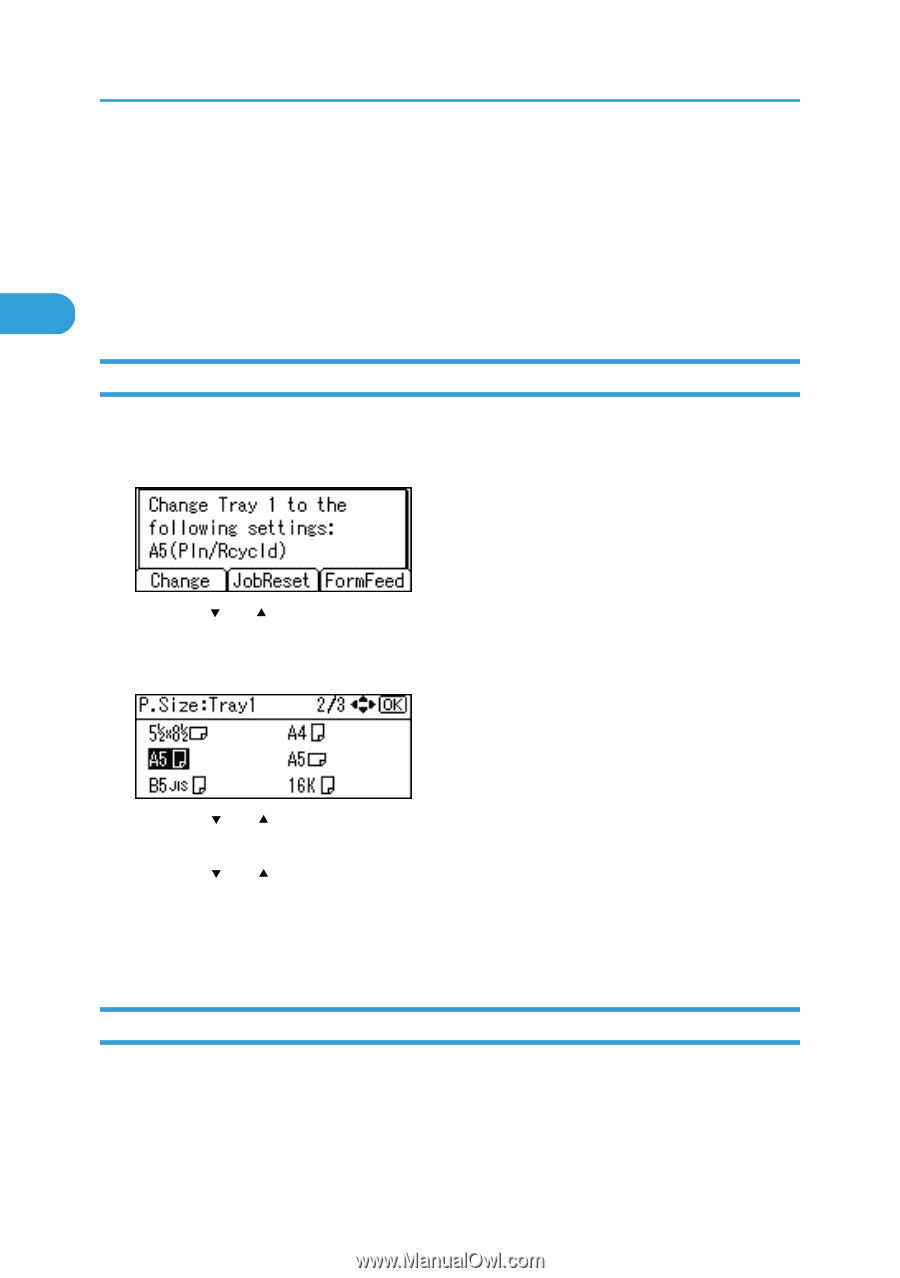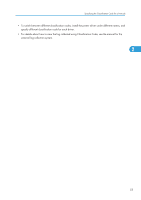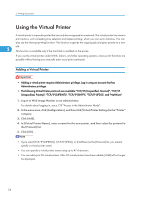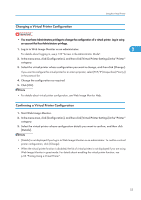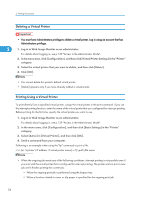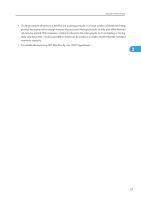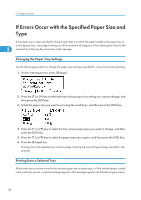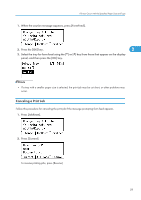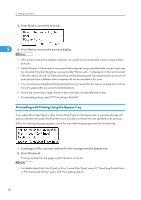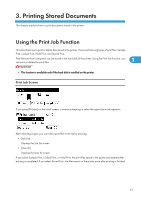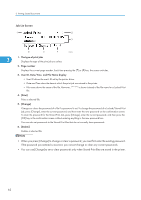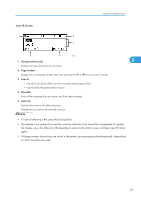Ricoh Aficio SP 4310N Software Guide - Page 60
If Errors Occur with the Specified Paper Size and Type, Changing the Paper Tray Settings, Printing
 |
View all Ricoh Aficio SP 4310N manuals
Add to My Manuals
Save this manual to your list of manuals |
Page 60 highlights
2. Printing Documents If Errors Occur with the Specified Paper Size and Type If the paper size or type specified for the print job does not match the paper loaded in the paper tray or on the bypass tray, a message warning you of the mismatch will appear on the control panel. Resolve the 2 mismatch by following the instructions in the message. Changing the Paper Tray Settings Use the following procedure to change the paper size and type specified for a tray and continue printing. 1. On the warning screen, press [Change]. 2. Press the [ ] or [ ] key to select the tray whose paper size setting you want to change, and then press the [OK] key. 3. Select the paper size you want to set using the scroll keys, and then press the [OK] key. 4. Press the [ ] or [ ] key to select the tray whose paper type you want to change, and then press the [OK] key. 5. Press the [ ] or [ ] key to select the paper type you require, and then press the [OK] key. 6. Press the [Escape] key Printing starts if the selected tray contains paper matching the size and type settings specified in the print job. Printing from a Selected Tray If the printer does not have a tray for the selected paper size or paper type, or if the selected paper loaded in the printer has run out, a caution message appears. If this message appears, do the following procedure. 58