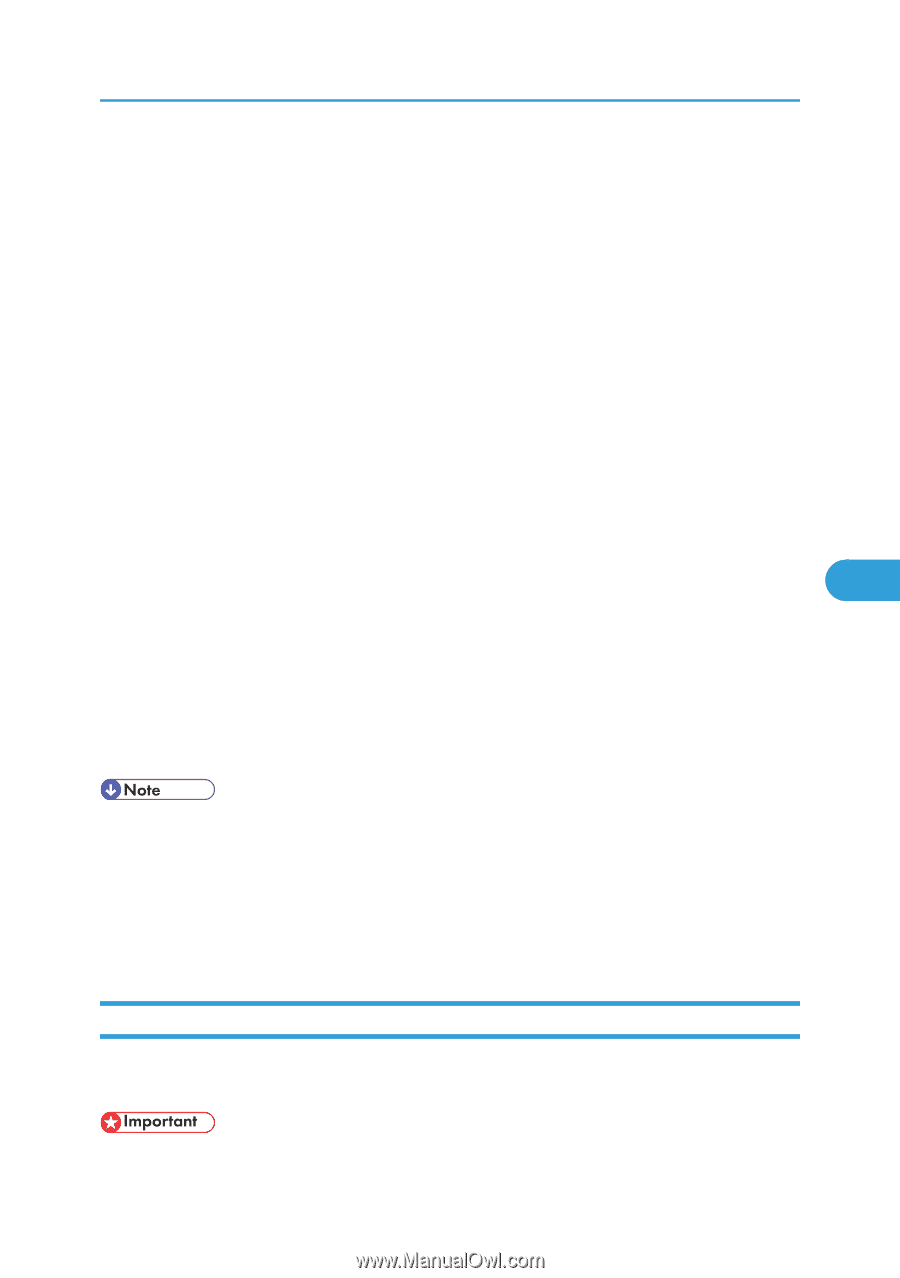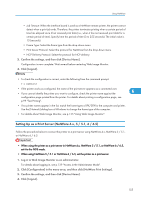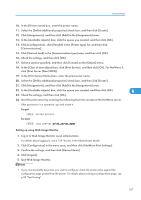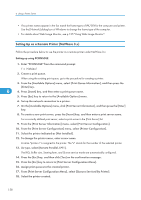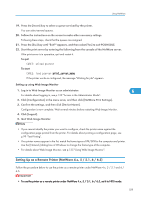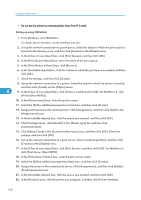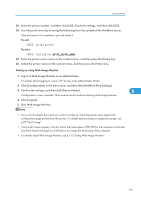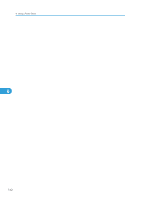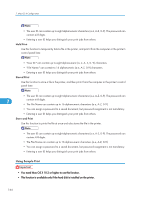Ricoh Aficio SP 4310N Software Guide - Page 161
Setting Up as a Remote Printer (NetWare 4.x, 5 / 5.1, 6 / 6.5
 |
View all Ricoh Aficio SP 4310N manuals
Add to My Manuals
Save this manual to your list of manuals |
Page 161 highlights
Using NetWare 19. Press the [Insert] key to select a queue serviced by the printer. You can select several queues. 20. Follow the instructions on the screen to make other necessary settings. Following these steps, check that the queues are assigned. 21. Press the [Esc] key until "Exit?" appears, and then select [Yes] to exit PCONSOLE. 22. Start the print server by entering the following from the console of the NetWare server. If the print server is in operation, quit and restart it. To quit CAREE: unload pserver To start CAREE: load pserver print_server_name If the printer works as configured, the message "Waiting for job" appears. Setting up using Web Image Monitor 1. Log in to Web Image Monitor as an administrator. 6 For details about logging in, see p.139 "Access in the Administrator Mode". 2. Click [Configuration] in the menu area, and then click [NetWare Print Settings]. 3. Confirm the settings, and then click [Device Name]. Configuration is now complete. Wait several minutes before restarting Web Image Monitor. 4. Click [Logout]. 5. Quit Web Image Monitor. • If you cannot identify the printer you want to configure, check the printer name against the configuration page printed from the printer. For details about printing a configuration page, see p.99 "Test Printing". • If no printer names appear in the list, match the frame types of IPX/SPX for the computer and printer. Use the [Network] dialog box of Windows to change the frame type of the computer. • For details about Web Image Monitor, see p.135 "Using Web Image Monitor". Setting Up as a Remote Printer (NetWare 4.x, 5 / 5.1, 6 / 6.5) Follow the procedure below to use the printer as a remote printer under NetWare 4.x, 5 / 5.1 and 6 / 6.5. • To use the printer as a remote printer under NetWare 4.x, 5 / 5.1, 6 / 6.5, set it to NDS mode. 159