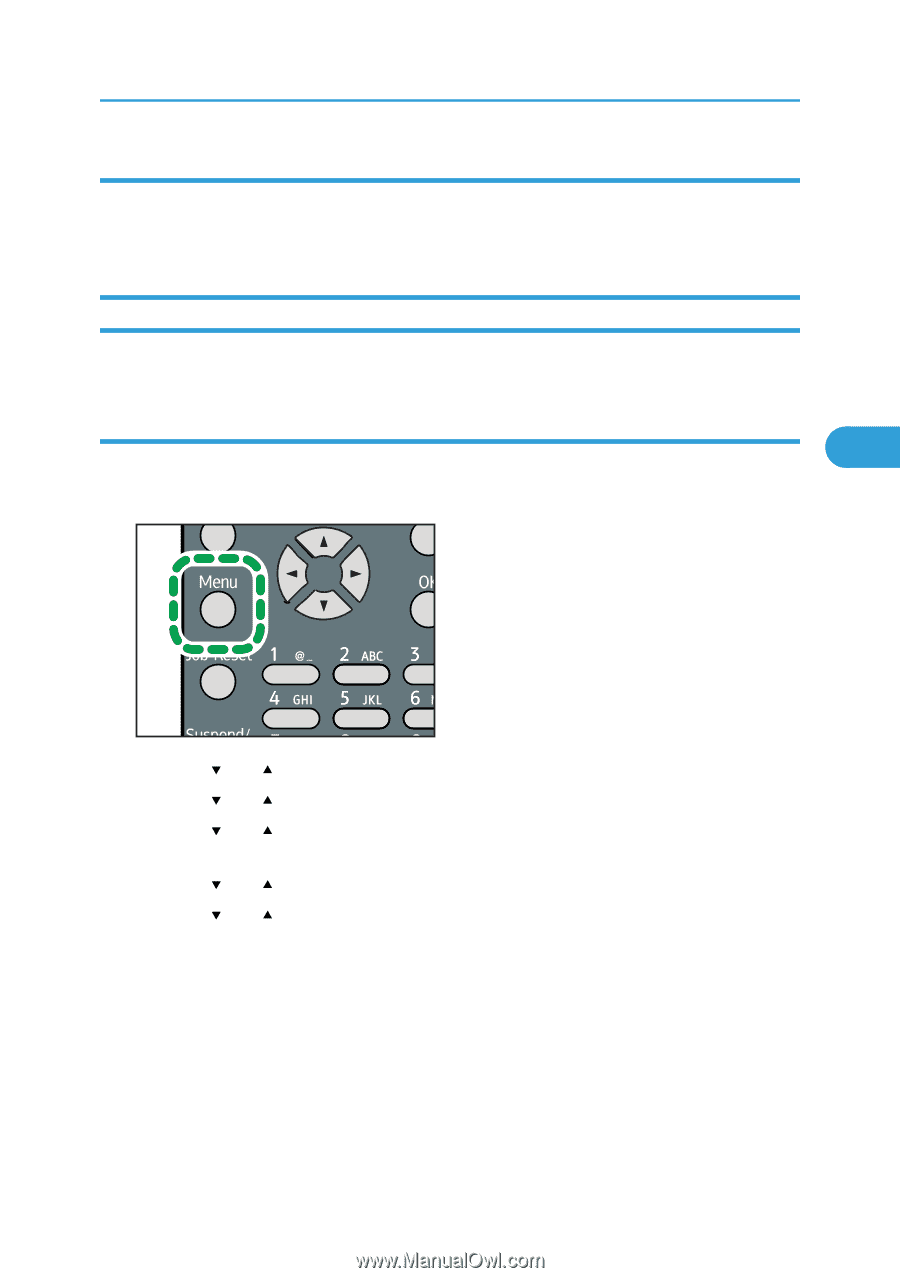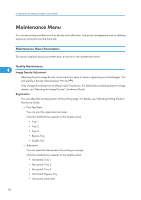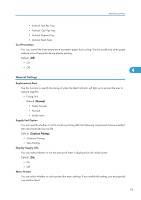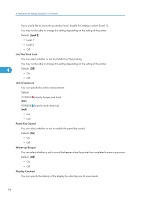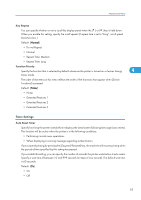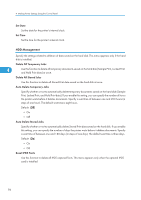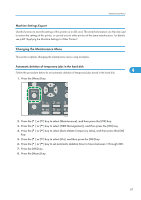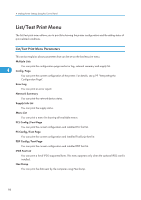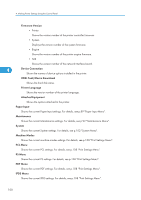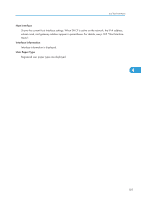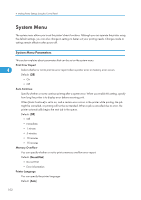Ricoh Aficio SP 4310N Software Guide - Page 99
Machine Settings Export, Changing the Maintenance Menu
 |
View all Ricoh Aficio SP 4310N manuals
Add to My Manuals
Save this manual to your list of manuals |
Page 99 highlights
Maintenance Menu Machine Settings Export Use this function to store the settings of this printer on an SD card. The stored information can then be used to restore the settings of this printer, or carried over to other printers of the same manufacturer. For details, see p.86 "Applying the Machine Settings to Other Printers". Changing the Maintenance Menu This section explains changing the maintenance menu using examples. Automatic deletion of temporary jobs in the hard disk Follow the procedure below to set automatic deletion of temporary jobs stored in the hard disk. 4 1. Press the [Menu] key. CEE128 2. Press the [ ] or [ ] key to select [Maintenance], and then press the [OK] key. 3. Press the [ ] or [ ] key to select [HDD Management], and then press the [OK] key. 4. Press the [ ] or [ ] key to select [Auto Delete Temporary Jobs], and then press the [OK] key. 5. Press the [ ] or [ ] key to select [On], and then press the [OK] key. 6. Press the [ ] or [ ] key to set automatic deletion timer in hours between 1 through 200. 7. Press the [OK] key. 8. Press the [Menu] key. 97