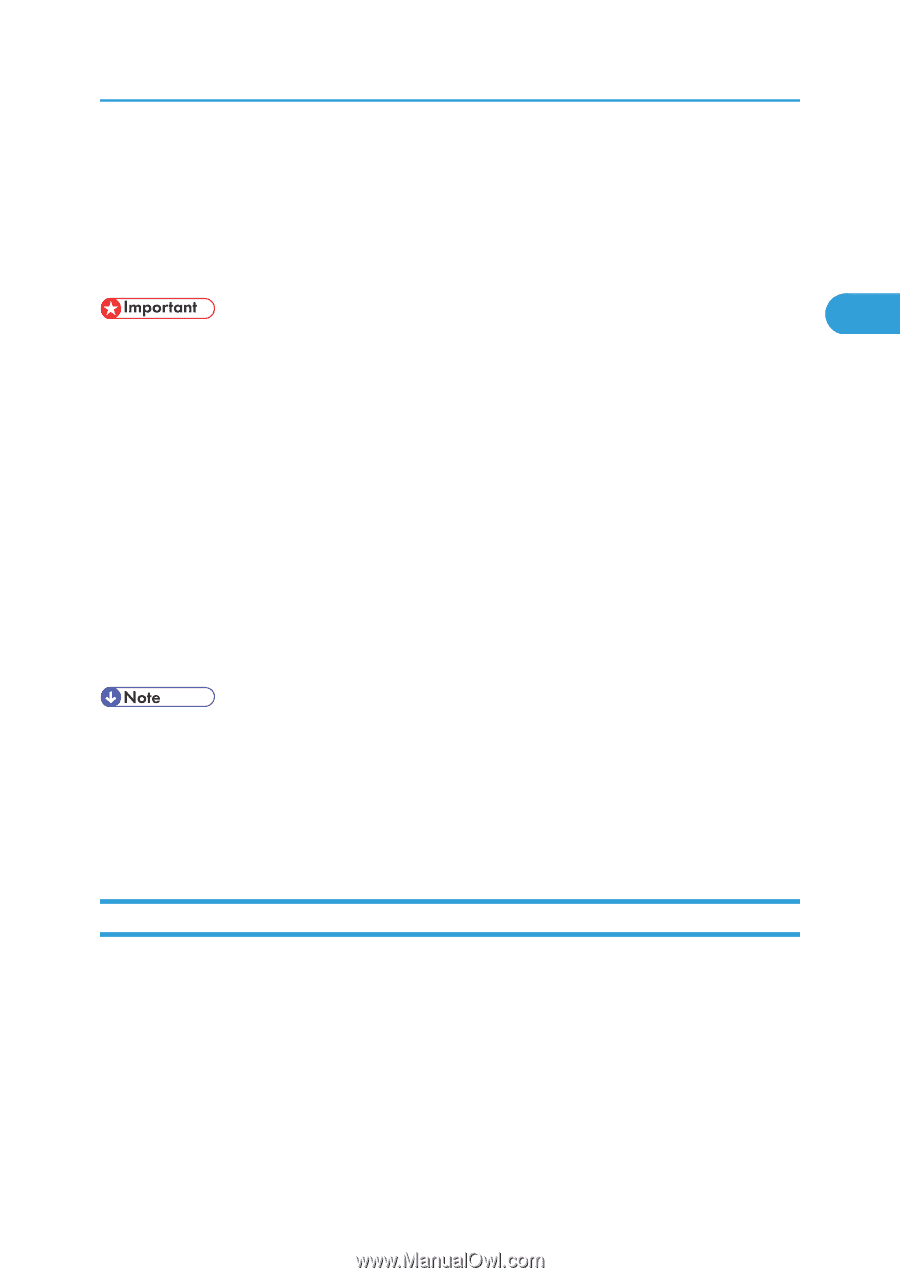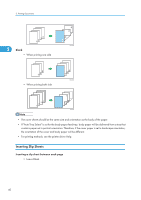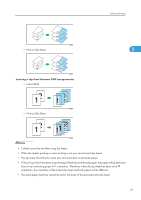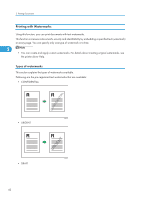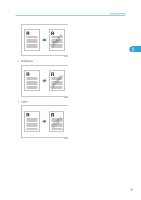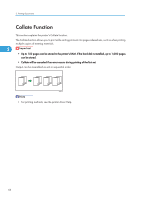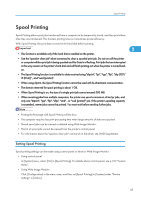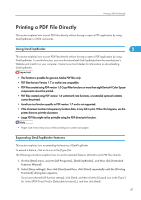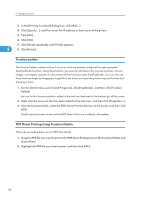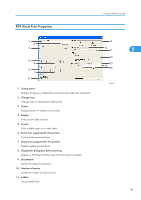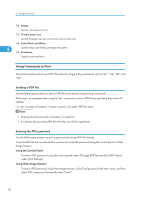Ricoh Aficio SP 4310N Software Guide - Page 47
Spool Printing, Setting Spool Printing, Using Web Image Monitor
 |
View all Ricoh Aficio SP 4310N manuals
Add to My Manuals
Save this manual to your list of manuals |
Page 47 highlights
Spool Printing Spool Printing Spool Printing allows print jobs transferred from a computer to be temporarily stored, and then prints them after they are transferred. This shortens printing time as it maximizes printer efficiency. With Spool Printing, the print data is saved in the hard disk before printing. 2 • This function is available only if the hard disk is installed on the printer. • Use the "spoolsw clear job" telnet command to clear a spooled print job. Do not turn off the printer or computer while a print job is being spooled and the Data In is flashing. Print jobs that are interrupted in this way remain on the printer's hard disk and will finish printing out when the printer is turned back on. • The Spool Printing function is available for data received using "diprint", "lpr", "ipp", "ftp", "sftp (TCP/ IP (IPv6))" , and "wsd (printer)". • When using diprint, the Spool Printing function cannot be used with bi-directional communication. • The domain reserved for spool printing is about 1 GB. • When Spool Printing is on, the size of a single print job cannot exceed 500 MB. • When receiving jobs from multiple computers, the printer can spool a maximum of ten lpr jobs, and only one "diprint", "ipp", "ftp", "sftp", "smb" , or "wsd (printer)" job. If the printer's spooling capacity is exceeded, newer jobs cannot be printed. You must wait before sending further jobs. • Printing the first page with Spool Printing will be slow. • The computer requires less print processing time when large amounts of data are spooled. • Stored spool jobs can be viewed or deleted using Web Image Monitor. • The list of spool jobs cannot be viewed from the printer's control panel. • For information about the "spoolsw clear job" command on the telnet, see UNIX Supplement. Setting Spool Printing Spool printing settings can be made using control panel or telnet or Web Image Monitor. • Using control panel In [System] menu, select [On] in [Spool Printing]. For details about control panel, see p.102 "System Menu". • Using Web Image Monitor Click [Configuration] in the menu area, and then set [Spool Printing] in [System] under "Device Settings" to [Active]. 45