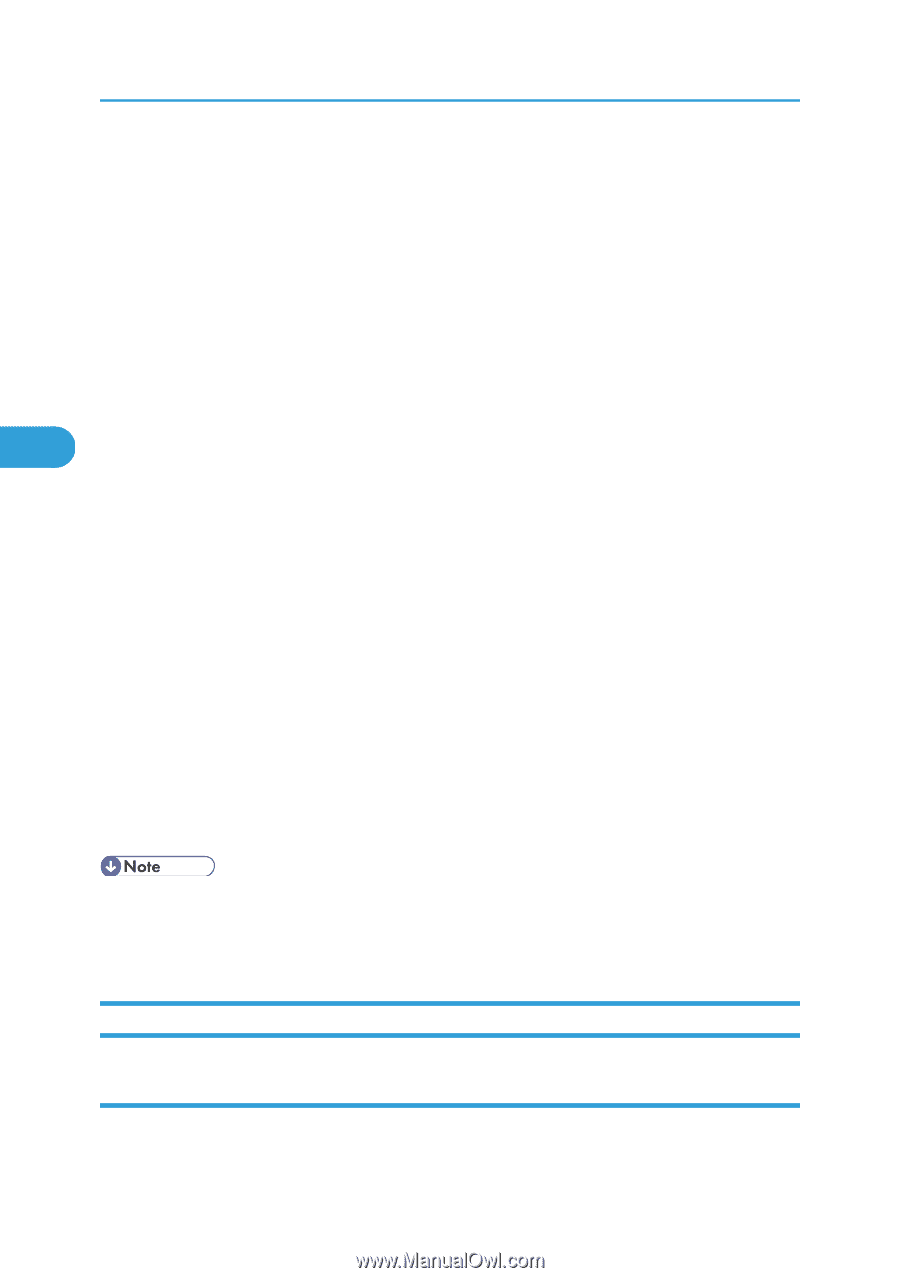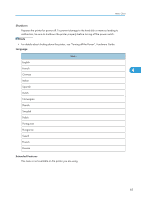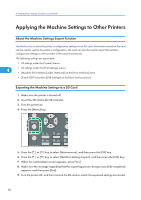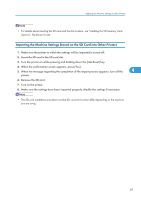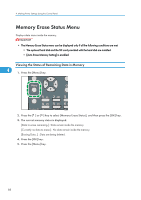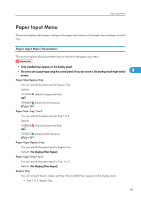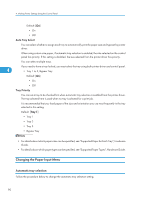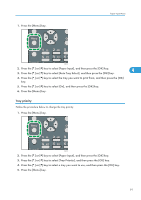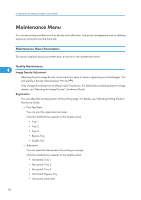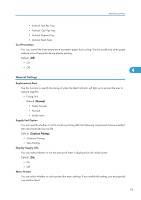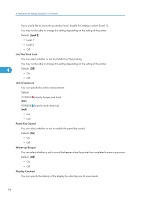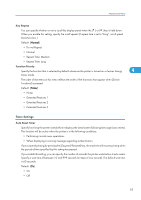Ricoh Aficio SP 4310N Software Guide - Page 92
Changing the Paper Input Menu, Automatic tray selection
 |
View all Ricoh Aficio SP 4310N manuals
Add to My Manuals
Save this manual to your list of manuals |
Page 92 highlights
4. Making Printer Settings Using the Control Panel Default: [On] • On • Off Auto Tray Select You can select whether to assign each tray to automatically print the paper size and type set by printer driver. When using custom size paper, if automatic tray selection is enabled, the size selected on the control panel has priority. If this setting is disabled, the size selected from the printer driver has priority. You can select multiple trays. If you need to have a tray locked, you must select the tray using both printer driver and control panel. 4 • Tray 1 to 3, Bypass Tray Default: [On] • On • Off Tray Priority You can set a tray to be checked first when automatic tray selection is enabled from the printer driver. The tray selected here is used when no tray is selected for a print job. It is recommended that you load paper of the size and orientation you use most frequently in the tray selected in this setting. Default: [Tray 1] • Tray 1 • Tray 2 • Tray 3 • Bypass Tray • For details about which paper sizes can be specified, see "Supported Paper for Each Tray", Hardware Guide. • For details about which paper types can be specified, see "Supported Paper Types", Hardware Guide. Changing the Paper Input Menu Automatic tray selection Follow the procedure below to change the automatic tray selection setting. 90