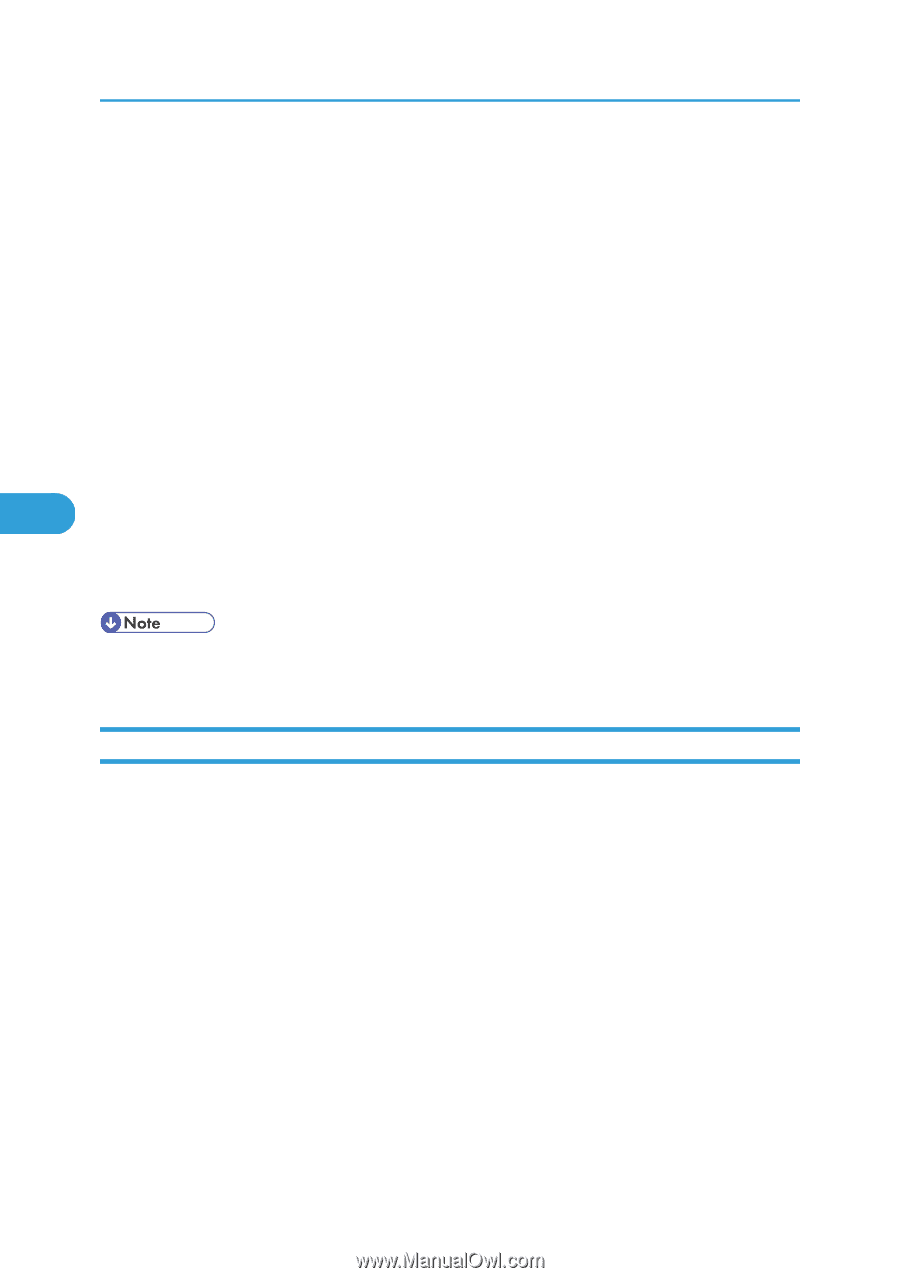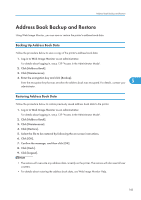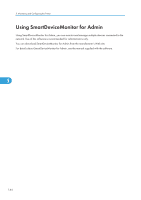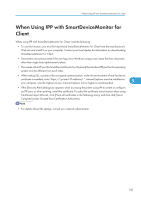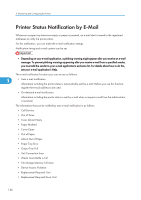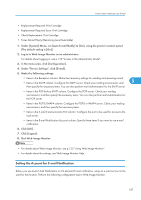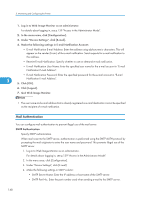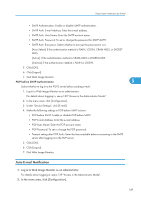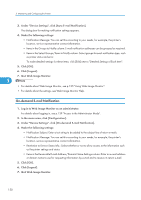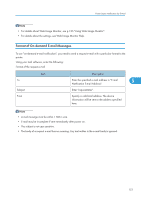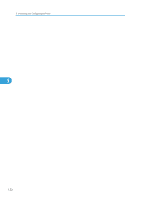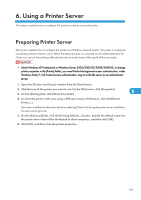Ricoh Aficio SP 4310N Software Guide - Page 150
Mail Authentication
 |
View all Ricoh Aficio SP 4310N manuals
Add to My Manuals
Save this manual to your list of manuals |
Page 150 highlights
5. Monitoring and Configuring the Printer 1. Log in to Web Image Monitor as an administrator. For details about logging in, see p.139 "Access in the Administrator Mode". 2. In the menu area, click [Configuration]. 3. Under "Device Settings", click [E-mail]. 4. Make the following settings in E-mail Notification Account: • E-mail Notification E-mail Address: Enter the address using alphanumeric characters. This will appear as the sender (From:) of the e-mail notification. Send requests for e-mail notification to this address. • Receive E-mail Notification: Specify whether to use on-demand e-mail notification. • E-mail Notification User Name: Enter the specified user name for the e-mail account in "E-mail Notification E-mail Address". • E-mail Notification Password: Enter the specified password for the e-mail account in "E-mail 5 Notification E-mail Address". 5. Click [OK]. 6. Click [Logout]. 7. Quit Web Image Monitor. • The user name and e-mail address that is already registered as e-mail destination cannot be specified as the recipient of e-mail notification. Mail Authentication You can configure mail authentication to prevent illegal use of the mail server. SMTP Authentication Specify SMTP authentication. When mail is sent to the SMTP server, authentication is performed using the SMTP AUTH protocol by prompting the mail originator to enter the user name and password. This prevents illegal use of the SMTP server. 1. Log in to Web Image Monitor as an administrator. For details about logging in, see p.139 "Access in the Administrator Mode". 2. In the menu area, click [Configuration]. 3. Under "Device Settings", click [E-mail]. 4. Make the following settings in SMTP column: • SMTP Server Name: Enter the IP address or host name of the SMTP server. • SMTP Port No.: Enter the port number used when sending e-mail to the SMTP server. 148