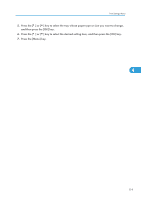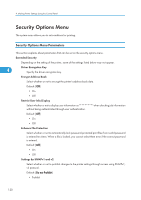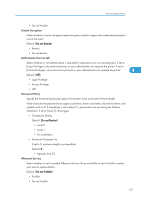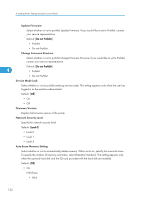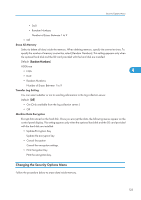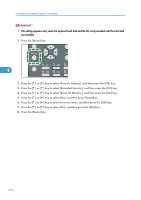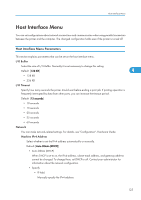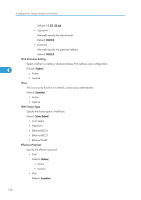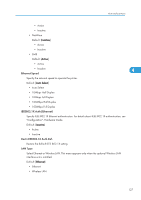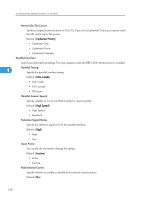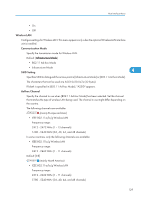Ricoh Aficio SP 4310N Software Guide - Page 126
This setting appears only when the optional hard disk and the SD card provided with the hard disk
 |
View all Ricoh Aficio SP 4310N manuals
Add to My Manuals
Save this manual to your list of manuals |
Page 126 highlights
4. Making Printer Settings Using the Control Panel • This setting appears only when the optional hard disk and the SD card provided with the hard disk are installed. 1. Press the [Menu] key. 4 CEE128 2. Press the [ ] or [ ] key to select [Security Options], and then press the [OK] key. 3. Press the [ ] or [ ] key to select [Extended Security], and then press the [OK] key. 4. Press the [ ] or [ ] key to select [Erase All Memory], and then press the [OK] key. 5. Press the [ ] or [ ] key to select [On], and then press [EraseNo.]. 6. Press the [ ] or [ ] key to enter overwrite times, and then press the [OK] key. 7. Press the [ ] or [ ] key to select [On], and then press the [OK] key. 8. Press the [Menu] key. 124
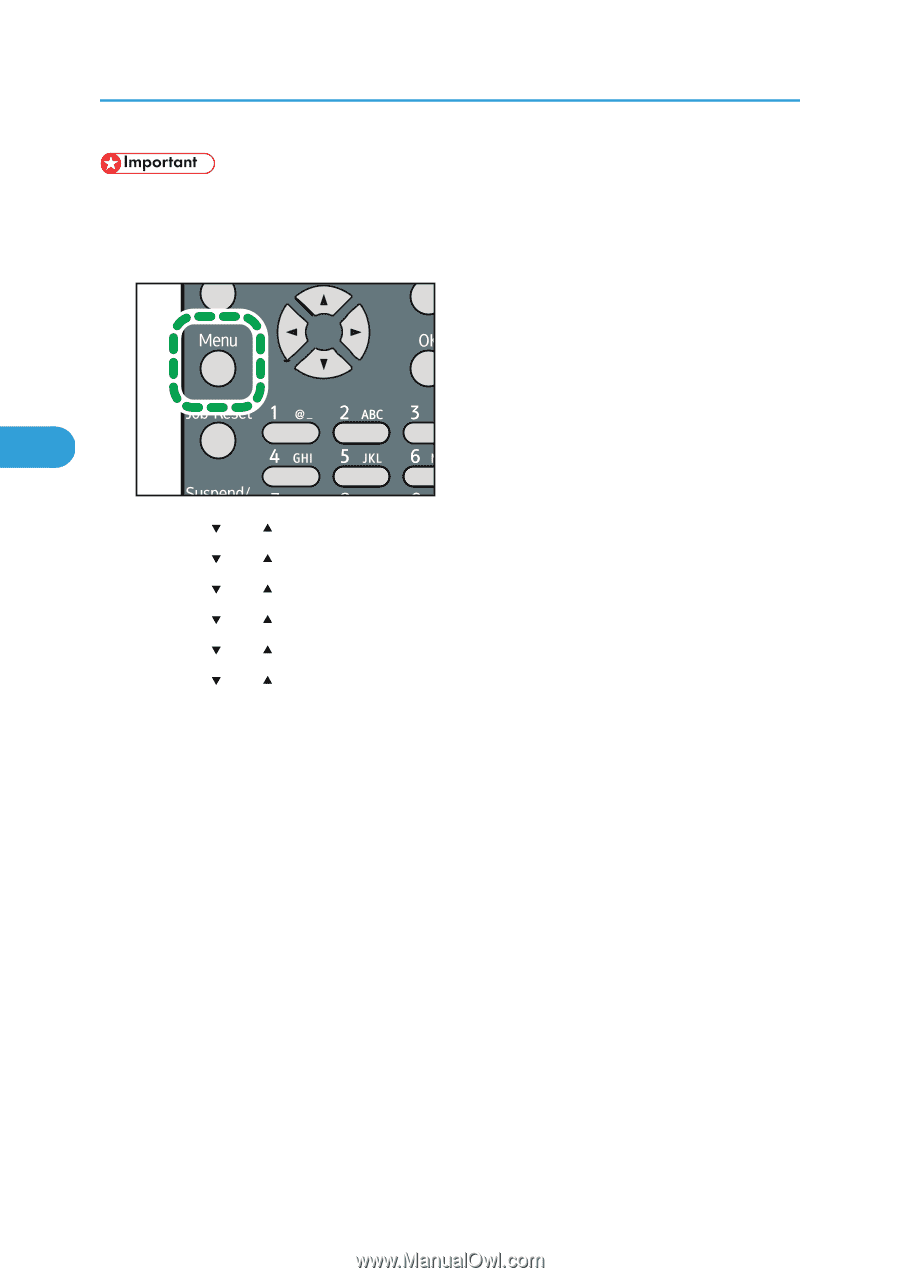
•
This setting appears only when the optional hard disk and the SD card provided with the hard disk
are installed.
1.
Press the [Menu] key.
CEE128
2.
Press the [
] or [
] key to select [Security Options], and then press the [OK] key.
3.
Press the [
] or [
] key to select [Extended Security], and then press the [OK] key.
4.
Press the [
] or [
] key to select [Erase All Memory], and then press the [OK] key.
5.
Press the [
] or [
] key to select [On], and then press [EraseNo.].
6.
Press the [
] or [
] key to enter overwrite times, and then press the [OK] key.
7.
Press the [
] or [
] key to select [On], and then press the [OK] key.
8.
Press the [Menu] key.
4. Making Printer Settings Using the Control Panel
124
4