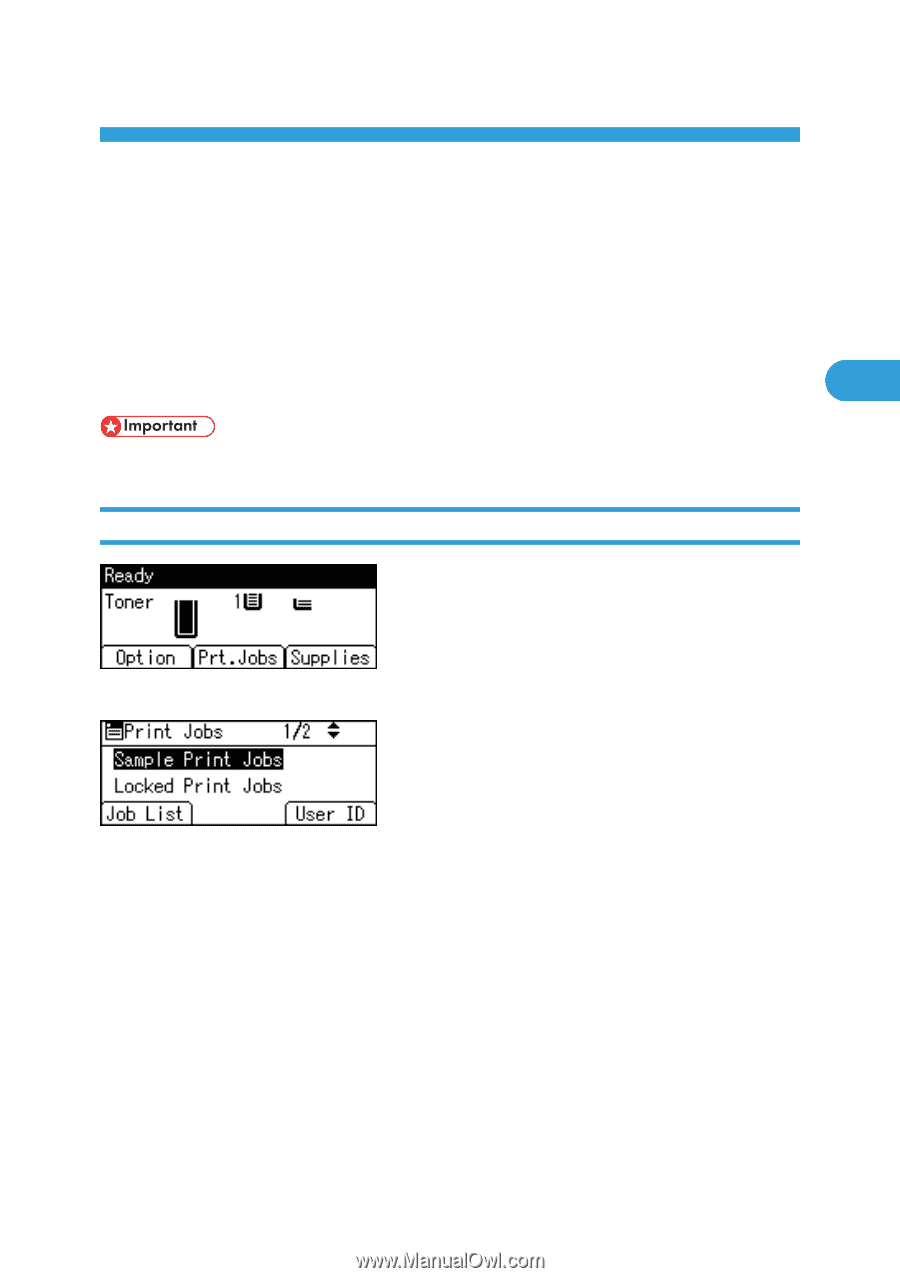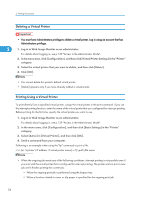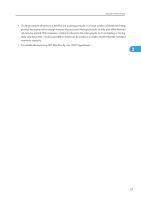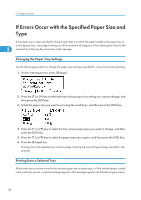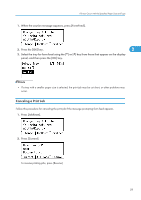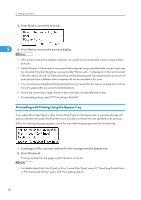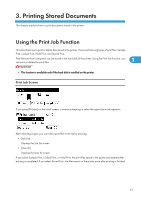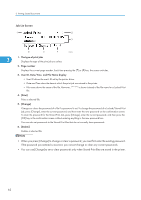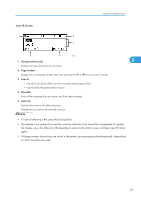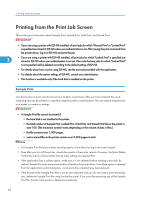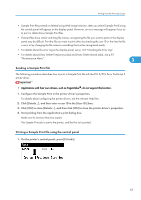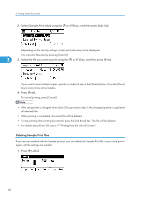Ricoh Aficio SP 4310N Software Guide - Page 63
Printing Stored Documents, Using the Print Job Function, Print Job Screen
 |
View all Ricoh Aficio SP 4310N manuals
Add to My Manuals
Save this manual to your list of manuals |
Page 63 highlights
3. Printing Stored Documents This chapter explains how to print documents stored in the printer. Using the Print Job Function This describes how to print or delete files stored in the printer. There are following types of print files: Sample Print, Locked Print, Hold Print, and Stored Print. Print files sent from computers can be stored in the hard disk of the printer. Using the Print Job function, you can print or delete the print files. 3 • This function is available only if the hard disk is installed on the printer. Print Job Screen If you press [Prt.Jobs] on the initial screen, a screen prompting to select the type of print job appears. After selecting a type, you can select print files in the list by pressing: • [Job List] Displays the Job List screen. • [User ID] Displays the User ID screen. If you select Sample Print, Locked Print, or Hold Print, the print files saved in the printer are deleted after printing is completed. If you select Stored Print, the files remain in the printer even after printing is finished. 61